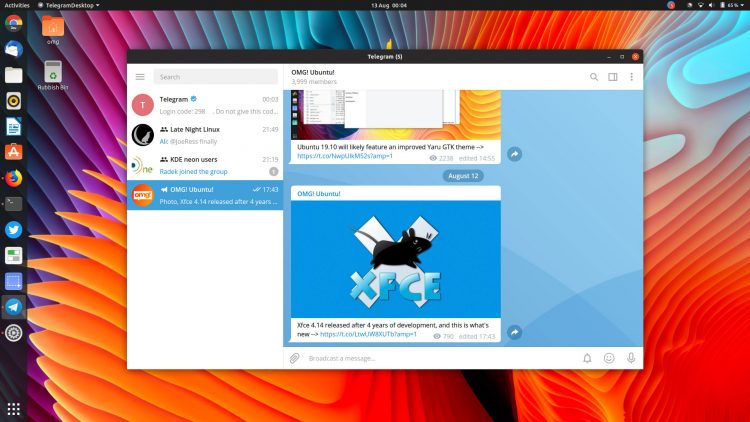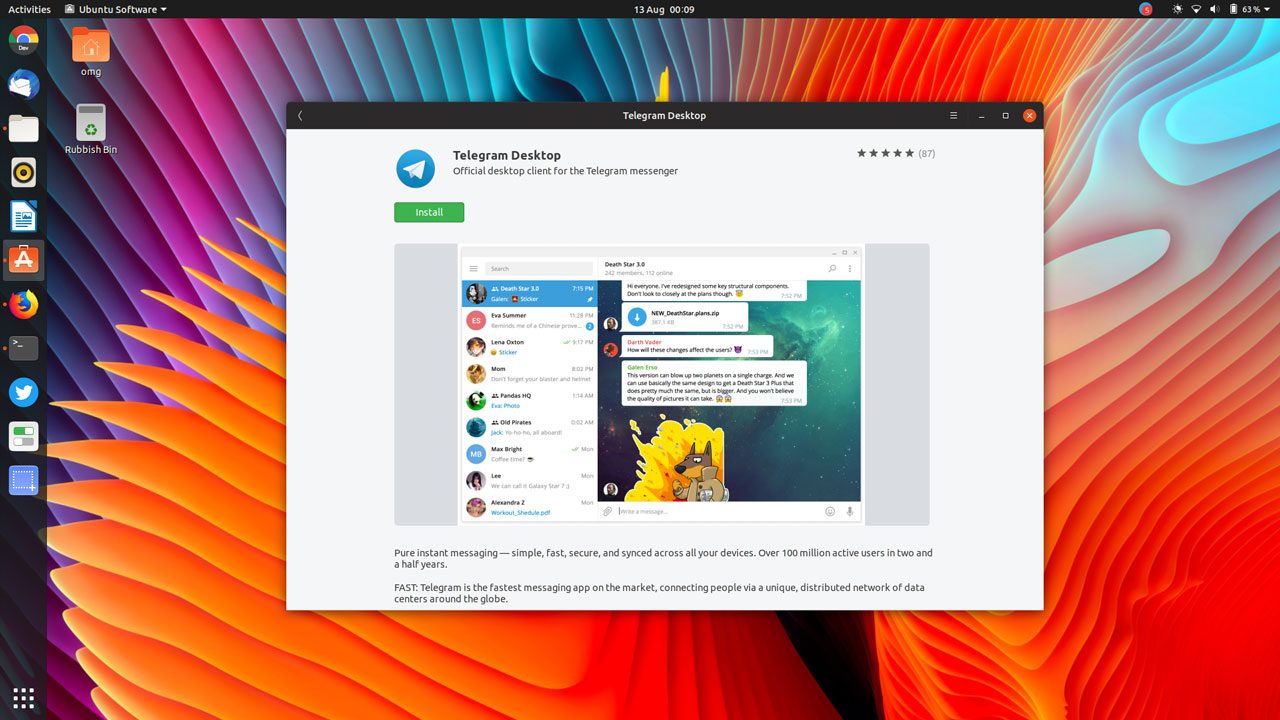Learn how to install Telegram on Ubuntu 18.04 LTS and above, as well as other Ubuntu-based Linux distros like Linux Mint and Zorin OS in this post.
Telegram is a WhatsApp alternative with end-to-end encryption and data privacy at its core
If you’re sat mouthing “What is Telegram?” at me I’ll explain: Telegram messenger is a free, full-featured, and hugely popular WhatsApp alternative with server-side encryption and data privacy at its core.
There are official Telegram apps for Android and iOS (note: you need a working mobile number to create a Telegram account), and you can use the service in any web browser from Telegram Web.
But the best way to experience all of the features Telegram has to offer is by using the official Telegram desktop client which is available for Windows, macOS, and —hurrah— Linux.
Now, keep in mind that this is a tutorial on how to install Telegram on Ubuntu, Linux Mint and other Linux distros. It is not a “Telegram vs WhatsApp” showdown, or a blow-by-blow of the service; you can make up your own mind.
As such we won’t deep dive into the reasons why millions of fine folk use this messaging service daily. That said, here are a few of Telegram’s features:
- Send text, photos, audio and video clips
- Individual, group and private chat options
- Make free voice calls to other users
- Messages are encrypted and can self-destruct
- Open API and protocol permits 3rd party apps
Waffle digested, let’s get to the meat in this how-to sandwich!
How to Install Telegram on Ubuntu
Below are four different ways to install Telegram on Ubuntu 18.04 LTS, 20.04 LTS and above (though the service also supports Ubuntu 16.04 LTS should you be running a version that old).
Regardless of which way you choose to install Telegram you will get the same app with the same features. No difference, no caveats, no flaws.
Additionally, if you install from the PPA or Snap methods below you get you automatic updates to new builds as and when they’re released.
The Telegram desktop app for Linux is a native app and is (mostly) open source software distributed under the GPL v3 license. Code is available on GitHub. It should run fine under most desktop environments, e.g., Xfce, Cinnamon, etc, however a few DEs may have trouble showing the tray indicator.
Method 1: Official Telegram Download
The desktop section of the official Telegram website lets you download a Telegram desktop app installer that works on a variety of operating systems, including Ubuntu, Linux Mint and more.
Click the button below to download the tarball package for Linux distros (including Ubuntu) which contains a standalone Telegram runtime and updater:
To “run” Telegram using this package is easy: extract the tar.xz archive, enter the ‘Telegram’ folder it creates, then double-click on the telegram binary inside to launch the app.
You can then follow the set up instructions that appear on your screen.
Note: this method does not “install” the app on your system, but it will add a ‘Telegram’ app shortcut to your system app launcher/app menu. Just remember to not delete the binary file it links to!
If you like to live on the bleeding edge you can also download Telegram beta for Ubuntu:
Method 2: Install Telegram Snap App
You can install Telegram as a Snap application on Ubuntu using the Ubuntu Software app. To do this just search for ‘telegram-desktop’ inside the store or click the install button below to open the app listing page directly:
You can install the Telegram Snap app using the command line with the command:
sudo snap install telegram-desktop
When the Telegram install is complete the app will be available to launch from app launchers and app menus. Once running, just follow the on-screen set-up instructions.
Method 3: Add the Telegram PPA
The terrific Spanish Linux blog Atareao maintain an unofficial Telegram PPA for Ubuntu 16.04 LTS and above. This PPA packages the latest official builds in a traditional repository.
If you want to install Telegram on Linux Mint you may prefer using this PPA over the binary (method 1) or snap package (method 2).
Adding the Telegram PPA to your software sources is easy. Just pop open a new terminal window (ctrl + t) and run the following command, entering your user password when prompted:
sudo add-apt-repository ppa:atareao/telegram
Followed by:
sudo apt update && sudo apt install telegram
Once install is complete you will be able to launch Telegram by finding it in your desktop environment’s app menu or app launcher.
Method 4: Install Telegram Flatpak
The Telegram Linux client is also available to install as a Flatpak app from Flathub. Note: on Ubuntu you will need to install Flatpak and set-up the Flathub repo before you can install the app.
Notes
To sign up for a Telegram account you need a valid/working mobile telephone number, just like WhatsApp. This applies even if you only intend to use the service on a desktop computer.