I’ve always loved the idea of using the i3 tiling window manager on my desktop, only to be put off by the configuration and set-up required.
i3 is a tiling window manager design for X11 that is typically set-up and configured using plain text files – which can be off-putting
That was until I discovered Regolith Linux.
Regolith is two things: it’s an Ubuntu-based Linux distro and it’s an installable desktop session that you can install on top of an existing Ubuntu install. Both approaches share the same aim: make it easier to get started with i3 on Ubuntu.
Does that sound like something you’d be interested in trying?
Then read on!
What is the i3 window manager?
Okay, okay. If you are sat there mouthing “what is i3?” at me with a confused, borderline-desperate look on your face, I’ll fill you in:
i3 is a tiling window manager created for X11 (the display manager most Linux distros use, including Ubuntu). i3 supports traditional horizontal vertical window tiling — think window snapping, but arranged and resized automatically — as well as stacking and tabbing.
The differences don’t end there, though.
Like me, you’re probably used to managing app windows with a mouse, but the i3 window manager is largely keyboard driven. The idea is that you use keyboard shortcuts to move, manage and arrange open apps and windows (though you can use a mouse too).
A typical i3 desktop looks like this:

Minimal, right? And that’s part of the appeal. Tiling window managers create a desktop focused on doing things.
But don’t let the image fool you: i3 can look a lot amazing with some careful configuration — and it’s that which is usually the hard part.
Regolith Linux Makes i3 User-Friendly
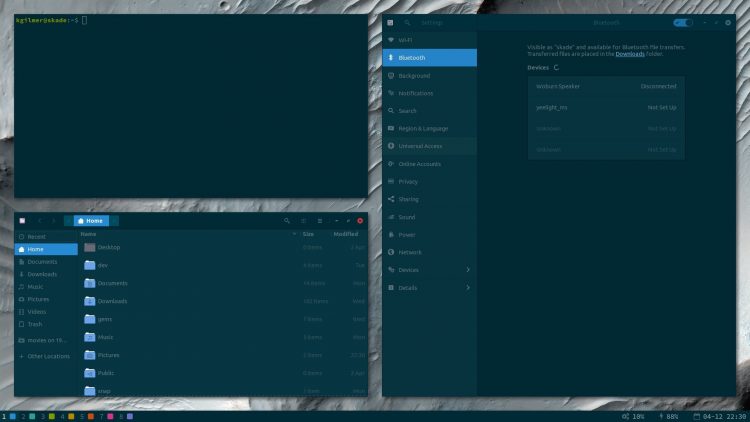
As mentioned, Regolith Linux is available as a standalone Ubuntu-based Linux distro maintained and developed by Ken Gilmer. It ships with the “Regolith Desktop” as the default desktop environment.
Regolith desktop makes i3 usable out of the box; it has sane defaults and comes with everything pre-configured
What’s the Regolith desktop?
Well, it’s essentially it’s a meta-package made up of a host of components, including: i3-gaps (an enhanced version of i3-wm), i3blocks, i3bar, conky, a GTK and icon theme, rofi window switcher and app launcher (pictured below), the compton compositor; and more.
Importantly, these all ship pre-configured with sane defaults.
For instance, you aren’t asked to set a modifier key (heavily used in i3-wm) when you first login as it’s pre-set to Super (aka the windows key).

Regolith Linux isn’t hyper minamal or bare bones, though. It uses the GNOME Control Center/Settings app (and GNOME Flashback) to handle the heavy system configuration side of things.
Purists might see this GUI crutch as a drawback but, for me it’s a win: I can just log in and get started; I don’t have to tussle with text files just to connect to a wi-fi network or change my wallpaper or do anything else.
In summary, Regolith Linux offers a usable, ready to roll i3 desktop experience that is super accessible to new users.
i3-gaps adds visual flair
Regolith uses i3-gaps. This differs from the vanilla i3-wm package in that it (shock) supports “gaps” between tiled windows.
I know, I know: it sounds terribly trivial. But visually speaking I think the gaps makes a big difference:
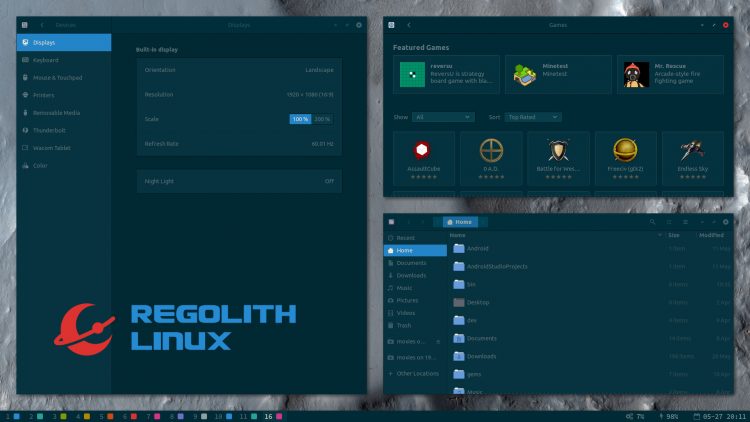
Everything feels less… Crowded, y’know?
The decision to reuse the GNOME stack to handle configuration and management of key system features, like WiFi, displays, multiple-monitors, and so on, is another really welcome step.
Nautilus and GNOME Software are installed by default, meaning you can manage files and apps from the comfort of a GUI and with the familiar of a mouse — but keyboard fans needn’t panic and even the default apps are assigned dedicated keyboard shortcuts.
That doesn’t mean it totally eschews the minimalism for which i3 is famed; this is still a lightweight, nimble, keyboard-driven DE/distro that many will find a touch too nerdy (I love it, though):
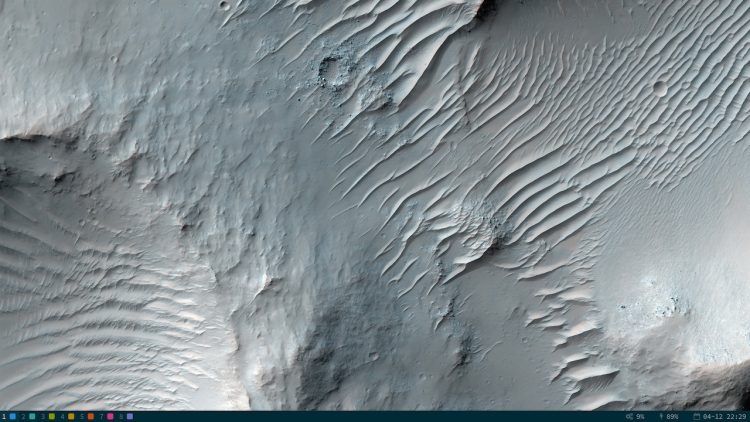
If you regularly list over other user’s i3 set-ups shared on sites like Reddit, but find the complexity a hurdle too large, then you’re sure to appreciate what this distro n’ desktop experience is trying to do.
This isn’t meant to be a review of the DE, but here are a few random thoughts:
- It’s a fast and lightweight desktop environment
- The
rofiapp launcher can do more than just launch apps - It’s themeable
- Use the built-in keyboard shortcuts cheat sheet
- If in doubt just hit the
superkey
How to Install Regolith on Ubuntu
Switching Linux distro is a dramatic step if all you want to do is try a different desktop environment or new way of working.
So, helpfully, the Regolith desktop is available to install on Ubuntu as an alternative desktop session (you can use with other Ubuntu-based spins too). This means there’s a handy escape route in place if you try it and don’t like it.
You can install the Regolith desktop on Ubuntu from a PPA
The session pulls in all of the required components (i3-gaps, rofi, moka icons, etc) mentioned above, and, again, configures them ready for “out of the box” use.
The only real difference between using the distro and using the desktop session is that one needs to be installed from scratch (and doesn’t include the regular Ubuntu desktop packages), while the other will work with an existing set-up.
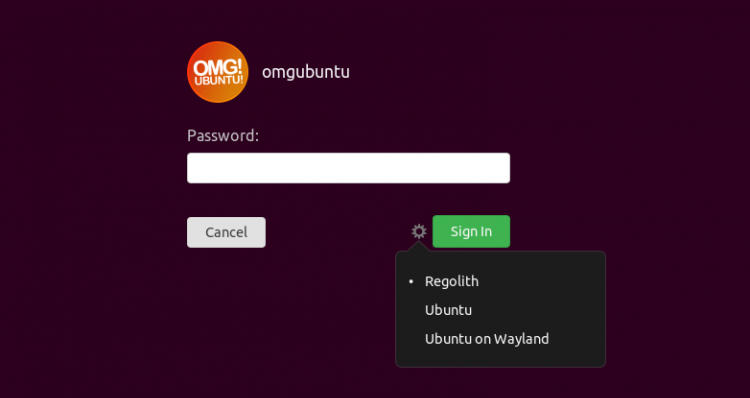
What makes Regolith interesting to me, as a dyed-in-the-wool Ubuntu user, is that I don’t have to switch distro or set up a separate install to sample its i3-made-easy effort!
Making a pre-prepared installable session available makes it super easy to try i3-gaps on Ubuntu.
To install Regolith desktop on Ubuntu 18.04 LTS or later (as well as any flavours or derivatives based on these versions) you need to add the Regolith stable PPA to your list of software sources.
To add the Regolith PPA run this command in a new terminal (ctrl + t) window:
sudo add-apt-repository ppa:regolith-linux/release
Next, install the Regolith desktop meta-package. This pulls in all the necessary packages for you and sets them up ready for use:
sudo apt install regolith-desktop i3xrocks-net-traffic i3xrocks-cpu-usage i3xrocks-time
Finally, logout.
At the login screen click the cog beside the ‘sign in’ button and select the ‘Regolith’ desktop session. Login as normal and…
Welcome to i3-wm
Wow, it’s all a bit different, isn’t it? The traditional way of opening and moving windows don’t apply here, but don’t be put off by how alien everything feels.
Firstly, check out the superb ‘getting started’ guide on the Regolith Linux website. It provides a concise introduction to the ‘unique’ way of navigating the keyboard-based window manager.
Secondly, I jotted down a list of the keyboard shortcuts I found most useful the first time I logged in:
Super+?— Show shortcut cheatsheetSuper+Space— Open app launcherSuper+Enter— Launch TerminalSuper+w— Configure Wi-FiSuper+0-1— Move/create Workspace(s)Super+Shift+arrow key— Move windowSuper+Backspace— Toggle vertical/horizontal layoutsSuper+r— Resize window(s) w/ arrow keys (pressescwhen done)Super+Shift+e— Log out of Regolith desktop
Hopefully these help you too.
Uninstall the Regolith Desktop
If, after trying things out, you find that working with a tiling window manager is just not for you: no worries; it’s simple to uninstall and go back to GNOME Shell, Budgie, or whatever else you were using.
Just pop open a terminal and run:
sudo apt remove regolith-desktop
And then remove the PPA from your software sources:
sudo add-apt-repository --remove ppa:regolith-linux/release
I tested uninstalling the desktop on Ubuntu 19.04 and it mostly went okay. I was left with an error about a missing ubuntu.css file in the GDM3 folder. I solved this by cloning the gnome-shell.css and renaming it to ubuntu.css.
Finally, log out. At the login screen click the cog icon and select the session you want to revert too. Login as normal and… Ahh, familiarity.
If you like what you see do give this post a share. More people need to hear about this fantastic little distro n’ desktop combo.

