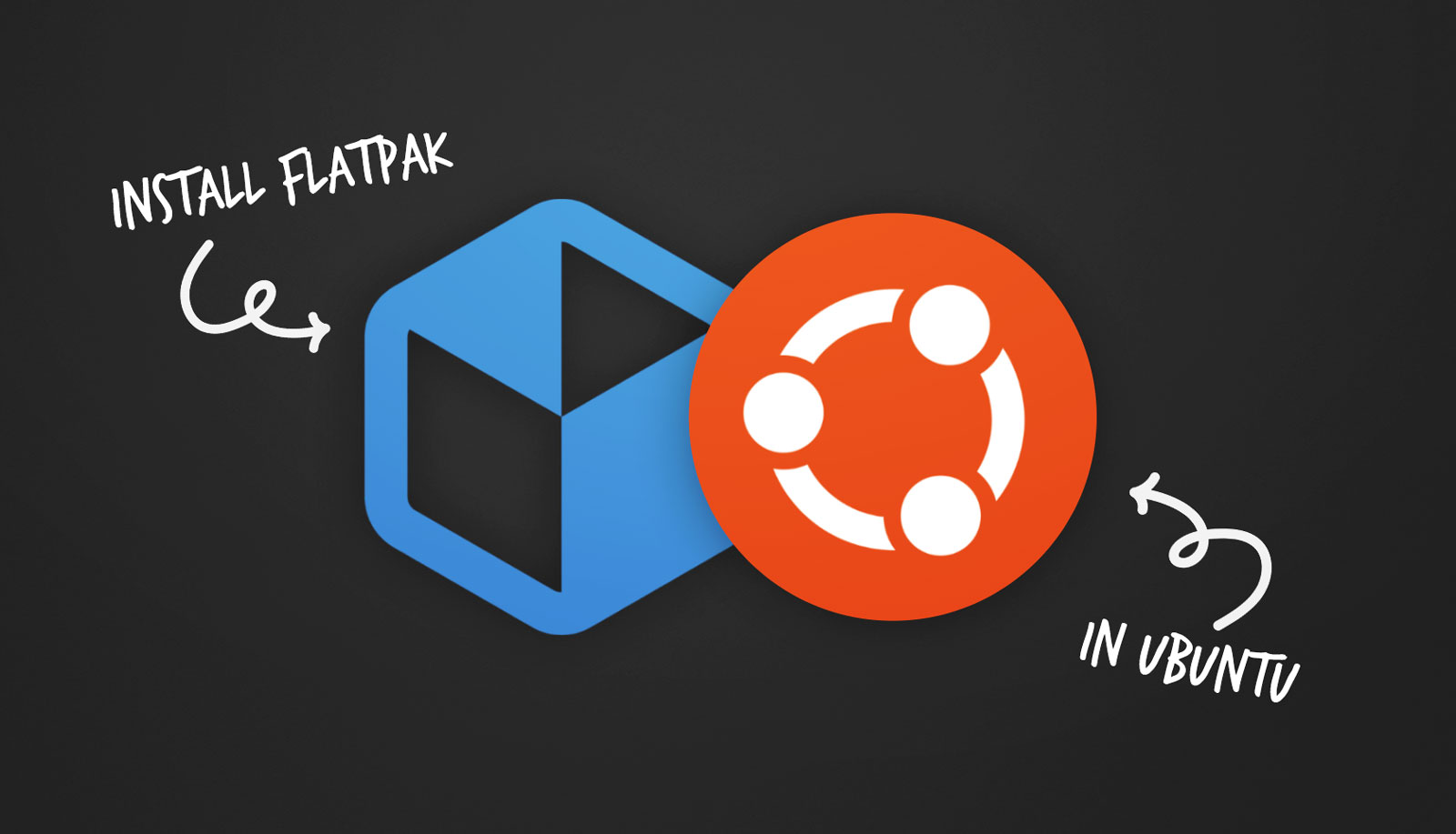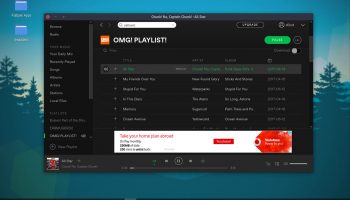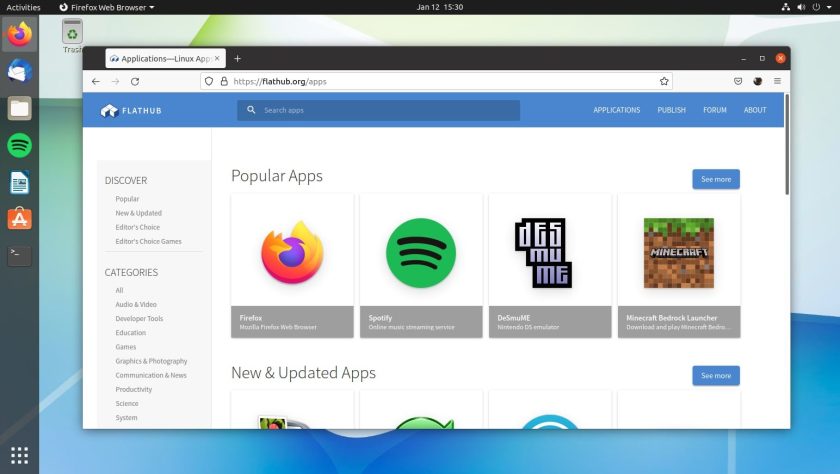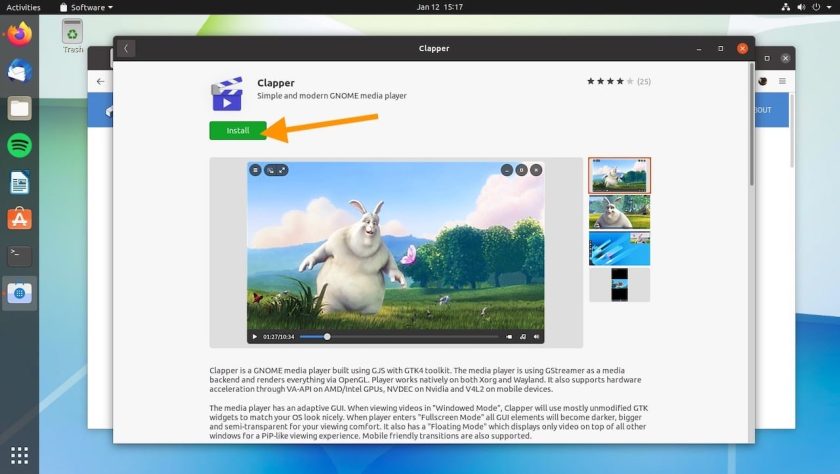If you want to access the thousands of Linux apps available on Flathub in Ubuntu, you’ll need to install Flatpak first.
Ubuntu supports Snap apps and DEB packages out-of-the-box but it doesn’t support Flatpak. So, if you want to install Flatpak apps on Ubuntu you need to install it yourself.
Don’t worry; it’s easy to do. In this guide I show you how to quickly in install Flatpak on Ubuntu, enable the Flathub repo, and how to find and install apps from it.
But first: let’s take a look at why Flatpak is becoming hugely important.
What is Flatpak and why use it?
Flatpak is a next-generation packaging format that does two important things: it makes it easier for developers to publish apps; and easier for Linux users to install them.
In years gone by, it wasn’t easy; app makers had to learn the intricacies of packaging, creating numerous different packages for each version of each distro they wished to support — trying to avoid “dependency hell“.
Flatpak abstracts most of those hassles away. Rather than making a package for Ubuntu, a package for Fedora, a package for Arch, they can make one package: a Flatpak, and it will run everywhere.
This is the same solution Canonical’s Snap technology provides, and the similarities between Snap and Flatpak don’t end there.
Both formats are sandboxed, isolating apps from from the rest of your system and not allowing apps to see, read, or access files, certain hardware, or even other apps without you giving them permission. Proper security, and no package conflicts.
Both formats enable apps to bundle all of the dependencies they need to run with them, enabling the latest apps to run on any Linux distribution — even old ones!
Finally, both formats gives users a lot more control over how software behaves, what it can access, when it can run, and what it can do whilst running.
The Snap vs Flatpak debates rage on but both formats have their merits, their fans, and their software exclusives — Flathub, which is the main place Flatpak apps are published, has thousands of apps that Snap, thus far, does not.
So, if you are looking for a way to install the latest Linux apps securely, and want access to the widest range of open-source software possible, adding Flatpak to Ubuntu is an essential task — so let’s get into it!
How to Install Flatpak on Ubuntu
The fastest and most reliable way to install Flatpak on Ubuntu is to use the command line. Don’t worry if you’re not familiar with the command line – I’ll walk you through the process step-by-step.
To install Flatpak and enable Flathub in Ubuntu, follow these steps:
- Open a new Terminal window
- Run the following command to install Flatpak:
sudo apt install flatpak
- Run the following command to enable Flathub:
flatpak remote-add --if-not-exists flathub https://flathub.org/repo/flathub.flatpakrepo
- Restart your computer (optional, but recommend)
That’s it! You have installed Flatpak and enabled Flathub on your Ubuntu system. You can start installing and using Flatpak apps from the command line.
If you’d prefer to search/install/update/manage Flatpak on Ubuntu using a graphical user-interface you can install the GNOME Software app and Flatpak plugin:
sudo apt install gnome-software-plugin-flatpak gnome-software
Hit the Enter key and enter your password if/when prompted then allow the command to complete.
Once done – you’re done!
Installing Apps from Flathub
If you installed GNOME Software in the previous section you can use it to search, browse, install, and manage Flatpak apps. The app is easy to spot in the applications grid as it has a white ‘shopping bag’ icon and a simple name: Software.
You can also browse Flathub in your web browser. The website has a clean, ordered design with sections for popular apps and recently updated, as well as categories that group available software by their purpose.
To install apps from Flathub (in the browser) click the “Install” button (1) shown in the listing page:
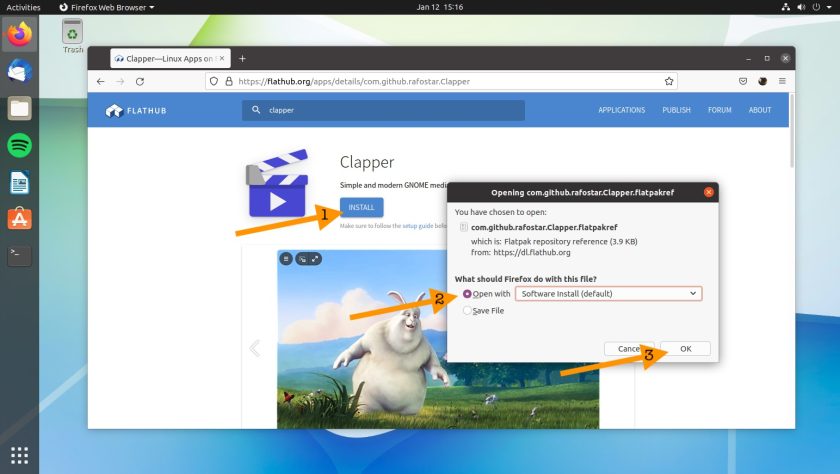
A dialog will appear to ask you which app you want to open the .flatpakref file with. Make sure that “Software install (default)” is selected (2) then click OK (3):
This will open Software app.
Click the install button to — well, I’m sure you can guess!
Once you have installed Flatpak apps, you can keep them up to date using the GNOME Software client.
If you’d prefer to do this from the command line run flatpak refresh to check for updates and flatpak update to install the updates.
Many Flatpak apps (especially GTK and Qt ones) make use of ‘runtimes’. These provide a common set of dependencies that multiple Flatpak apps can use, rather than shipping their own duplicate set. Runtimes are large in size but enable apps to be much, much smaller.
Conclusion: Getting started with Flatpak
Now that you know how to install and use Flatpak apps and Flathub on Ubuntu, you can start exploring the swathes of software available. Let me know how you get on down in the comments.