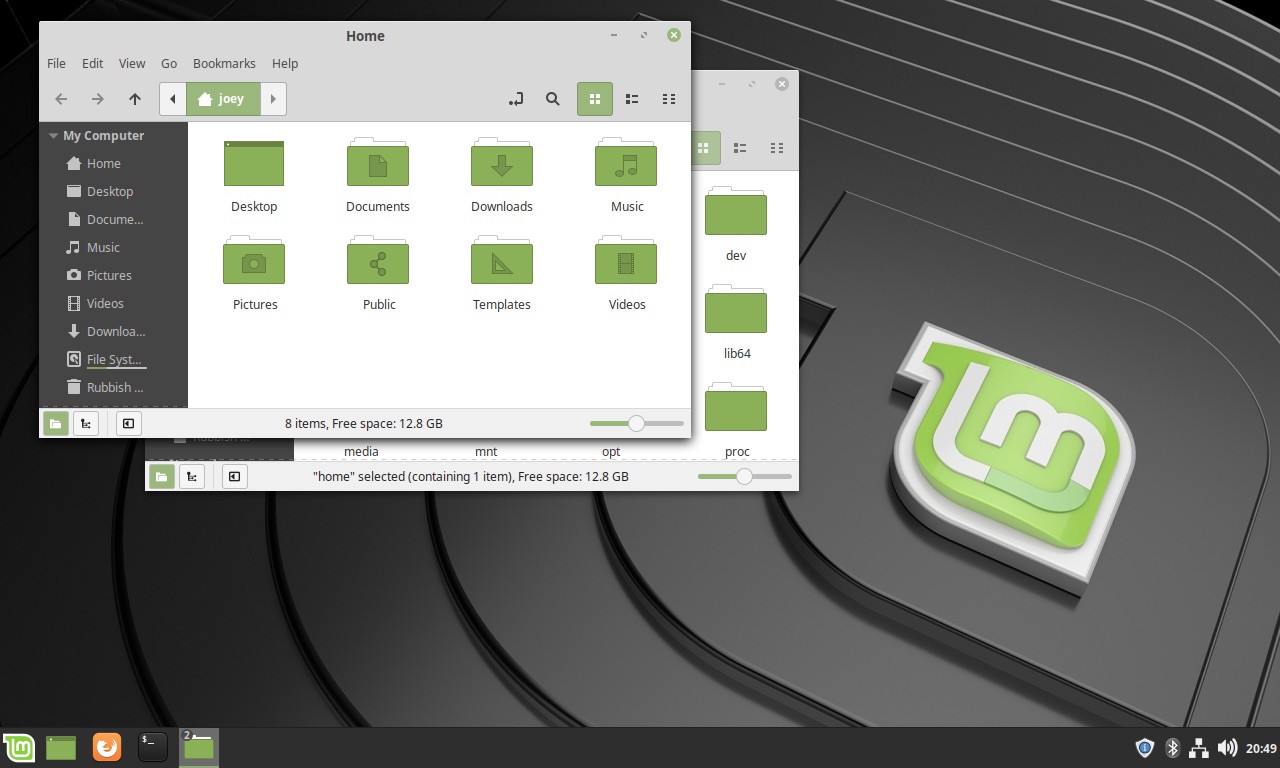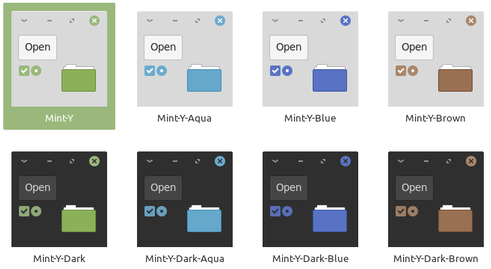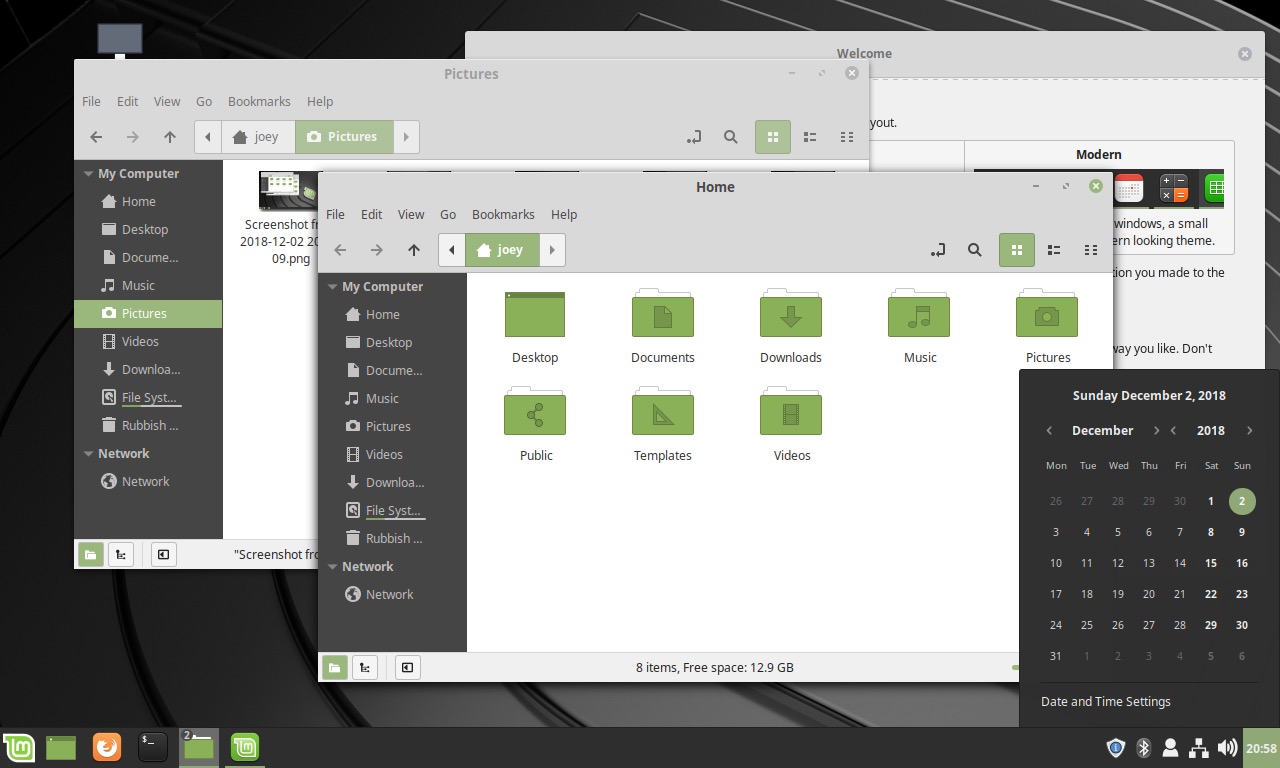Freshly pressed and ready for testing: the Linux Mint 19.1 beta release is now available to download.
Launching ahead of a planned stable release before Christmas, the Linux Mint 19.1 “Tessa” beta features a slate of updated software, usability and user interface refinements, and a classy new look.
Over on the project blog Mint lead Clement Lefebvre says of the beta: “We’re counting on you to help us find bugs and to help us fix them”, adding that “this is an exciting time for all of us and we hope you enjoy it and have fun with the new release.’
When stable, Linux Mint 19.1 will be the 29th named version of Linux Mint and the the first point release in the 19.x series based on Ubuntu 18.04 LTS Bionic Beaver.
Linux Mint 19.1 is also a long term support release (LTS). It will get critical updates and fixes from release until 2023.
Linux Mint 19.1 Beta Features
Linux Mint 19.1 features a raft of notable improvements, but few major new features (save for its new desktop layout, which we’ll get to in a second).
The Nemo file manager is 3x faster than before thanks, Mint say, to code optimisations, and picks up the ability to toggle thumbnails on or off on a per-directory basis.
The number of apps and settings utilities have had a visual tidy-up, with many sporting improved layouts, header bars, sidebars, and more.
Among them the utilitarian Software Sources tool,which now has an Xapp sidebar and a header bar. Desktop settings app gets an improved layout that makes it easier to adjust grid spacing, while Update Manager makes it easier to remove unused kernels and check Linux kernel support status.
Updated Xapps — the name given to the Mint-maintained forks of well-known Linux apps — feature too, including a new version Xreader (PDF viewer) that improves the look of thumbnails, page previews, and page borders, and there’s an improved status bar in Xed (text editor).
On the visual side of thing there are a crop of new wallpapers to enjoy, while the Mint-Y theme is now available with a choice of accent colour (see above) across all variants, with colours including Blue, Grey, Orange, Red, Sand and Teal.
Finally, the Mint Welcome now has a a firewall configuration step to help new users improve their system security.
Mint’s New Desktop Layout
Linux Mint 19.1’s standout change is its new desktop layout. While it’s far from revolutionary — non-Mint users can play spot the difference between the image above and the one below — the new layout certainly looks cleaner, sharper, more modern — no doubt helped in large part due to the use of Mint-Y-Dark Cinnamon theme.
The changes are more than superficial, though.
Mint’s new panel layout now uses a window list applet that groups app windows by default. Users of Windows 10, or macOS, or GNOME-based Linux distributions won’t find this change too strange, but those set in Mint’s old ways might!
The window list shows a single icon per app, regardless of how many windows it has open:
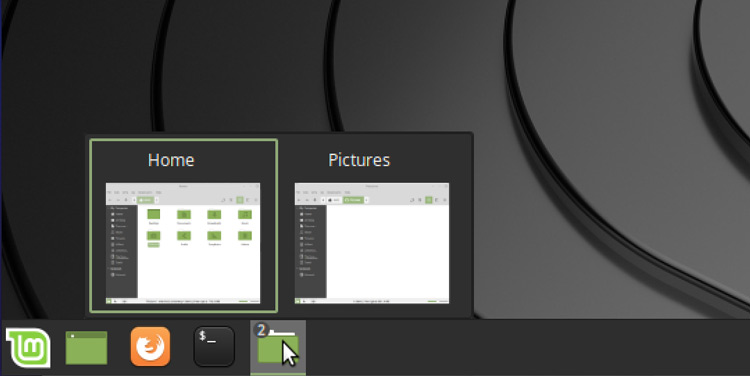
The new panel is also larger (40px) and darker than the traditional desktop layout and uses symbolic icons in the (now smaller) system tray.
Icon sizes for the three panel areas (menu and launcher, window list, and system tray) can be adjusted or set individually, and each zone now uses better icon sizes for a clearer, sharper display.
By default, Cinnamon features a dark large 40px panel, where icons look crisp everywhere, and where they scale in the left and center zones but are restricted to 24px on the right (where the system tray and status icons are).
If you prefer the way things were than how they now are, don’t panic. The old look, window behaviour, and workflow is still available, with an option to enable it sitting in the Mint Welcome utility.

Changes at a glance:
- Faster file manager
- Visual improvements to Xapps & misc. settings
- Higher contrast in Mint Y theme
- Mint-Y-Dark is now the default Cinnamon theme
- Symbolic icons for Redshift, Network manager applet and more
- Grouped window list applet by default
- Cinnamon desktop 4.0
- Linux kernel 4.15
Download Linux Mint 19.1 Beta
Hit the button below to download the Linux Mint 19.1 beta “Cinnamon” edition as a 64-bit ISO image.
Keep in mind that this is not a final release and should not be considered “stable”. Bugs, broken features, and other incompatibilities may be present.