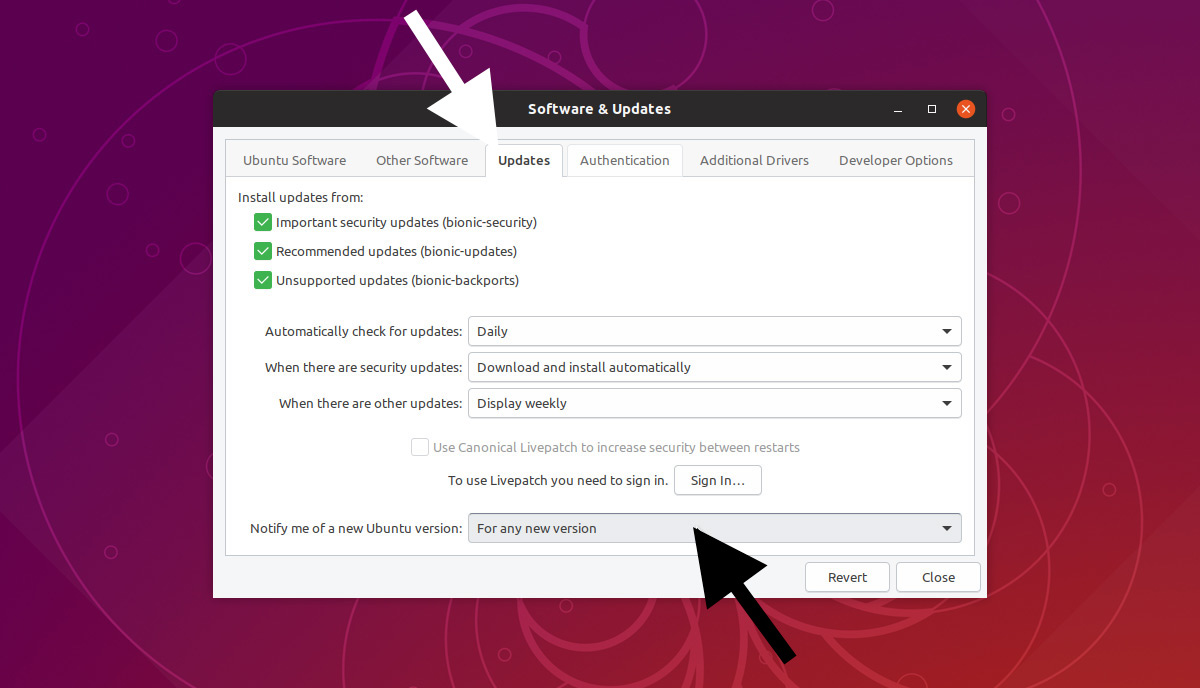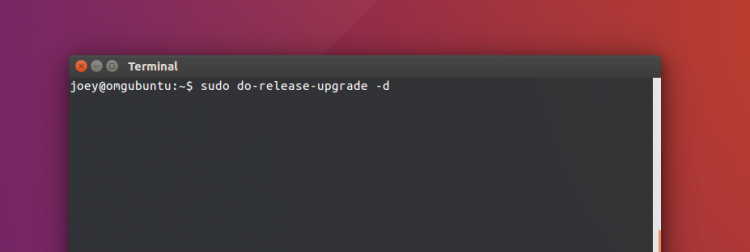In this post we show you how to upgrade to Ubuntu 18.10 from Ubuntu 18.04 LTS.
Dubbed the ‘Cosmic Cuttlefish’, Ubuntu 18.10 is the newest version of Ubuntu. It’s full to the brim with fresh software and the latest updates.
It’s easy to upgrade to Ubuntu 18.10, but there are reasons why you might not want to
But although it’s easy to upgrade to Ubuntu 18.10 from Ubuntu 18.04 LTS there are a number of reasons why you might not want to.
As a Long Term Support (LTS) release 18.04 boasts 5 years of ongoing support, critical fixes and updates. Regular releases, including the latest one? Yeah, not so much; updates for 9 months.
But if, for you, the benefits of upgrading, like fresher software, updated packages, and a newer Linux kernel, are too tempting to resist, here’s what you need to do.
A few pointers
You can upgrade Ubuntu releases in one of two ways: using the built-in Software Updater tool, or using the command line.
Whichever method you choose you get the exact same ‘Cosmic Cuttlefish’ as everyone else, bugs and all.
Be aware that you can not upgrade to Ubuntu 18.10 from Ubuntu 17.10 (or earlier). If you’re running an older release you need to upgrade to Ubuntu 18.04 LTS first and then repeat the process to hop on up to Ubuntu 18.10.
Finally, we’re publishing this guide just ahead of the Ubuntu 18.10 release (due October 18). Use the heads-up to see what’s involved or decide whether making the leap is something you’re up for.
How to Upgrade to Ubuntu 18.10 from 18.04 LTS
Long Term Support releases, by design, will only notify you of new LTS releases. The next one, Ubuntu 20.04 LTS, is due April 2020.
Because Ubuntu 18.10 is not an LTS release you first have to tell the OS that you’re happy to migrate to regular versions, risks accepted:
- Open the “Software & Updates” app
- Tap the “Updates” tab
- Find the section titled “Notify me of a new Ubuntu version”
- Set ‘For long-term support versions’ to ‘For any new version’
- Click ‘Close’
That’s pretty much all you need to do. Sometime after there 18th of October you’ll be notified of a new release and offered the choice of upgrading.
But just incase is scared of selecting the wrong option we’ll walk through each step above, below, this time with pictures. That way you know you’re clicking the right boxes and selecting the right options.
Open the Applications grid and search for the “Software & Updates” app.
Click on the icon to open the app. You’ll see a screen that looks like this:
Ignore everything you see. We want the ‘Updates’ section, third tab from the left.
On this page you’ll see a lot of options listed but the one we want is at the bottom of the window labelled: “Notify me of a new Ubuntu version”.
This will be set to “Long Term Support versions” by default. You need to change that.
Click on the text to reveal a drop-down menu. From here select the “for any new release” option and click close.
The app will them prompt you to “check for updates” (do so) and …Now you’re set for the official Ubuntu 18.10 release on October 18!
When Canonical chooses to ping the “upgrade” prompt (which doesn’t always arrive at the same time as the ISO is made available for download) you’ll be able to upgrade to 18.10 using the Software Updater tool.
No commands, no hassle, just a smooth 18.04 to 18.10 transition.
How to Upgrade Ubuntu 18.04 to 18.10 Right Now
Don’t fancy waiting until Thursday? Want to sneak a look early? If a) you’re supremely impatient and b) accepting of the risks, you can force upgrade Ubuntu 18.04 to 18.10 using the “do-release-upgrade” command.
Running this command will disable software sources and nuke any PPAs you have added. It will then add the necessary Cosmic repositories, get a list of what they offer, compare that list to what’s installed, and ask you for permission to upgrade the packages.
Since this whole process kinda happens in (relatively quick) succession, do make sure you’re not in a situation where you can be distracted. Pay attention to the terminal, okay?
When ready, run this command to trigger the upgrade, entering your sudo password as prompted:
sudo do-release-upgrade -d
If you’re curious about the -d flag it simply stands for ‘development’ because, right now, that’s precisely what the next version is: in development. There’s often confusion about whether the -d is needed. It’s what I use; it works; YMMV.
Notes
As mentioned, you will have to approve the upgrade process at various stages during the run. Use the ‘y’ and ‘enter’ keys to do this.
Also be warned that upgrading to Ubuntu 18.10 from 18.04 can take several hours. Your computer’s speed, your hard-drive’s speed, and your internet connection speed all play a role.
Finally, while you can continue to use your computer as normal while the upgrade is in process it is, from experience on a less-than-high-end-rig, better if you don’t. It slows things down.