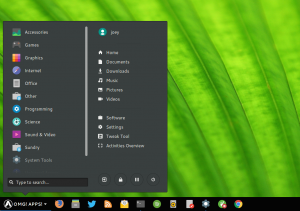
Looking for an easy way to edit application launchers and menu entries on Ubuntu?
Well, there’s a new app that can help.
‘AppEditor‘ provides an easy to use GUI through which you can rename app launchers, change app icons, hide menu entries, and a whole heap more.
Although this is new, AppEditor is not the only menu editor for Linux desktops.
The Alacarte menu editor is most folks’ go-to recommendation for customising menu entries, and has been for as long as I’ve been using Ubuntu.
But while Alacarte is a perfectly functional tool (and still a great app_ I find AppEditor is quicker and easier to use.
AppEditor: Menu Editor for Linux Desktops
AppEditor lets you edit application entries you see in the GNOME Applications overview, the Unity Dash, and other application menus.
The app lets edit app shortcuts, add new launcher items, customise groupings, and so on — and all through an easy-to-use GUI.
The app is “designed for elementary OS” — but don’t let that put you off. AppEditor works find on Ubuntu, Fedora and other Linux distributions, and with GNOME-based desktop environments like Budgie, Cinnamon and MATE.
If there’s a particular application shortcut you want to change the name of, change the icon for, add a description, or move to a specific category, this app lets you do that.
Using AppEditor you can:
- Hide/show applications from the application menu
- Create new menu entries
- Change application names
- Change application icons
- Move apps to different categories
- Edit command of app shortcuts
- Enable ‘launch in terminal’ for select apps
Naturally many of the options will only apply if you use a desktop environment like Cinnamon, Pantheon, or Budgie which offer an app menu by default.
AppEditor will also be useful if you use something like the GNOMenu or the Arc application menu GNOME extensions in GNOME Shell.
Helpful, even on GNOME Shell and Unity
If you’re using GNOME Shell or Unity you may think you have no need for a menu editing tool like this.
And mostly that’s true.
The Unity Dash and GNOME Applications overview are search driven interfaces where categorisation, app descriptions, and so on are less of an issue.
But I did find a very handy use for it: editing app names to differentiate between Snaps, Flatpaks and regular apps.
For a more simpler alternative to GNOME Menu editors like Alacarte and Menulibre, and the Meow GNOME Menu editor we looked at a few years back, i recommend trying this app out.
Install AppEditor on Ubuntu & Linux Mint
AppEditor is available to install from the App Center on elementary OS, and from Flathub on Ubuntu, Linux Mint and other distros.
If you don’t have Flatpak or the Flathub remote enabled on your system you’ll need to do that first.
On Ubuntu or Linux Mint run this command to install Flatpak:
sudo apt install flatpak
And this one to enable the Flathub remote:
sudo flatpak remote-add --if-not-exists flathub https://flathub.org/repo/flathub.flatpakrepo
Next, to install AppEditor from Flathub, you can search for it in the GNOME Software app or run the following command in a new Terminal window:
sudo flatpak install flathub com.github.donadigo.appeditor
Keep an eye on the terminal output. You may be prompted to install the GNOME platform package (if not already on your system) – you’ll need to agree to this to complete the install.
Once install is complete you can ‘AppEditor’ from the Unity Dash, GNOME Applications screen, or whatever app menu you’re using on your desktop.
You can report any issues you encounter on the Github project page.
h/t WOGUE