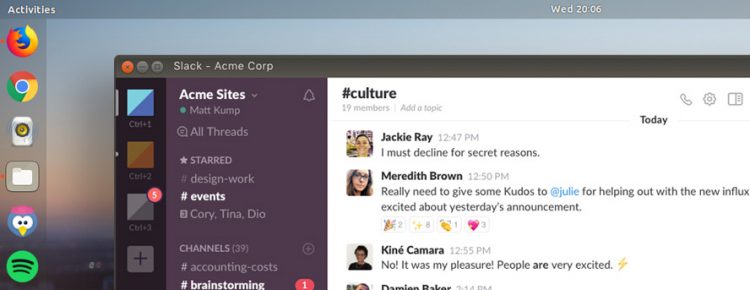In today’s fast-paced world, effective communication is critical. And when it comes to staying connected, Slack is the undisputed king of workplace chat.
A virtual office for distributed teams, Slack provides a space for employees to talk, collaborate, and gossip spit-ball in real-time, be it in a group, a channel, or one-on-one. Messages are fully searchable so nothing is overlooked.
Slack has become the go-to messaging platform for teams of all sizes, in companies of all sizes, thanks to its simple interface, its wealth of features (most professional, a few silly), as well as its integrations with leading productivity apps and services.
But if you’re an Ubuntu newbie, you may be curious about how to install Slack on your system. Fear not, my friend, for the following guide will walk you through the whole process, ensuring you’re not slacking when it comes to Slack!
Installing Slack on Ubuntu
The official Slack Linux app is not open-source, and is not included in the Ubuntu repositories. But Slack is available to install from the Snap Store, which makes installing Slack on Ubuntu incredibly easy:
- Open the Ubuntu Software app (called ‘App Center’ in 23.10+)
- Search for ‘Slack’
- Select the matching result
- Click the install button
- Enter your password when prompted
- Wait for installation to complete
You can also install the Slack snap app on Ubuntu using the terminal:
- Open a Terminal window
- Type
sudo snap install slackand press enter - Enter your password when prompted
- Wait for installation to complete
After Slack is installed, you will be able to find it in the application grid. Click on the Slack icon to open the app.
From there, follow the on screen prompts to sign up, or login with an existing account and join any Slack workspaces you’re invited to (if you’re not sure which workspace you need to join, ask your employer for an invite link or more information).
And that’s it. Now you’re all set to send messages, share files, and shower your colleagues and friends with endless emoji reactions. When you get a new message you’ll see a desktop notification. Clicking on this will open the app so you can respond — a real timesaver!
Download Slack DEB Installer
If you don’t want to use the Slack snap app on Ubuntu you can download the Linux client from the Slack website as a traditional DEB installer.
Download the package, then double-click on it to being installing using the Ubuntu Software app.
Alternatively, download the Slack DEB by running this command:
wget https://downloads.slack-edge.com/releases/linux/4.36.140/prod/x64/slack-desktop-4.36.140-amd64.deb
And install it with this command:
sudo apt install slack-desktop-*.deb
If you encounter any problems installing or using Slack you can refer to the Slack website, which has plenty of support documentation, information on using the app, and links to additional help materials.
I hope this guide helps you to install Slack on Ubuntu. Let me know if you have any questions otherwise, happy slacking!