
Want to install Photoshop or other Adobe CC apps on Linux? If so there’s a handy new script that can help.
Designed for the PlayOnLinux Wine front-end, the script makes it easy to install Adobe CC apps on Ubuntu and other Linux desktops without worrying about Wine configs or missing packages.
It’s long been possible to run Photoshop, Dreamweaver, Illustrator and other Adobe creative suite apps on Linux using the WINE compatibility later (albeit with varying shades of success).
But when the subscription-based Adobe Creative Cloud was introduced in 2015 the process became a little more difficult due, in part, to some versions of the setup program Adobe distributes not working well in Wine.
This Script Makes it Easier to Install Adobe CC on Linux
Corbin Davenport, a writer and developer, was among the Linux users who encountered this hurdle, noting that he found it “challenging” to install Photoshop CC on Linux.
“Getting Creative Cloud working in Wine is pretty difficult, thanks to multiple versions of the setup program being available from Adobe’s website that vary in compatibility with Wine,” he explains on the Github repo for his script.
But, keen to scratch this itch, he soon “figured out the best method” and, credit to him, put together an installation script that ‘takes care of everything’ for other users too.
How to use the Creative Cloud PlayOnLinux Script
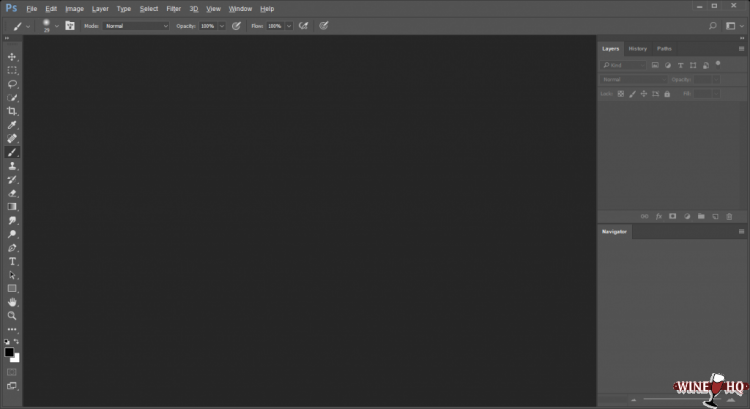
Corbin’s Creative Cloud Linux script works with PlayOnLinux, a user friendly GUI front-end for Wine that makes lets you install, manage and run Windows apps on Linux desktops.
Therefore you’ll need to download and install PlayOnLinux in order to use this script:
Once you have set-up PlayOnLinux you can go ahead and download/save the Creative Cloud script from Github:
Next, open PlayOnLinux, head to ‘Tools’ > ‘Run a local script’ and select the install script you downloaded above.
The script will automatically configure your Wine environment, install relevant/required packages (atmlib, core fonts, gdiplus, etc) and then proceed to download and install the Adobe Application Manager app.
It’s the Adobe Application Manager you will need to use to download and install Photoshop, Dreamweaver, Illustrator, and other Adobe CC apps.
Which apps work?
Corbin says that only he’s only tested Adobe Application Manager, Photoshop CC 2015, and Lightroom 5, but adds that he “didn’t encounter any bugs” while using them.
For details on how well other apps in the Creative Cloud work you can, as always, head check the Wine Application Database for details.
You don’t get Photoshop for Free
Now, lest anyone get too excited but this script I must stress that it doesn’t give you free, unfettered access to the Adobe creative suite.
You’ll need an Adobe ID to download and install applications using the Adobe Application Manage too, most of which will also require a paid subscription.
This script is useful
Being the lazy sort I really appreciate scripts like this — and I reckon a good chunk of you reading this will too.
You don’t have to use this script of course. Everything the script does can be manually replicated in regular versions of WINE should you have the patience to do it.
I think this script is a must-have for anyone looking to run Photoshop on Ubuntu, Linux Mint or other Linux distributions.
