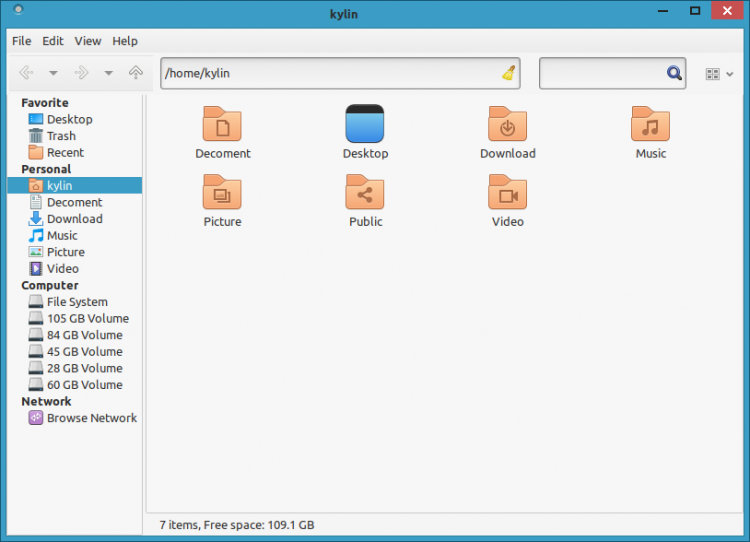It’s now even easier to make Ubuntu look like Windows 10.
Ubuntu 17.04 has the UKUI desktop environment, which was specifically designed to feel familiar to Windows users, available in the package archives.
We’ve written about the UKUI desktop before. It’s a MATE-based desktop environment that ships with a custom layout, icon, theme and window style. It features a Windows Explorer style file manager (called ‘Peony’), and a Windows style Start Menu‘.
UKUI is developed by the Chinese community flavor Ubuntu Kylin. For 17.04 Kylin made a last minute switch from Unity to its own MATE-based UKUI desktop, spurred on by Canonical’s announcement that it is to ditch the Unity desktop and switch back to a ‘vanilla’ GNOME experience.
The core UKUI is composed of a single MATE panel with a custom set of applets and indicators, including a Windows-style date/time applet, simple volume slider, and start menu.
The desktop also has its own settings app that is designed to resemble the Windows Control Centre, and its own file manager called Peony.
Peony is a fork of Nautilus that is (yup, you guessed it) designed to resemble Windows Explorer, the Windows file manager.
Thanks to collaborative effort with the MATE desktop team, UKUI is available in the Ubuntu Zesty repos. You can install it alongside Unity, GNOME and other desktop environments, though this isn’t without some caveats (see end of post).
This means you don’t need to download and apply themes, manually create panel layouts, add PPAs or replace core system apps with alternatives.
Caveats
If you install the UKUI desktop environment you will also install the Kylin Greeter (login and lock screen) and Ubuntu Kylin desktop settings. This latter package will affect the default Unity desktop layout by overwriting it with Ubuntu Kylin defaults (e.g, launcher on bottom, Chinese language, etc).
The default UKUI GTK theme lacks proper GTK3 support.
Because the desktop is based on the MATE desktop you will experience issues running them both side by side. For me, installing UKUI after MATE, the latter ended up affected by Kylin defaults, and the former affected by MATE defaults.
All of these “changes” could be manually corrected/reverted if the UKUI is something you really want to play with, and and you won’t miss Unity or the traditional MATE experience too much, the trade off may be worth it.
Install UKUI on Ubuntu 17.04
UKUI is free, open-source software. It is available to install from Ubuntu Software on Ubuntu 17.04:
Removal
To uninstall UKUI — desktop, apps and associated settings — just run this command in a new Terminal window:
sudo apt purge ukui-desktop-environment ubuntukylin-default-settings peony-common
You’ll also need to open Software & Updates > Other Software and remove the Ubuntu Kylin repository.
Thanks D. W.