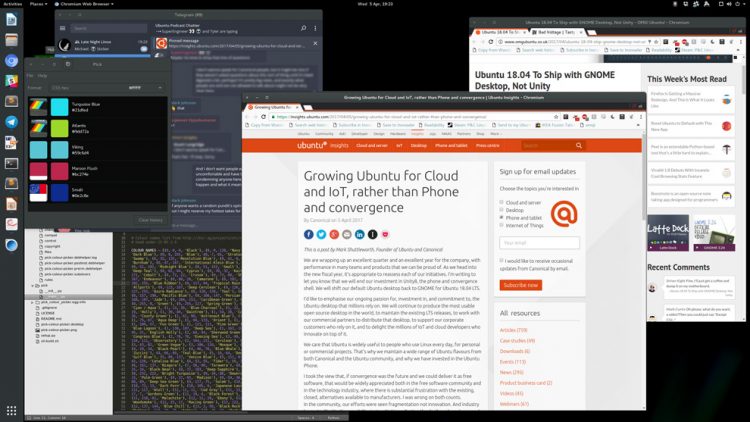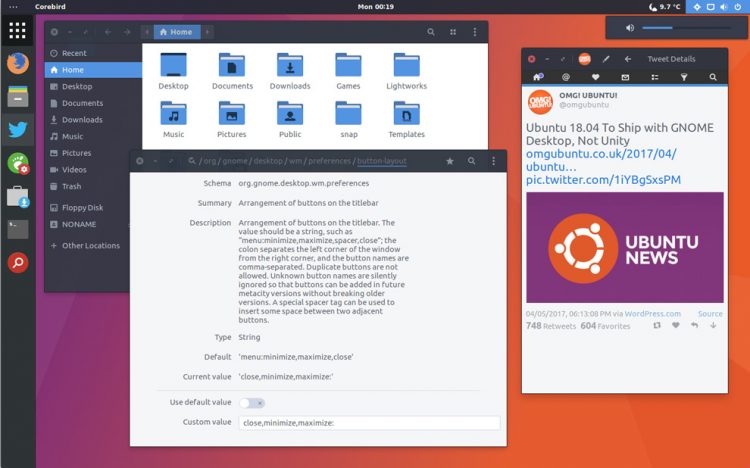Following news that Ubuntu is to switch to GNOME as its default desktop in Ubuntu 18.04 LTS, some users have been keep to get a head start and switch over a little sooner.
Bad Voltage podcaster Stuart Langridge is among them, and has written a blog post titled ‘Making GNOME Shell feel like Unity’.
“I like the way the Ubuntu Unity desktop works. However, a while ago I switched over to Gnome Shell to see what it was like, and it seemed good so I stuck around. But I’ve added a few extensions to it so it feels a bit more like the parts of the Unity experience that I liked,” he writes.
“In light of the news from Canonical that they’ll be shipping the Gnome desktop in the next LTS in 2018, and in light of much hand-wringing from people who like Unity as much as I do about how they don’t want to lose the desktop they prefer, I thought I’d write down what I did, so others can try it too.”
Langridge details his attempts to make GNOME Shell feel a little bit more like home Unity by way of various open-source GNOME extensions, including perennially popular Dash to Dock, Better Volume, and Top Icons Plus.
I followed his list and managed to recreate a Unity-esque experience of my own:
It’s not perfect but it is decent.
Obviously there’s no Unity Dash, though GNOME Shell has its equivalent in the activities overlay.There’s also no Global Menu support (most GNOME apps don’t use traditional app menus anyway).
I opted to move Dash to Dock launcher button to the top of the dock so that it is more like the Unity BFB. I also opted to use the Arc Darker GTK theme and the Papirus icon theme, both of which I use with Unity.
P.S. An Ambiance-coloured fork of Arc would be ace to see ;)
Move window controls to the left in GNOME
One small change that Stuart doesn’t mention in his blog post is how to move window controls to the left in GNOME Shell.
It is not immediately obvious how to do this, with GNOME Tweak Tool having no easy-click option to move them, and many old forum answers no longer applying.
To save you googling, just install dconf-editor from the Software app and then navigate to org.gnome.desktop.wm.preferences.
Change the button-layout to the following custom value:
close,minimize,maximize:
That last colon is pretty important so don’t exclude it.
Naturally if you’re not a particularly big fan of the Unity interaction model you won’t find much value in Stuart’s blog post.
But if you do fancy following along with his recommendations just hit the link below to get started.