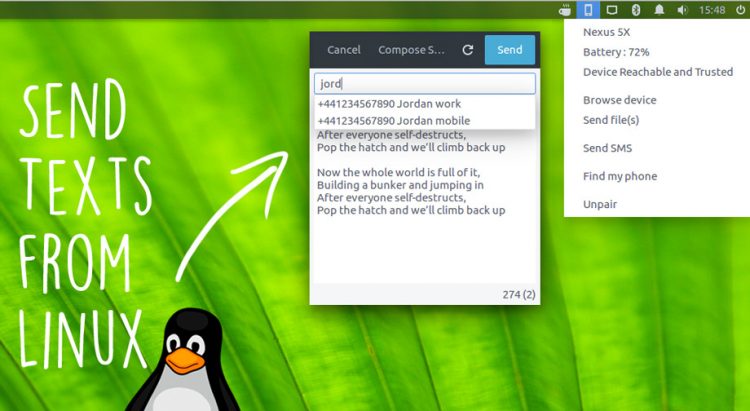Sending a text message from the Linux desktop just got a wee bit easier in the latest update to Indicator KDE Connect.

The popular Android integration tool, which makes the full feature set of KDE Connect accessible on non-Plasma desktops like Unity and GNOME, is now able to integrate with your Google Contacts.
So, if you happen to be a big thumb-twiddling texter, you’ll be pleased to know the SMS feature is now considered stable and has picked up support for autocomplete using Google Contacts.
Indicator KDE Connect got an update earlier this year that lets you send SMS from the desktop. While this feature worked just fine it did require you to manually enter the phone number of whomever you were texting — it’s 2017; I don’t even know my own phone number, let alone someone else’s!
But you no longer need to manually enter a mobile phone cell number to text someone: just start typing the name of a contact and select the right person from the list of matching results.
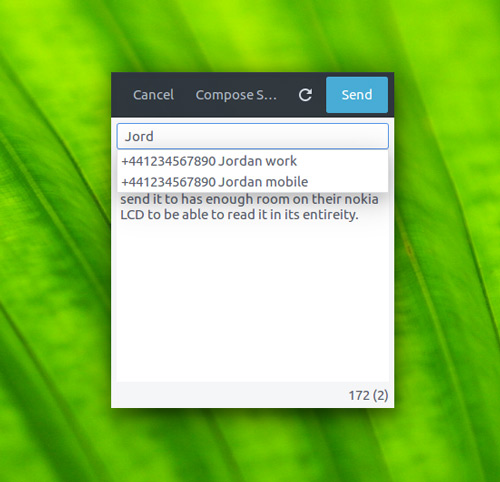
You’ll also notice that the text entry area is now bigger, making it easier to compose long-form text messages:
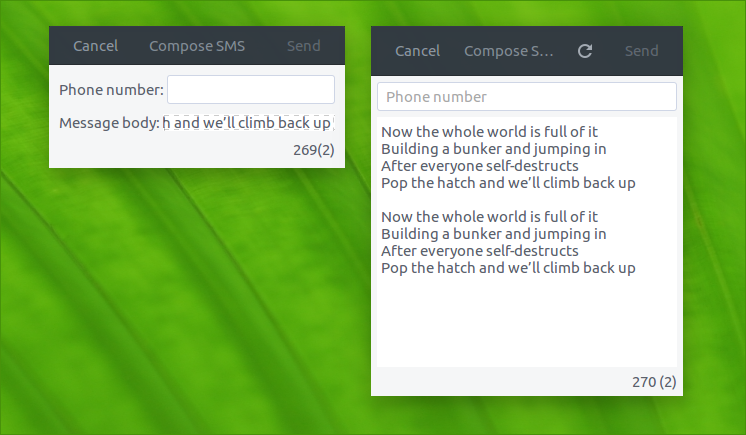
To take advantage of this feature you’ll need to update Indicator KDE Connect (read on for that).
To authorise and give Indicator KDE Connect access to your contacts open the SMS dialog, click the ‘refresh’ button, and follow the steps in the browser.
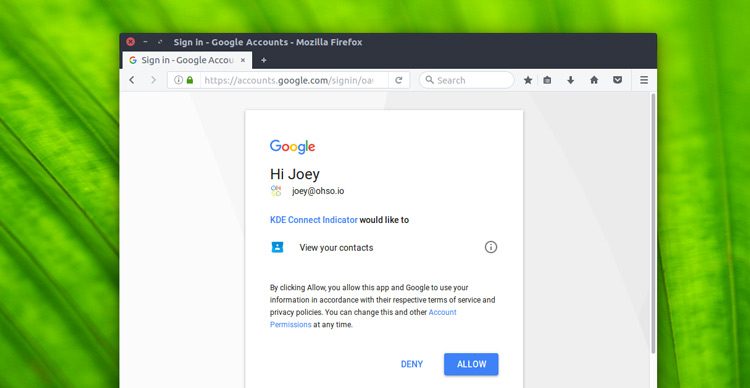
In case you’ve never heard of the app before, here’s a quick recap of Indicator KDE Connect features:
- See Android notifications on your desktop
- Check current battery level
- Send and receive files to/from phone/desktop
- Use phone as a mouse touchpad & keyboard
- Ring your device to find it
- Control desktop media player using phone
- Clipboard sync between phone and desktop
- View device information (e.g., battery)
- Run commands & launch apps
- Send SMS
Install KDE Connect Indicator on Ubuntu 17.04
If you already have KDE Connect set up and configured you can go ahead and download the latest version of the indicator from Github — and if you don’t, go ahead and download and install it anyway, as you’ll need it:
In order for the indicator to work you need to have the main KDE Connect engine installed. Helpfully, the latest version of the KDE Connect engine is available to install on Ubuntu 17.04 without the need for an additional PPA:
Finally, once you’re set up on the desktop side you need to install the KDE Connect app on your Android phone or tablet using either the Google Play Store (below) or F-Droid, and pair it with your PC.
To pair your Android phone with KDE Connect make sure your device is on the same Wi-Fi network as your Ubuntu PC. Then, proceed to pair in the following way:
- Launch ‘indicator kdeconnect’
- In the indicator menu, select ‘Request pairing’
- On your phone, accept pairing request
That’s it, you’re done. After a few seconds the KDE Connect Indicator should appear in the panel.
If you’re running Ubuntu 16.04 LTS or 16.10 you will need to follow the install instructions from our earlier post.