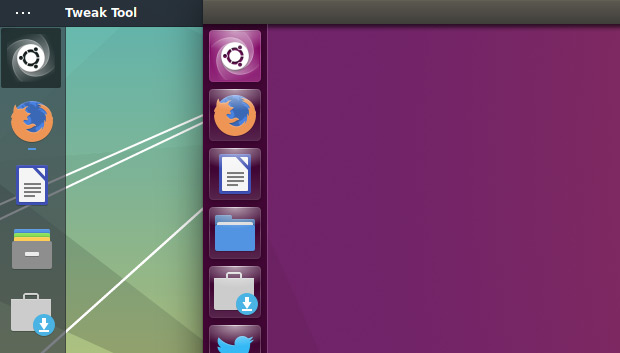
We showed you how to make GNOME Shell look like Unity, the default Ubuntu desktop, earlier this week.
But that list of suggestions wasn’t exhaustive.
So we’re back with a followup tip on how to change the Dash to Dock app launcher icon to the Unity BFB for maximum Unity feels.
Reader Mister D sent in the the relevant how-to (thanks!) which involves overwriting the traditional GNOME Dash app grid button with the Unity dash icon replacement.
The result: a GNOME Shell desktop that a little bit more like Unity.
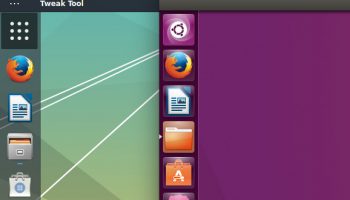
To achieve it you first need to make a copy of the /usr/share/unity/icons/launcher_bfb.png icon (but you can, in theory, use any icon you like, but for the Unity look this is the one we’re using).
Save this image to your home folder, and then open it in Inkscape, the popular vector graphics editor.
You don’t need to edit or tweak the image; just export the with the name view-app-grid-symbolic.svg.
Now copy the newly named svg icon to ~/.icons/your_favorite_icon_ (or, as root, /usr/share/icons/your_favorite_icon_theme_folder/actions/symbolic).
The actions/symbolic folders may be the other way around in some themes. If your favourite theme lacks these folders you will need to create them.
Finally, use GNOME Tweak Tool to reload your icon set and voilà: your new Unity like GNOME shell icon is a-go.
A few caveats: this icon change will affect any other app that uses the view-grid icon, and future updates to the icon theme you use will overwrite it.
In all it’s an involved process, but if you’re seeking the most perfect Unity-like experience with GNOME, it’s perhaps worth following along to.
