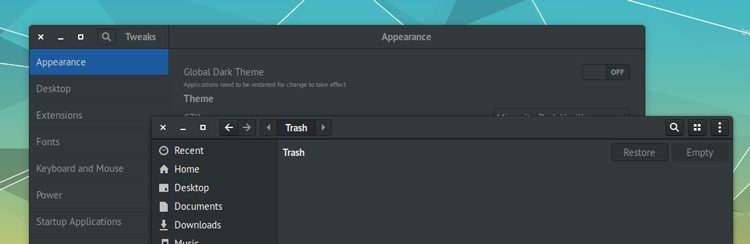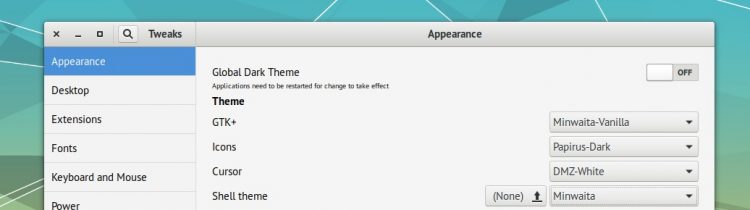If you like the look of the overall look of the Adwaita theme that the GNOME uses with but don’t like the size of its title bars, here’s a theme that may be of interest.
It’s called Minwaita and it’s a fairly straight-forward fork of GNOME’s default Adwaita theme fixing the theme’s biggest issue: the generously padded buttons, switches, header bars and titles bars.
You can see the difference between the stock Adwaita theme and the fork in this graphic:

Tidier, right?
The developer of Minwaita describes it as a “tweaked, more compact version of Adwaita with new window control buttons for a sleeker, more vanilla GNOME look”, a description that is fairly on the nose.
The rest of Minwaita (and it’s variants, which we’ll get to) is basically the stock Adwaita on a diet, e.g., buttons, sliders, progress bars, gradients, highlight accent colour, etc, all appear as they should.
And, like the regular version, there’s a dark version available too:
Download Minwaita Theme
Minwaita is an open-source GTK theme designed to work with GNOME 3.22 and later. The latest version is available to download from Github or GNOME-Look.org:
You’ll notice there are three versions available. The difference between them is in the style of window control buttons. “Minwaita” uses window controls from the Vertex theme; “Minwaita Vanilla” uses window controls from the standard Adwaita theme, and “Minwaita OS X“uses traffic light coloured window pips.

To install the theme once you have downloaded it, just right click on and extract the archive. Inside the extracted folder you’ll find a number of directories. Move these to ~/.themes.
Finally, to change GTK theme, use the GNOME Tweak Tool.
If you’re using GNOME Shell you can also apply the optional Minwaita GNOME Shell theme(s)