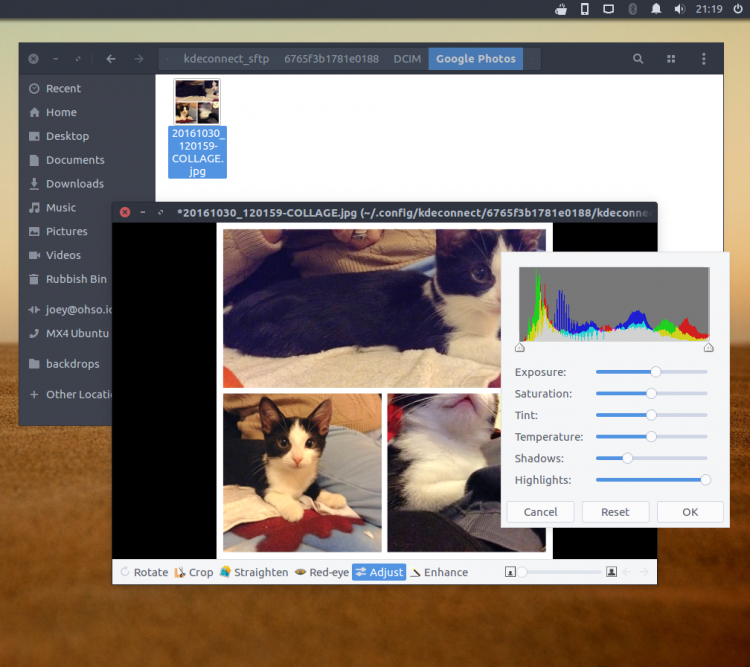I love using KDE Connect on Ubuntu with the app’s indicator applet. It’s the easiest way to connect my Android phone to my Linux desktop.
Also Read: How To Install KDE Connect on Ubuntu
That goes double now that it (once again) has a nifty Unity indicator, Nautilus integration, and other cool features.
So, with it being the commercial season of enforced romantic sentiment Valentine’s day I figured: why not write a little list of reasons why I love using what is clearly my new favourite app?
I use KDE Connect on Ubuntu every single day. Multiple times a day, even. Whenever I’m working at my desktop I can keep on top of whatever is being funnelled to my phone, be it WhatsApp messages, Twitter mentions, Instagram likes, and so on.
A few of you asked why KDE Connect (more specifically the Unity Indicator component) didn’t make our list of 21 must-have Ubuntu Apps. The boring answer is, when that list was compiled, the KDE Connect indicator didn’t work. The project only came back to life recently.
Now, let me preface this post by saying that the best KDE Connect experience is offered through the Plasma desktop.
But the Indicator applet for GNOME-based desktops, like Unity, Cinnamon and MATE, does give it a close run for its money.
What Is KDE Connect?
‘KDE Connect is the easiest way to connect your Android phone to Linux’
KDE Connect is the easiest way to connect your Android phone to Linux, whatever flavour or distribution you’re running. And, thanks to a separate indicator applet, it works particularly well on Ubuntu (and related spins).
Using a USB cable and MTP is all well and good (and in most cases ‘just works’ on Ubuntu, but nothing beats the convenience of being able to connect your Android phone to Ubuntu wirelessly.
You simply install the KDE Connect Android app on your Android device and the desktop app on your desktop PC, and then pair the devices so that they can communicate (encrypted).
KDE Connect works over Wi-Fi so as long as your phone and your PC are on the same WiFi network most of its features will “just work”. Beyond convenience there’s the privacy element: i’m in control of what data is sent to and from my phone, and there’s no third-party cloud service sat in the middle.
Whether you want to transfer files, check battery life; send SMS messages from Ubuntu desktop, or use your Android phone as touchpad, this app lets you do that, and do it easily.
It’s a really useful app — and what follows are 5 reasons why I — that’s me, hello! — love using it:
1: See Android Notifications on the Desktop
I love that I can see Android notifications on my Ubuntu desktop.
This means I don’t need to worry about having my phone on me. I can leave it downstairs, down the back of the sofa or loitering in the deepest depths of my bag and still see incoming text alerts, WhatsApp messages, Twitter mentions, and other app notifications.
Naturally this isn’t perfect on Unity, the default Ubuntu desktop. I often eave my phone and my desktop to nip off to make a coffee or hide from the postman. If an Android notification is ‘sent’ whilst I’m doing this then I’ll be unaware of it until I check my phone later.
Thankfully there are ways around this.
GNOME Shell automatically keeps notifications in a message centre until they’re actioned/dismissed. On Ubuntu Unity there’s an indicator applet that does something similar — meaning you need never miss Ubuntu notifications again!
2: Easy Ubuntu Android File Transfer
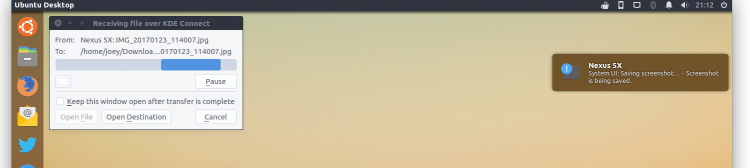
I love that the app offers a way to quickly send files to my phone and vice versa.
On Ubuntu, I can select a file(s) in Nautilus (or Caja, Nemo, and other supported file managers), right-click, and choose the ‘Send to’ menu item. Transfer happens instantly and, by default, sent files appear in the Android Downloads folder.
It’s just as easy to send files from Android to Ubuntu over Wi-Fi too: just open the app on your phone, tap the ‘Send Files’ button, pick your file(s) and, in a blink, they’ll be waiting in the ~/Downloads folder.
3: Access Android Files from Ubuntu File Manager

Sending files to and from your phone is all well and good — but finding a specific photo, file or log is easier when you use a file manager.
You can mount your Android device on Ubuntu wirelessly using KDE Connect. This allows you to browse the contents of your Android phone over WiFi, in exactly the same way as you would over USB.
You’ll see thumbnails, folders, hidden files, and file info just like you would over USB. It’s remote access made easy.
Even better: you can open files on your Android device in native Ubuntu apps, like this collage I made in Layout on my phone and am now adding the finishing touches to in Shotwell on my PC:
4: Quickly Find My Phone
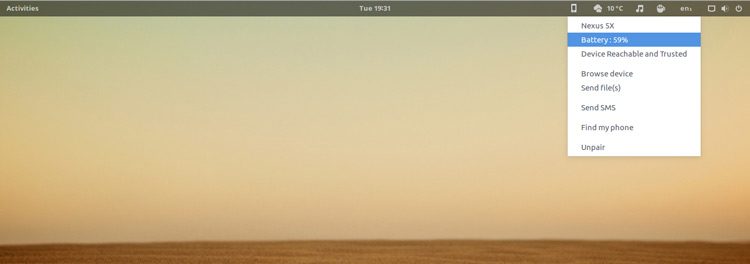
I love that KDE Connect lets me quickly find my phone. Like I mentioned earlier, I rarely keep it on me, so it’s tossed down into a pile of washing, slips down the side of the sofa, and so on.
Your phone needs to be connected to the same WiFi network as your Ubuntu PC, so if it’s got a flat battery, well, this isn’t going to help.
But to find your phone open the indicator applet and select the ‘Find my phone’ entry. Your phone, wherever it is, will ring until you find it and tap the screen to turn the alarm off.
5: Use Android Phone as Mouse in Ubuntu

I love that KDE Connect let me use my phone as a touchpad.
No, it’s not the most ergonomic way to interact with the desktop, but it’s perfect in a pinch when my battery dies. I can continue working.
Heck, I can even use my Android keyboard to enter text on my desktop — I just need to mouse to a text field, tap the Keyboard icon in the KDE Connect Android app, and type away!
6: Sync Clipboard with Android.
I love that I can copy some text, URLs or files on my phone and automatically sync it to the clipboard on my computer, ready to paste it.
Clipboard sync works the other way around too. I can copy something on my PC and be able to paste it in apps on Android.
There are a few limits to the clipboard sync features. I can’t “copy” a 1.2GB .iso file and expect to be able to paste it in an Android FTP app.
But for simple text snippets, emoji, URLs and the like it’s pretty perfect.
Over to You
Do you use KDE Connect on Ubuntu? What are your favourite features? What features would you like to see the app add in the future?
Let us know the comment shaped hole below.