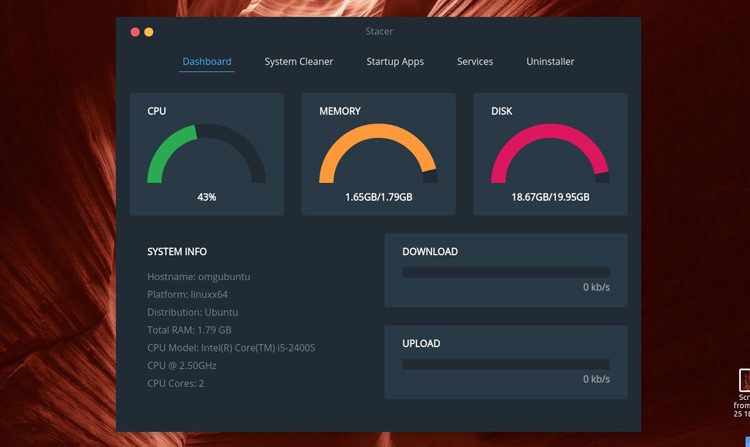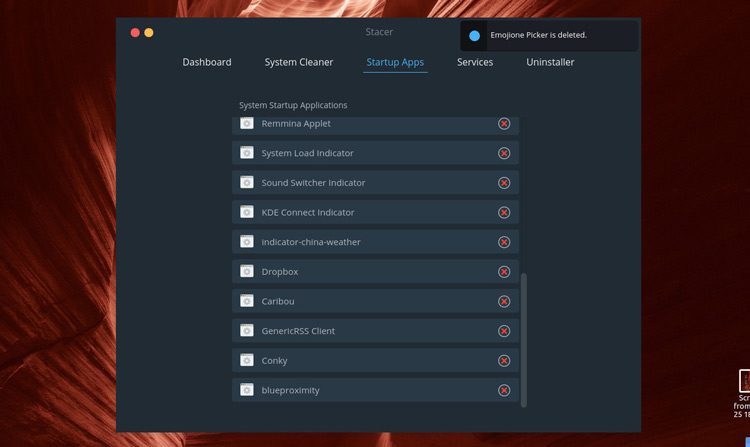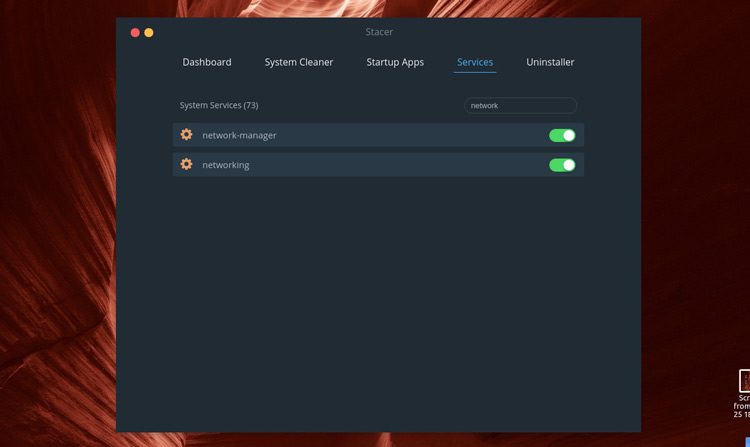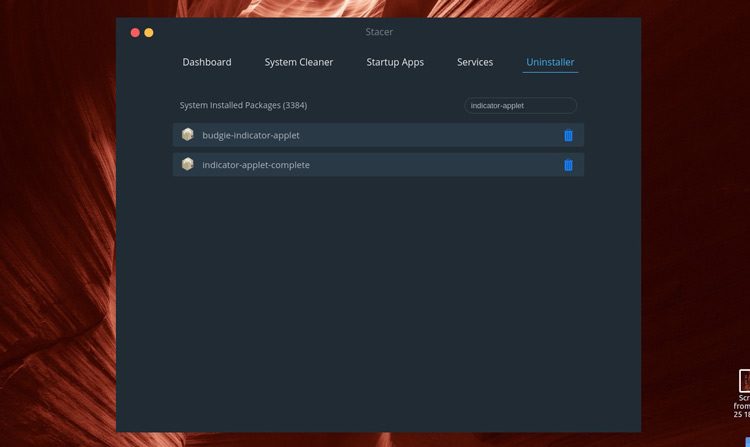Stacer is an open-source system optimizer for Ubuntu, built using everybody’s favourite development framework¹ Electron.
This app has received a new update. Learn more here.
The all-in-one app lets you monitor system resource usage — no jokes about how the RAM will spike with an Electron app open, please ;) — clear app caches, uninstall unwanted apps, and even stop and start system processes that run in the background.
Whether you’re looking to free up disk space on Ubuntu or intend to get a head start on some early Spring cleaning, Stacer is an app well worth a look at.
It’s simple, it’s quick, and it’s totally open-source. Think of it as a Linux version of CCleaner.
The ‘Dashboard‘ section is what you’ll see when you first run the app.
Here, you can see an overview of current system resource usage, including % of CPU in use, as well as how much RAM and disk space is used/free. The Download and upload section gives you real-time stats on network activity, too.
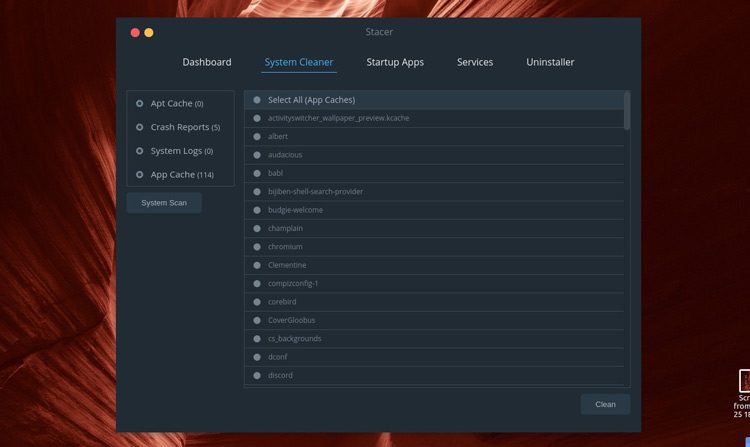
The ‘System Cleaner‘ section is able to scan common cruft-filled directories and list their contents for deletion. It covers four sections:
- Apt Cache
- Crash Reports
- System Logs
- App Cache(s)
You are unlikely to run in to any issues by cleaning out the first three of these, but be careful about which app caches you choose to delete as, depending on the app, it may affect performance or loading times.
To scan, click the dot beside the section(s) you want to scan to select, then hit the ‘System Scan‘ button to make the app fetch, ferret and find cache and config files you may want to remove.
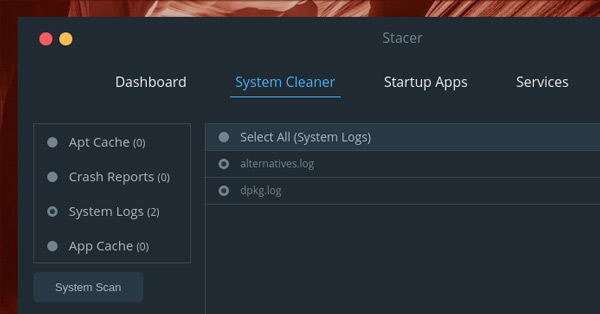
Results will appear in the main right-hand pane and are unselected by default. You can select each file to remove by clicking on the dot beside its file name. Or, if you’re okay with removing all files in a given section, click the dot beside the header label.
Finally, to delete your unwanted files you will need to click the ‘Clean‘ button at the bottom of the window.
The ‘Startup Apps‘ section lets you see which apps are filed in the ~/.confg/autostart directory and remove those that you don’t want to start-up as soon as you login.
As with app caches, don’t be trigger happy here. Some of the items listed may be for things you want to have start-up, like KDE Connect, Conky, a custom network applet, etc.
The ‘System Services‘ section is a great way to see what services you have running in the background of your session.
Here you can disable or enable core system services, like bluetooth, networking capabilities, systemd, and a whole heap more by toggling a switch.
Treat this section with caution, folks — and if in doubt, don’t mess about!
The fifth and final section is called ‘Uninstaller‘ because — faux shock — it assists you in uninstalling packages. The apps it lists are fairly comprehensive and does include core system components.
The search box lets you filter down to specific installed packages, apps and libraries.
Because there’s no “are you sure you want to do this?” prompt after clicking on the trash can icon to delete an app I have to stress that you need to be doubly sure you want to remove something before clicking to remove it — there’s no undo button!
A note on sudo
Whenever you launch the app it will prompt you to enter your sudo password. This isn’t something you should do absent-mindedly, and something you should always be cautious about doing, especially with a new app that you’re unfamiliar with.
You don’t have to enter your sudo password when the app runs as it’ll accept whatever you enter, however short or incomprehensible. Without the correct sudo password the app will still appear to function as normal but most actions (despite no indication to the contrary) will fail in the background.
It’s only with the correct sudo password entered that you can delete, remove, uninstall, and clean as you see fit — so, again, don’t click your way around the app idly!
Stacer is a free, open-source app. The latest release can be downloaded for Ubuntu 16.04 LTS 32-bit and 64-bit from the project Github page below.
Alternatives to Stacer include the aptly named Ubuntu Cleaner, and advanced system cleaning tool Bleachbit.
¹Citation needed
Thanks Predrag