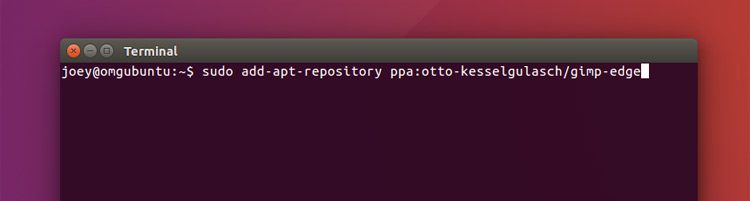Our recent look at some of the (rather exciting) new features in GIMP 2.10 may have piqued your interest in The GIMP.
In this post we show you how to install the latest GIMP development release on Ubuntu.
Before we carry on please make sure that you understand that the GIMP 2.9.x series is a development release for a reason! You will encounter bugs, rough edges, features that crash the app, and so on.
The update also introduces a rather larger set of changes, including new and updated tools, various interface tweaks, new filters and plugins, and more — it’s far from being a modest version bump!
Happy to continue? Let’s go.
How to Install GIMP 2.9.x on Ubuntu
Otto Kesselgulasch is the chap you can thank for this. Otto maintains a ‘GIMP Edge PPA’ that provides up-to-date builds of GIMP 2.9.x — v2.9.5 at the time of writing — for Ubuntu 16.04 LTS, 16.10 and (the still in development) Ubuntu 17.04.
To update to versions of GIMP from this PPA you’ll first need to add the GIMP Edge PPA to your software sources on Ubuntu. To do this open a new Terminal window and run the following command:
sudo add-apt-repository ppa:otto-kesselgulasch/gimp-edge
This will prompt you to enter your password (do so) and then hit ‘enter’. Remember: you won’t see asterisks or any other feedback when entering your password in a terminal, so type carefully!
Once the PPA has been successfully added you can move on to installing GIMP from it:
sudo apt update && sudo apt install gimp
When everything has completed you’re all set. Open the Unity Dash (or whatever menu equivalent you use on your desktop) and launch The GIMP.
Things may look a little funky at first (we told you to expect bugs, remember!) so you may wish to make GIMP > Preferences > Interface your first point of call.
How to Downgrade GIMP 2.9.x to 2.8.x Stable Release
Should you change your mind after upgrading, be it because you find the development builds too buggy or the various UI changes too alien to your usual workflow, you can downgrade GIMP quite easily using the PPA-Purge tool.
When installed, simply pop open a new Terminal window and run the following command to downgrade to the most recent stable version of GIMP that’s available in the Ubuntu archives:
sudo ppa-purge ppa:otto-kesselgulasch/gimp-edge