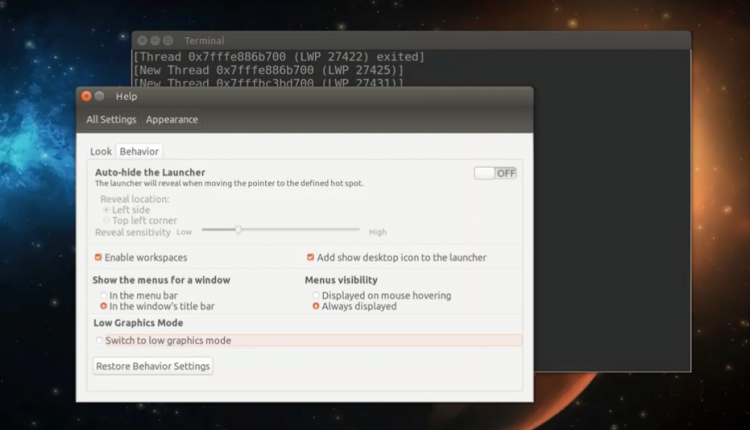
We’ve previously showed you how to enable low-graphics mode in Unity 7 on both Ubuntu 16.04 LTS and Ubuntu 16.10 — but that method, while handy, is far from user-friendly.
The good news is that’s about to change as a new ‘switch to low graphics mode’ toggle is being added to the the Ubuntu system settings app.
New Low Graphics Mode Switch
As we’ve said before, there may be a reason why you want to use Unity in low-graphics mode, despite having a machine capable of running the desktop will all the bells, blurs and bling intact. You may dislike the distraction of drop-shadows, find all the translucency a touch too much, and so on.
Canonical’s Eleni Maria Stea has been diligently working on improving the low graphics experience in Unity on Ubuntu, and now reports that she’s finally added a user-friendly way to switch enable low graphics mode in Unity 7 (and disable, should you want to go back to full bling).
“To avoid confusion and make sure that the users use the improved low gfx and not the old one that still has several slow effects, we decided to remove the confusing option from ccsm on the desktop versions that have the new features,” she writes.
While this means our previous how-to on enabling the feature is (shortly to be) defunct the relevant updates that bring this new toggle are still pending.
But, once landed, you will be able to enable (and disable) Unity low graphics mode straight from the Unity control centre (aka ‘system settings’). No more terminal commands, no more fuss.
