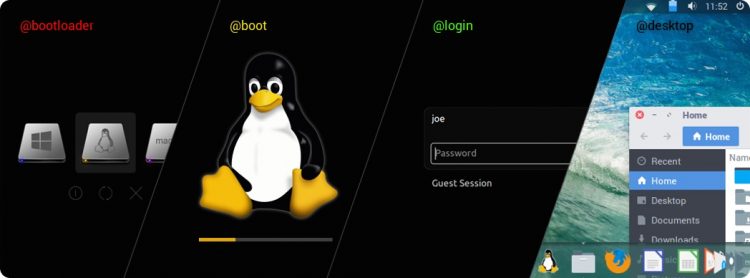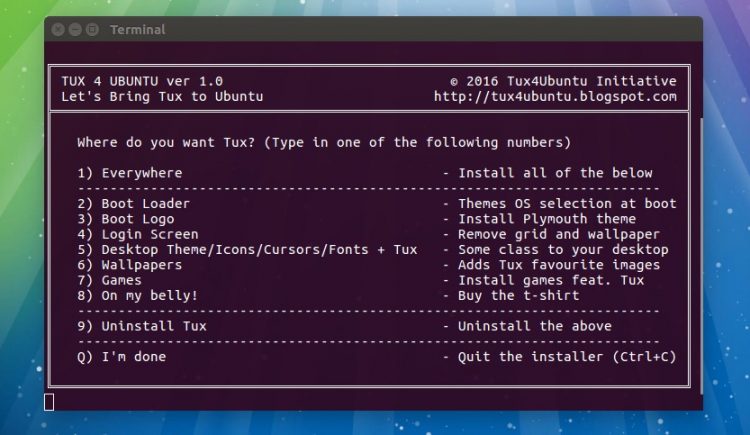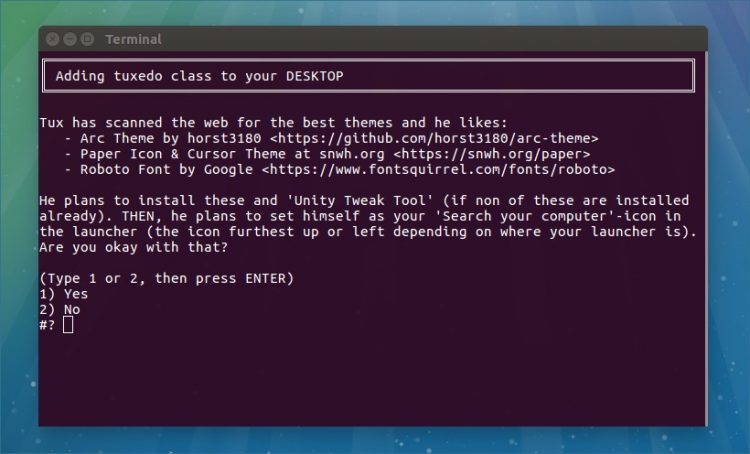Do you ever get the feeling that something is missing from your Ubuntu desktop?
Do you ever get the feeling that something is missing from your Ubuntu desktop?
If you do know this: you are not alone.
TheTux4Ubuntu project thinks Ubuntu’s humble desktop lacks a touch of Tux, the famous Linux penguin mascot.
“We want Tux, the official Linux penguin, to take a bigger role in all Linux distributions and starting with Ubuntu 16.04 we now release a collection of Tux themes for boot loaders, boot and login together with wallpapers and a bundle of desktop customizations,” the team say on their website.
To this end they’ve collated n’ created a bespoke set of tweaks that, should you want, help add a touch of Tux to ‘all the right places, from boot to desktop’.
Through an interactive bash script you are able to install Tux themed themes and apps:
- GRUB2, BURG & rEFInd boot-loader themes
- Plymouth theme
- LightDM/Unity Greeter login screen styling
- Collection of 100+ wallpapers (most without Tux)
- Arc GTK Theme, Paper Icons, Roboto Fonts
- Install a selection of Tux games
- Buy some Tux-branded merchandise
The Tux games option installs 4 games that feature the mercurial kernel mascot including one of our favourites: SuperTuxKart.
The themes option adds and installs the Arc GTK theme, the Paper icon set (this is the less comprehensive base of awesome Papirus icon theme) and switches your system fonts from Ubuntu to Roboto.
If option to apply all available changes you should get a seamless transition from GRUB loading screen (if you see it) through to login and then to the Ubuntu Unity desktop — though there is a pintail fly in the fish-flavour ointment, so do read below for more.
Install Tux4Ubuntu
The Tux4Ubuntu tool is free and open-source and installs on Ubuntu with just one command.
To download and launch the Tux4Ubuntu installer you need to run the following command in a new Terminal window:
bash <(curl -s https://raw.githubusercontent.com/tuxedojoe/tux4ubuntu/master/download-tux4ubuntu-installer.sh)
From there things are fairly straightforward:
Carefully read all of the options in the menu and then enter the number of the one you wish to apply followed by enter.
This takes you to an overview screen where you can learn more about what the action will do, and back out if you wish.
Please, please be careful if selecting option 1 or option 2. Changes to the GRUB boot loader can, on occasion causes your OS to not boot up. Backup all data before selecting either of these options, and be sure to have an Ubuntu live DVD or USB to hand in case you need to repair manually.
To undo any changes made with the tool simply run the command again, but this time select the “Uninstall Tux” option.
To learn more about the project, how it works, and how to troubleshoot any issues that arise from its use, visit the project webpage at tux4ubuntu.blogspot.com.