LibreOffice 5.3 hides a work-in-progress (and entirely optional) Microsoft Office-style ‘Ribbon’ interface — but we’re going to show you how to enable it.
But first a bit of background .It seems that LibreOffice’s devs have been working on an alternative UI for some time. The feature has been lurking behind the scenes in nightly builds of open-source office suite a little while, but as LibreOffice isn’t something I use regularly (much less poke around in) I didn’t know any alternative UIs were coming until today.
Reader James H. mailed us about it, writing: “It appears that LibreOffice will finally join the 21st century and offer an optional Ribbon like interface starting with the 5.3 release scheduled for January”.
According to its wiki page, the LibreOffice.notebookbar seeks to provide office users with an alternative (and, on Ubuntu Unity desktops at least, entirely optional/opt-in) interface. While it superficially resembles Microsoft’s Ribbon interface it is not an exact clone.
The Ribbon-esque feature “unifies all the different toolbars and groups them in tabs. It will allow more flexible layout than the toolbars, since Glade will be used to lay out the controls.”
The latest LibreOffice dev builds ship with the notebook bar feature, so if you want to, you can enable the Ribbon-like feature to see if it’s something that suits your workflow ahead of time.
Enable LibreOffice ‘Ribbon’ Interface
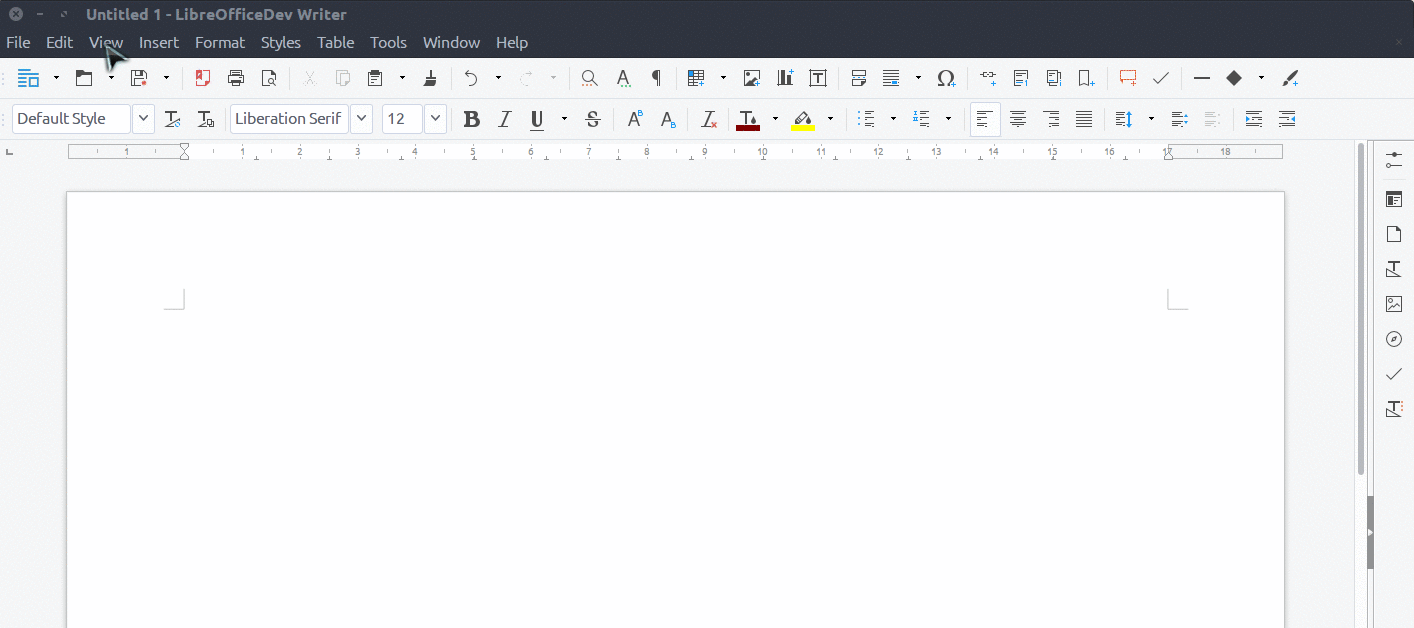
Again, this feature is only present in LibreOffice 5.3. If you’re running a stable series version, or any development build prior to this, you’ll need to upgrade to a newer, but less stable, development build or be patient!
But if you’re rocking a pre-release version you can try it out. How to enable the ‘LibreOffice Ribbon’? First, click through to enable the ‘notebook bar’ feature under:
Tools > Options > LibreOffice General > Advanced > Experimental features
Once enabled head back to the main LibreOffice app. To enable (turn on) the Notebook bar click:
- View > Toolbar Layout > Default/Single toolbar/Sidebar/Notebookbar
There are 3 separate modes available: Contextual single, Contextual groups, and Tabs. You can switch between modes to find the one best for you through the View > Notebookbar menu option.
Thanks James & Amar
- Source: OfficeBuzz

