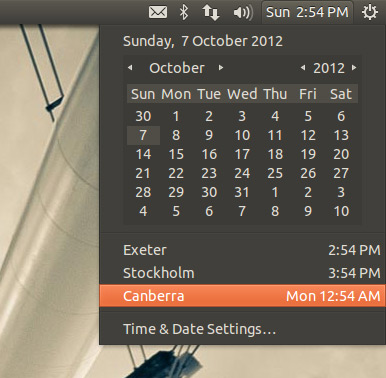
Sometimes I do.
A simple voice that speaks to tell me the time is a handy, and passive, way to help keep myself focused and avoid spending too much time procrastinating (or watching too many Sonic speed runs on Twitch).
Obviously, I know that I could look at the clock in the Unity panel (pictured right).
But that requires me to remember to look. And if I’m engrossed reading a 34 page forum war…
How To Enable a Talking Clock on Ubuntu
I can’t speak for Windows but I do know it’s a piece of cake to get macOS to speak the time on the hour. There’s a simple check-box option in the system settings area.
I couldn’t find anything similar in Ubuntu, not that’s available to enable out-of-the-box. So I turned to Github.
One search term, a short scroll and a quick click was all it took to find the following simple app on Github that caters specifically to this need.
The imaginatively called ‘Talking Clock‘ is a simple bash script that is run from the command line (and which you could set to launch at startup, etc).
It lets you set the interval(s) at Ubuntu speaks the time out loud, though unlike macOS you don’t get to pick from a variety of human-sounding voices.
With ‘talking-clock’ you can get the default Linux computerized voice to announce the time on the hour, on the half hour, on the quarter hour, or at every five minute interval.
Just set the option you want when running it using the -t command followed by either the 5, 15 or 30. It announces hourly by default.
When you’re fed up done with it just pass the script the -s flag to make it shut up.
Want to try it? You can download Talking Clock from its Github page below.
To use it first, extract the archive. Next, navigate into the ‘source’ folder from the command line and run the ‘talking-clock’ script.