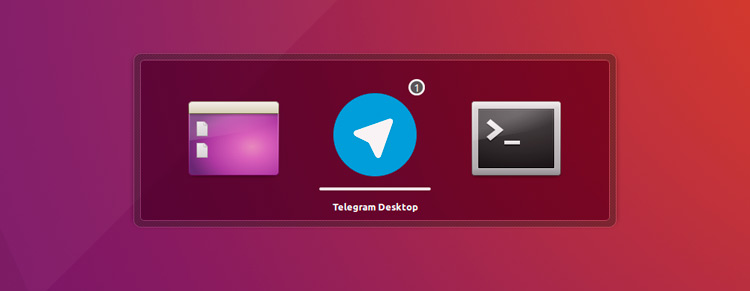You can make the Unity Launcher looks far nicer if you ditch the glossy square tile that traps each and every app that appears on the launcher.
There are several ways to do this.
The easiest/most common method is to switch to a GTK+ theme that has replacement Unity Launcher assets. Numix and Arc are two popular Linux themes that do.
But what if you don’t want to switch to a different GTK theme? Perhaps the theme you want to use doesn’t provide Unity launcher assets so defaults to these boxy background tiles?
Whatever the reason the following script may help. When run, it replaces the stock Unity launcher assets with flatter, non-glossy alternatives.
To be clear here: this script does not flatten application icons, it flattens (or more accurately replaces) the 3D cube/box that sits around application icons on the Unity launcher.
It also does not remove or disable the active backlight for apps that are open.
Unity Flatify Icons: Download & Run
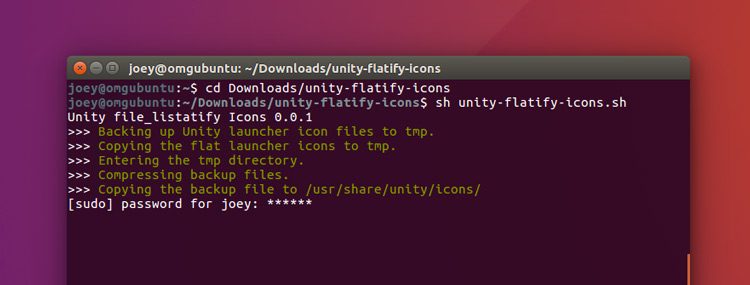
First download the Unity Flatify Icons script from GitHub:
Once the archive has downloaded you can go ahead and extract it.
Then, using the Terminal, enter the following:
cd ~/Downloads/unity-flatify-icons-master
And run the script:
sh unity-flatify-icons.sh
You’ll be prompted to enter your user password to allow the script to overwrite the existing launcher assets with its (empty) replacements.
That’s all there is to it. To “see” the changes you’ll need to log out and back in (run unity &).
To quickest way to undo the change/restore the originals is to reinstall the Unity package:
sudo apt --reinstall install unity
Notes
You will have to run the script again any time that a Unity update is downloaded and installed through Software Updater.
While this script removes the background cube from the Unity launcher it also removes it from the Alt+Tab App Switcher.