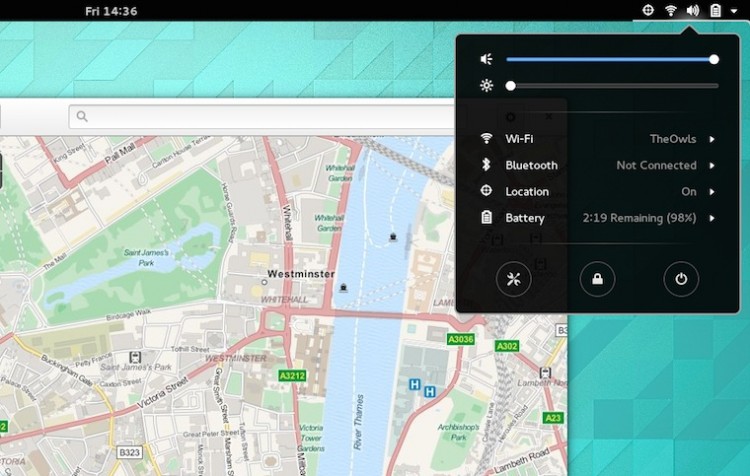GNOME 3.20 is available to download right now!
Yep, a brand new version of (arguably) the most popular Linux desktop environment there is, is ready for you to poke, prod and peruse for your pleasure (assuming you’re running a distro that plans to add it).
GNOME 3.20 is the 31st stable release of the free and open-source desktop environment.
To celebrate this milestone we’ve scoured the change-logs to pull out 11 GNOME 3.20 features we think you’re going to love…
Let us know your favourites in the comments section at the bottom of the post.
11 Neat New Features in GNOME 3.20
1. Shortcut Windows
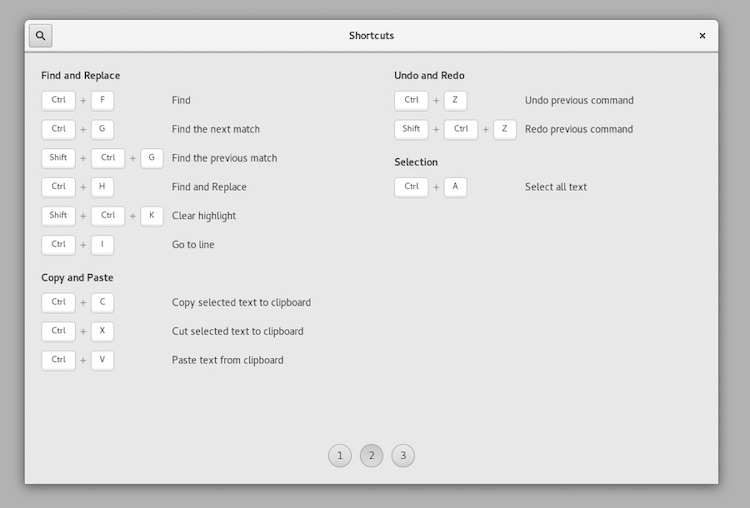
If you have ever wanted to master keyboard shortcuts for your favourite GNOME app, this new feature will help.
GNOME 3.20 introduces shortcut windows, a modal sheet that lists all of the keyboard shortcuts supported in the app you’re using.
Just press Ctrl + ? in a supported application (see below) and you get an instant overview of all available keyboard shortcuts and multi-touch gestures (where available) for the app, as well as a concise description of which does what.
There’s even a search box to let you drill down to find specific shortcuts.
Shortcut windows are present and working in a number of GNOME apps, including Files (Nautilus), Videos, Photos, Polari, and Maps.
Although far from revolutionary it’s sure to be one of the best new features in GNOME 3.20.
2. Photo Editing
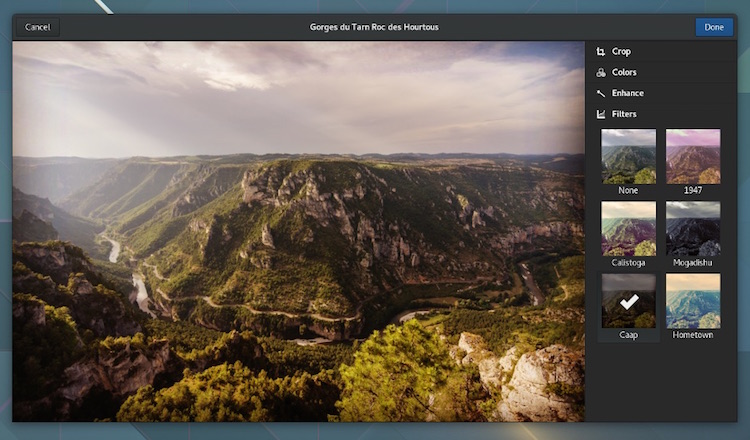
Sliding into view for 3.20 are native image editing features in the Photos app.
Editing functions include crop and rotate, color adjustment and picture enhancement. A selection of artistic filters are also available (think Instagram).
And since editing is non-destructive your original photo are kept in tact and any changes you make can be quickly undone.
Bloggers (heh) will appreciate the new export option, which lets you quickly save a photo in reduced size.
3. Improved GNOME Calendar
The Calendar app has been improved in GNOME 3.20.
Adding appointments and events is made easier though a Quick Add pop-over, there’s a new look ‘year’ view, and better support for custom calendar colors too!
4. Music Player Controls
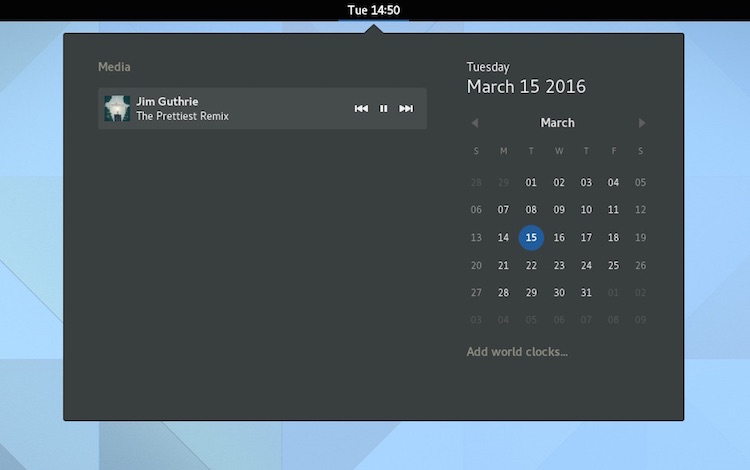
If you like the Ubuntu Sound Menu, which lets you control media players through a panel dropdown, there’s a new feature in 3.20 that will be music to your ears.
*insert obvious pun groan here*
Media controls show up in the notification/clock area drop-down when a music track or video plays, giving you an easy a way to start, stop and manage playback.
Player controls for multiple media apps can even be shown at the same time which is ideal if, for example, you want to watch some shaky mobile phone footage in VLC while you rock out to ROAM‘s latest LP in Rhythmbox.
This new feature makes use of the common MPRIS standard, which is supported by most popular Linux media players, including Rhythmbox, Spotify, VLC and Clementine.
5. Function Keys
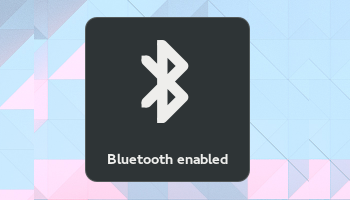
If your laptop’s keyboard keys for toggling airplane mode, Wi-Fi and Bluetooth haven’t worked in GNOME, they may after upgrading to 3.20.
Helpful on-screen notification bubbles are used to ‘communicate’ to you when a connection setting has been toggled on or off, as it does for screen brightness and volume.
6. Cleaner Typography
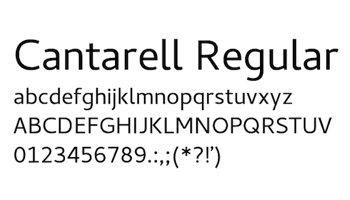 Cantarell is the default system font in GNOME and for 3.20 it’s been given a fresh buff and polish.
Cantarell is the default system font in GNOME and for 3.20 it’s been given a fresh buff and polish.
Consistent sizing of all letters gives the font a more uniform appearance.
GNOME has also expanded the font to cover more character sets, including Vietnamese, Cyrillic and Devanagari.
7. Polari IRC Client
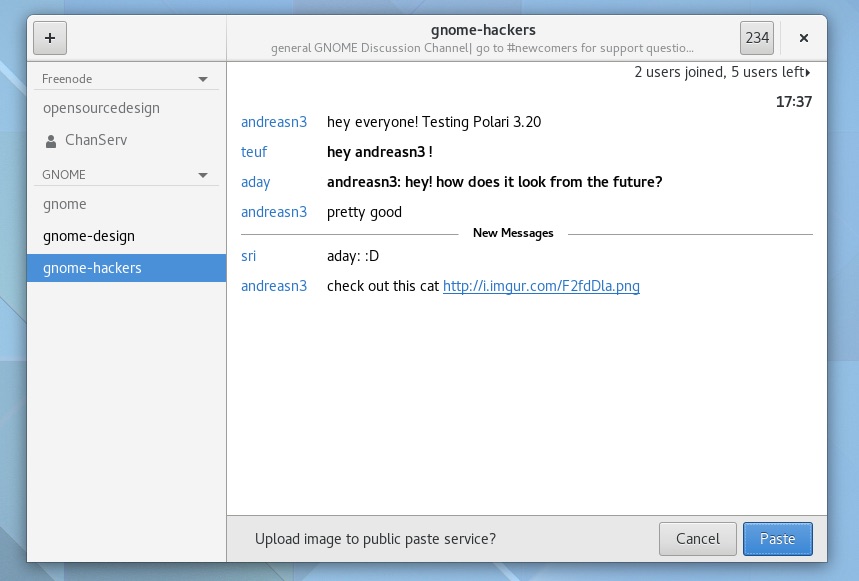
Polari, the GNOME IRC client, gets a boost this cycle.
When you want to share an image with a chatroom you can paste images directly into the IRC. Polar will automatically uploaded them to Imgur and share the URL link to view it with the room.
Adding servers and rooms is also easier, according to GNOME, as is tweaking server settings. You will no longer need to manually enter — or remember! — a server address. Instead, you can now pick one from a pre-populated list.
Elsewhere Polari bumps its support for common IRC features, like the /msg command, tab complete, and the ability to open IRC links.
8. Maps

Maps 3.20 lets you add and edit OpenStreet Map data/ points of interest, and import custom layers.import custom layers.
Place popovers pack in more information, including website address, phone numbers and more. Just expand the popover to see these.
Custom layers allows additional map layers to be added, using common mapping file formats like GeoJSON, KML and GPX. These can be found online for things like local political borders, points of interest for events, or environmental data. It is also possible to use this feature to display your own route data from mobile devices or Google.
Lastly, Maps can now generate map images in .PNG format. This will prove handy for times you want to share a route with others.
Other smaller improvements in this release include:
- A new scale ruler is shown on the map
- Maps will open with the last viewed when started
- Location links that use the ‘geo:’ prefix can now be opened in the app
- Directions now include information about roundabouts
9. Display Battery Percentage in Top Bar
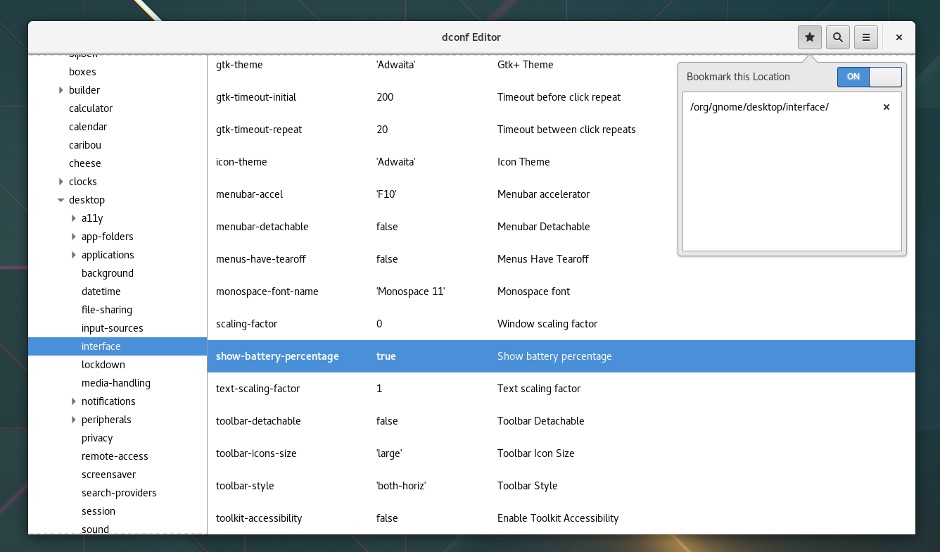
A small tweak that will have laptop users punching the air.
A new (hidden) option finally lets those of you using GNOME Shell on a laptop to see the current battery charge as a percentage in the top bar (you previously needed to open the system menu to see this).
To toggle it on you’ll need to use dconf-editor (which has also undergone a massive makeover this release, as you can see in the image above). You’ll find the setting at:
org > gnome > desktop > interface > show-battery-percentage
10. Better Privacy Controls
A handful of GNOME apps, like Weather and Maps, work best when they are able to use your current location — but this can also be a privacy issue.
GNOME made it easy to disable location services globally, stopping all apps from being able to access location data.
In 3.20, these privacy controls are rounded. You can now authorise location services on a per application basis: each application has to ask for access to location data.
You’ll still see an indicator displayed in the top bar when location services are being used, as in earlier versions of GNOME.
11. Finding Files Is Easier
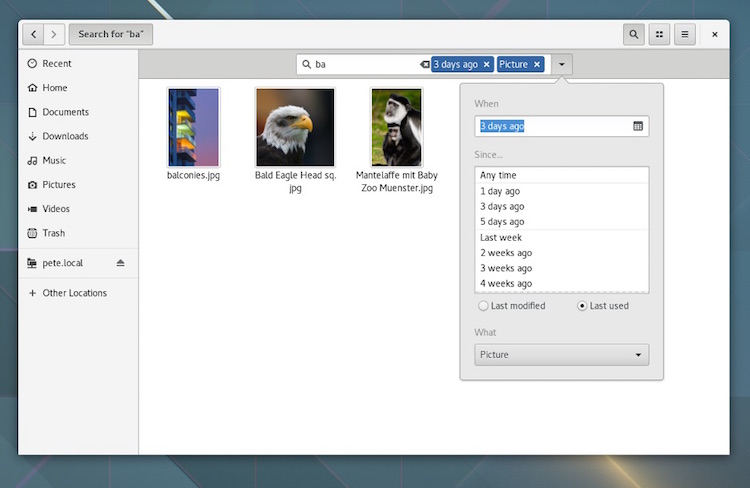
The Files app — better known as Nautilus to most — also sees improvements.
The file manager now offers more control over the size of icons — fixing the ‘giant desktop icons’ issue that has plagued the previous release.
Revamped search filters make it easier to find files, while searching in general has been tuned to show results faster.
Files also comes with a compact and easier to understand preferences dialog. This includes new settings for showing the permanent delete and create symbolic link actions, as well as for enabling recursive search — though sadly not type-ahead.
Smaller improvements in 3.20 include the option to display of available/remaining space for drives in the ‘other places’ section.
How To Try GNOME 3.20
If you want to try GNOME 3.20 you have a number of choices:
- Fedora 24 will ship with GNOME 3.20 by default. The distro is currently in alpha, and scheduled for stable release in early June.
- A live USB image based on OpenSUSE is available to download.
- An unsupported PPA brings GNOME 3.20 to users of Ubuntu 16.04 LTS.
Images courtesy of GNOME