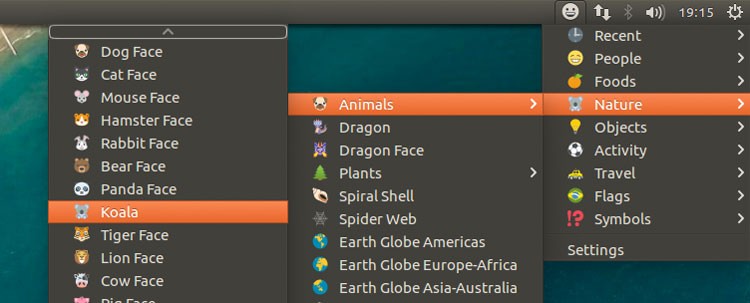Emoji, small pictographic representations of people, animals and ‘things’, seem to be the web’s favourite way to express emotion.
A single, well-timed graphical riposte can shine in ways words (sometimes) can’t. But most of the time they’re about as clearly decipherable as a worn down cave etching!
Either way they’re popular. And as we said back in 2014: ‘popularity breeds ubiquity, ubiquity breeds expectation.’
That’s never been truer than today. People expect to be able to see and type emoji characters out of the box on their Ubuntu desktop, they can, after all, do it on the Ubuntu Phone, Android, Mac OS X, Windows…
But how?
A new, open-source applet created by Jorge S. de Lis makes it easy to view, find and copy and paste Emoji on Ubuntu
EmojiOne Picker for Ubuntu
EmojiOne Picker is a simple, panel-based tool that lists emoji, grouped by theme (e.g., ‘Nature’, ‘Foods’, ‘People’, etc).
Your favourite emoji are a single, simple click away — all 845 characters supported by the Unicode standard, in fact.
When you next need to rebuff a rant with a rage-face or convey your happiness through a collection of cat faces, just open the picker and click on the emoji. It is instantly coped it to your clipboard, ready for pasting elsewhere.
Emoji that you have copied recently are stored in the ‘Recent’ section to speed up finding your most commonly used glyphs.
Now, I know what you’re thinking: this applet isn’t as seamless as the OS X emoji palette that can be opened in any text field by pressing Ctrl+Cmd+Space.
And it’s not.
But when viewed against the current ‘quick’ method for Linux users (which involves Googling, finding, copy and pasting emoticon from a website) you can appreciate how the EmojiOne Picker applet speeds things up 🚗.
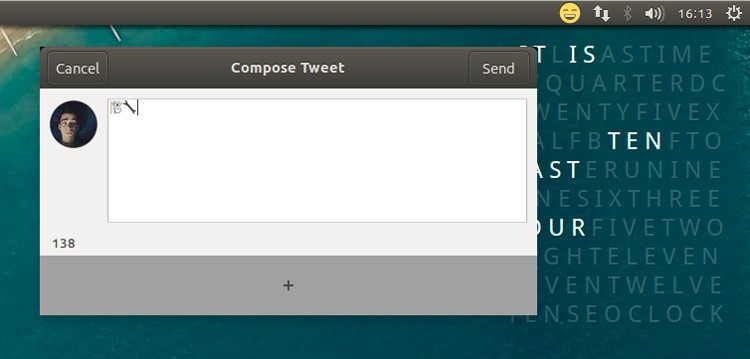
How to Install EmojiOne Picker on Ubuntu 14.04 LTS
That’s what it is and what it does. Now to look at how to install Emoji Picker on Ubuntu 14.04 LTS (or later).
The bad news: it’s not quite as straightforward as downloading a .deb file. You can run it in one of two ways: install it “properly” or run it without installing.
The good news: neither method requires much in way of effort or skill.
You use Emoji. You use Linux – you’re a total champ and you can do this! 💪
Note: while this app should work on desktop environments other than Unity the developer notes that he hasn’t had time to test it. Be sure to report any issues you encounter on the Github project page.
Method One: Create a .Deb
To install it ‘properly’ you need to compile a .deb for yourself. A script bundled with the app makes this very easy (and doing it this way gives you a small sense of satisfaction)
- Download the EmojiOne Picker from Github and extract
- In a new Terminal session ‘cd’ into the extracted directory
- Install the equivs package
- Run: ‘equivs-build debian_package.ctl‘ in the directory
- Install the .deb you just built: ‘sudo dpkg -i emojione-picker*.deb’
You may also need to install python-notify and gir1.2-rsvg-* before installing your self-built .deb (though running ‘sudo apt-get -f install’ post-install will also resolve the dependencies).
Method Two: Run it Locally
- Download the EmojiOne Picker from Github and extract
- Open the extracted directory
- Double-click on the ’emojione-picker’ runtime
Depending on your system you may need to manually install python-notify and gir1.2-rsvg-* for the app to work.
Method Three: Use a PPA
If you’re on Ubuntu 14.04 LTS, 15.10 or 16.04 LTS you can install emojione-picker from the application’s official PPA.
To do this:
1. Open a new terminal window and run:
sudo add-apt-repository ppa:ys/emojione-picker && sudo apt-get update
2. Install the applet:
sudo apt-get install emojione-picker
3. Launch the applet by searching for ‘Emojione’ in the Unity Dash.
Things to be aware of
To run the app after installation press Alt+F2 and enter ’emojione-picker’.
On first run the applet can take a couple of seconds to load emoji in its menus. If you see a narrow blank dropdown after opening it be a little patient.
Although you may see emoji in the menu you might not always see emoji when pasted into a different app or document. This will depend on a number of factors, including whether your system has an emoji font installed, whether the app you’re pasting in supports emoji.
The ttf-ancient-fonts package can display almost all emoji as black and white glyphs on Linux. To see colorful emoji in Firefox and Thunderbird install the EmojiOne Color Font.