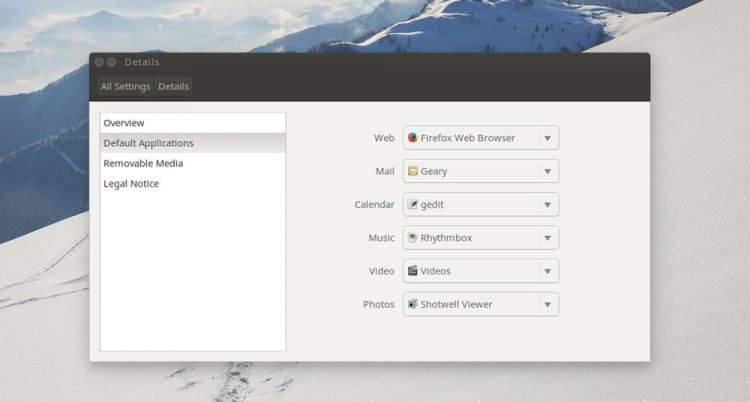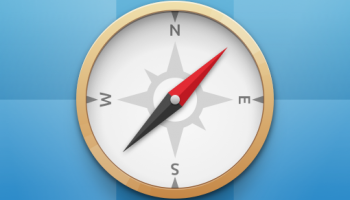 Ubuntu ships with a slate of default apps handily pre-installed, including Mozilla’s hugely popular Firefox web browser and Thunderbird e-mail client.
Ubuntu ships with a slate of default apps handily pre-installed, including Mozilla’s hugely popular Firefox web browser and Thunderbird e-mail client.
While both of these have their fans neither app is — shock — to everyone’s tastes or needs. We often get e-mails or tweets from people asking us how they can change the default browser in Ubuntu or set a different mail client as the handler for mail links, etc.
We’re not just talking about installing a different bit of software here but also how you set it as the system handler for a given file, link or content type.
It is super easy to change a whole slate of default application including web, e-mail, text editing, music and videos players, in Ubuntu. The settings panel where you can make these changes isn’t known to everyone, so we’ll take a quick look.
How to Change the Default Browser in Ubuntu
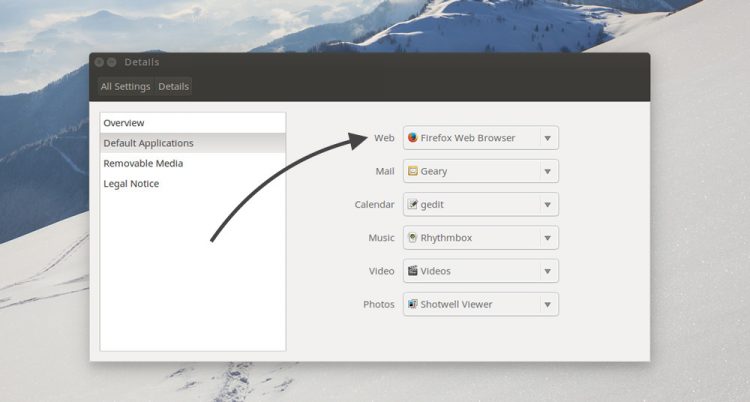
Mozilla Firefox is a solid, open-source and reliable window on the world wide web but it’s not everyone’s browser of choice. And that’s fine.
To use a different default browser in Ubuntu you will first, rather obviously, need to install a new one. How you do this depends on the one you want:
Open-source web browsers, like Epiphany, Chromium and IceWeasel, are available to install from the Ubuntu Software Center.
Major web-browsers, like Google Chrome, Opera and Vivaldi, must be downloaded from each project’s official website.
Whichever browser you choose, and however you choose to install it, once you have done so you can continue on.
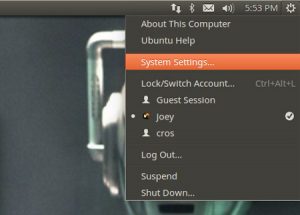 To change the default browser for opening web links click on in other applications, e.g., instant messengers, Twitter clients, e-mail, etc, you need to use the Ubuntu System Settings tool.
To change the default browser for opening web links click on in other applications, e.g., instant messengers, Twitter clients, e-mail, etc, you need to use the Ubuntu System Settings tool.
You can launch System Settings a number of ways. One of the fastest is to the click the Cog icon in the far-right hand corner (far left on RTL systems) and select the ‘System Settings’ menu shortcut.
- Open ‘System Settings’
- Select the ‘Details’ item
- Select ‘Default Applications’ in the sidebar
- Change the ‘Web’ entry from ‘Firefox’ to your preferred choice
That’s it.
How To Change the Default Mail Client in Ubuntu
Ubuntu ships with Thunderbird as the default mail application. This means the app will open automatically when you click on an email address or a mailto link in most web-browsers, PDFs, instant messengers, and so on.
This convenience is super handy if you use Thunderbird, of course. But a lot of us don’t; we may use a lightweight client like Geary, GNOME stalwart Evolution, or rely on a web-mail service like Gmail or Outlook.
To change the default mail client in Ubuntu from Thunderbird to another application open System Settings > Details > Default Applications. Click the drop-down menu next to ‘Mail’ and choose your preferred client from the list.
To set Gmail as the default mail client in Ubuntu you must first install the ‘gnome-gmail’ package by hitting the button below. Once installed open System Settings > Details > Default Applications. Click the drop-down menu next to ‘Mail’ and choose ‘Gmail’ from the list.
Going Further
The same steps listed above can be used to make your favourite music player open when double clicking on a music file, have an application like VLC handle your .avi and .mp4 files, and so on.