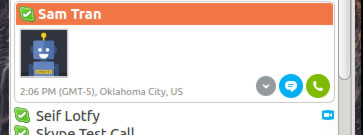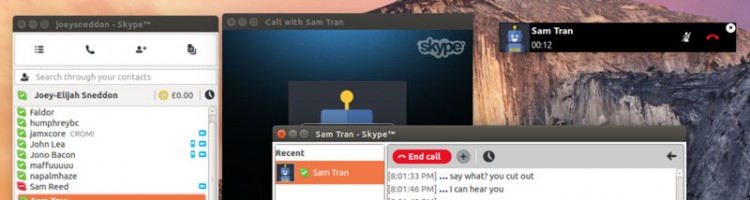Skype for Linux has been bumped to version 4.3, and features a refreshed user interface and improved desktop features.
Skype for Linux has been bumped to version 4.3, and features a refreshed user interface and improved desktop features.
Version 4.3.0.37 of the popular VoIP app also drops “direct Alsa support” and now relies solely on PulseAudio. PulseAudio 4.0 or later is recommended to, Microsoft say, deliver ‘the best calling experience’.
Interface Changes in Skype for Linux 4.3
Skype for Linux has looked largely the same for the past few years. While Microsoft has continually revamped its Mac, Windows and mobile offerings, penguin fans have had to make do with an aging Qt-based client lacking the visual pizazz provided on those other platforms.
While this release doesn’t change that — it’s still the largely the same stale appearance — it does refine it somewhat.
Starting with the one part of Skype that every user sees, the sign in screen should make a clean, clear and concise impression. In the first major change since 2012’s 4.1 release, the Linux login screen has seen some improvements.
Sign in screen elements are now centre-aligned to bring the build inline with those on other platforms. The ‘Microsoft Account’ sign in option is now presented on par with the traditional Skype name login option.
After signing in you’re greeted with the core part of Skype: the contact list. Microsoft has added a new toolbar at the top of this window that houses buttons to add a contact, start a call or view recent file transfers — all previously placed towards the bottom of the window. Putting these within easy reach has been long overdue.
Beneath the new toolbar everything else is largely the same: you have a search box, toggleable account info bar for changing avatar, name, status or bringing up a list of recent activity, and a list of your contacts.
The list drops the bezel effect on action icons (‘call’, ‘message’, etc.) for a highlighted contact. Given how poor quality the icons are throughout the entire app, the new flat look makes them more legible at a glance.
Floaty Widget
Linux — finally — gets the floating call monitor widget that Mac and Windows users have enjoyed for a long time. The widget appears on screen during an active call to give a quick overview of natter duration with buttons to mute audio and webcam (if enabled) as well as end call.
This call monitor box can be dragged around and repositioned anywhere on the desktop (shows in the upper right by default).
You’ll also notice in the above image that the message window now features a lozenge icon with text for starting/ending calls with a contact rather than a rounded button.
Desktop Integration
Appearance changes aside, Skype for Linux 4.3 also brings a few other niceties for fans of desktop integration, including support for native system notifications.
Until now if you’ve wanted to get your Skype message or call alerts through Ubuntu’s native notification system you’ve had to install a third-party add-on. This release offers support out of the box, albeit not by default.
In fact the setting to enable native desktop alerts isn’t easy to find and has to be enabled individually for each notification type.
In Skype 4.3 go to Skype > Options > Notifications, click on the notification you wish to see notify-OSD bubbles for and enable the box for desktop alerts.
Keyboard fans will also appreciate the addition of configurable hot keys to trigger specific functions in Skype, such as ‘Answer Call’ or bringing the app into focus.
A bunch of other fixes and features are also stuffed into this unusually bountiful release, including:
- Cloud-based Group Chat experience
- File transfer improvements across multiple devices
- Accessibility tweaks
- Support for PulseAudio 3.0 and 4.0
- Bug fixes
Download Skype for Linux
Skype for Linux 4.3 is a free download requiring a free Skype or Microsoft Account to use. A multi-arch Debian installer for Ubuntu 12.04 LTS can be found on the official Skype homepage.
- Source: Skype Blog