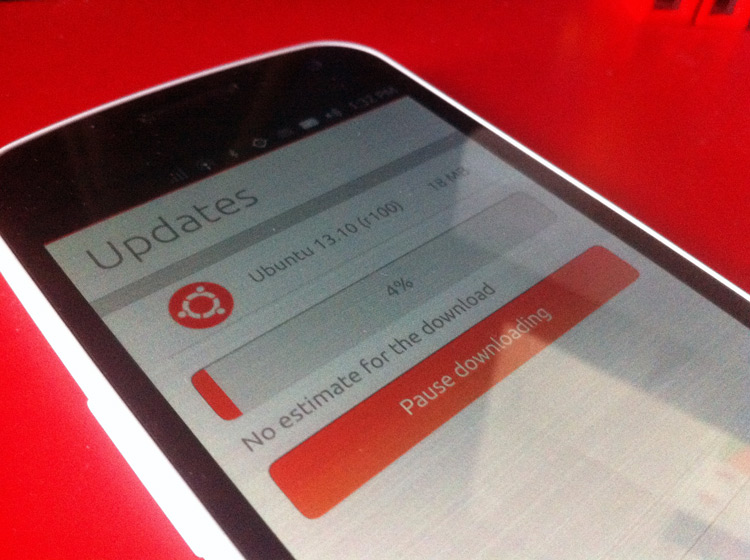Ten months on from its initial reveal to the world, the first stable version of Ubuntu Touch for phones has been released for “developers and industry partners”.
You won’t be able to pop into your local BestBuy and buy a handset running it just yet, but four devices are officially supported – all from the Nexus line of Android phones and tablets. Community ports for other handsets are likely to follow in the coming weeks.
‘A palpable sense of opportunity continues to surround Ubuntu Touch’
Today’s release of Ubuntu for Phones will be many people’s first taste of a fruit ripened amid the glow of hype and anticipation. While some of the early enthusiasm garnered by its surprise announcement earlier this year has waned, a palpable sense of opportunity continues to surround the mobile OS.
Much of this is warranted. Canonical, ever the disruptor, has seen fit to hedge their bets on a convergent strategy with mobile at its core. Indeed, the much lauded lure of Ubuntu Touch is that it is able to seamlessly enable PC-power computing from a mobile handset; just add a monitor and bluetooth keyboard and a traditional desktop experience powered by a ‘smartphone’ is available.
That “feature” isn’t present in today’s release. But what is on offer is promise.
The Ubuntu Touch Experience
Ubuntu Touch 1.0 is officially supported on four devices.
- Samsung Galaxy Nexus
- LG Nexus 4
- ASUS Nexus 7 (2012)
- Samsung Nexus 10
Today’s release supports pretty much all the hardware these have to offer with a few exceptions on the tablets, and some outstanding work to be done on things like light sensors and gyroscopes.
All core telephony features are working on both the Galaxy Nexus and the Nexus 4, including calls, SMS, MMS and 3G (but only over GSM, not CDMA).
Installing the OS requires an Ubuntu computer, some PPAs and a bit of command line know-how, but once everything is in place the install itself is pretty much automated. Bear in mind that trying UT out on your device will totally wipe it – so make sure you backup any important data before taking the plunge!
Interface
Ubuntu Touch is a gesture heavy interface that makes full use of the screen for navigation:
Swiping in from the left reveals a launcher housing pinned and running apps for swift multi-tasking.
A long swipe in from the left reveals the home screen.
Swiping in from the right cycles through open apps.
Swiping down from the top gives access to indicators and settings.
A small swipe up from the bottom in an app reveals a toolbar.
A long swipe up from the bottom reveals the HUD button.
All of these gestures are responsive and do work well. The only niggle is with the need to swipe up in an app to access the ‘back’ button. I’ve heard that a rethink on in-app navigation is underway, so we should see this particular niggle solved in the next few months.
Multi-tasking
It took Android and iOS a little while to nail their implementations of app multi-tasking but Ubuntu has it implemented flawlessly already. Running apps appear in the launcher (available with a left swipe) and all running apps are shown in the Applications Lens of the Home screen.
Long pressing on a running app thumbnail on the Home screen brings up close buttons. Tap on a close button to quit the running app.
Apps
Everyone knows that apps, apps and more apps are key in driving adoption of any emerging platform. Understandably for a platform that hasn’t yet hit the market the selection of apps Ubuntu is able to offer at present is fairly limited.
A group of “core apps” – ‘Clock’, ‘Calculator’, ‘Notes’ and ‘Browser‘ among them – are pre-installed. These take care of the basics and, for the most part, are pretty well designed, though you will come across missing icons, inconsistent UI layouts and rather drab and looking backgrounds in a few.
Apps for essential phone functions like phone calls, text messages, web browsing, and music playback are also all present and working as one would expect.
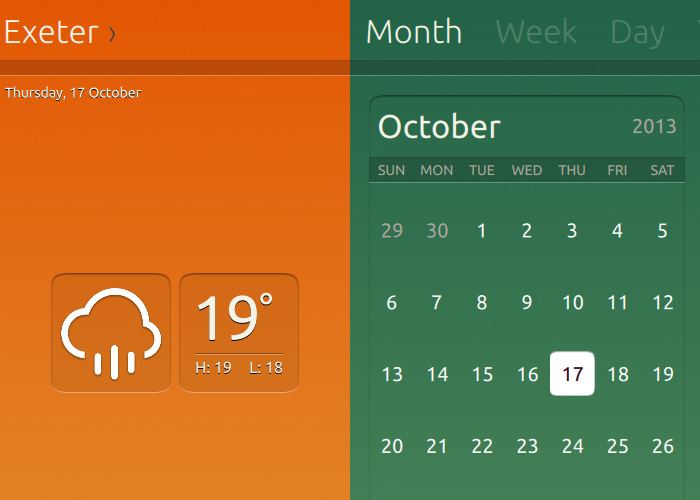
The few apps that are already available to install appear in the Application lens under the ‘More Suggestions’ heading. Canonical have made installing them very easy – just tap the icon of the one you like the look of to open a preview with more information and screenshots, then tap the big orange ‘Install’ button to get it – but have put an Ubuntu One account compulsory to get them.
Native Ubuntu Touch versions of popular apps like Angry Birds, Dropbox, Facebook or Instagram aren’t on offer, but most of these can be accessed via the default web browser app. If you think that’s a bit of a cop out it’s worth noting that Ubuntu’s “Facebook” app is an integrated version of the Facebook mobile website.
The Browser
Browsing the web is an essential function of any self-respecting smartphone. Ubuntu, thankfully, has a decent browser pre-installed.
Compared to Google Chrome for Android, or even Safari on iOS, it is limited, but all the basic features one needs for browser the web are available:
- Tabbed browsing
- Bookmarking
- History browser
- URL bar doubles up as Google Search field
The Calendar App
We all need to set reminders, book events, schedule our work, etc. The Ubuntu Calendar app is more than up to the job. What it lacks in external service syncing (read: Google Calendar) it makes up for with an easy UI and simple feature set:
- View by day, week, month or year
- Create events
- Set up recurring events
- Set reminders
The Weather App
We can glance outside to see what the weather is currently like, but to get an accurate forecast for today and the rest of the week using a weather app is convenient.
Ubuntu’s meteorological offering is minimalistic, and currently lacks an easy way to see a full week’s forecasted weather in one go.
- Multiple-location support
- In-depth & overview views
- 7 Day-by-day forecasts
- Unit options
Shorts RSS Reader
Staying abreast of the latest news is less than straightforward with Shorts – the default RSS reader in Ubuntu Touch.
While the main page offering thumbnails of the latest stories from configured feeds looks great, the “article view” itself lets the app down.
- List and grid views
- Star favourite articles
- Link to open articles in browser
- Add & configure feeds
Updating
Smartphones tend to update core system and app separately. Ubuntu Touch follows the same unwritten rule.
The Update Manager app is used to update individual apps installed from the Click store, while the ‘Update’ section of System Settings takes care of all the other stuff ‘under the hood’.
Options for only installing updates on WiFi, and auto-downloading of updates, are present in the latter – nice touches.
Ubuntu for Phones 1.0 will be supported for around 6 months or so, though development focus will be shifting to the ‘T’ cycle fairly shortly. As such, OTA updates to this release won’t be as frequent as they have been until now.
Drawbacks
Those coming from a polished system like Android, which has benefitted from years of finesse and attention, may find themselves frustrated by some of the missing features or limited functionality of this release.
Things like:
- Intermittent copy/pasting
- No spell checking/auto suggestion in keyboard
- Keyboard is hard to dismiss
- Portrait mode needs work (status bar doesn’t move)
- Animation can lag at times
- No boot screen experience
- No UI to shutdown or restart
- Limited app-to-app sharing of info
Performance
Mir may have not made been turned on in Ubuntu 13.10 by default, but it’s present in Ubuntu Touch.
It’s hard to criticise a display server that a) is still in development and b) has such grand ambitions. For the most part it’s difficult to tell Mir apart from SurfaceFlinger (the DS used previously). Both deliver a smooth experience, though Mir did – at times – flicker.
But whilst teething troubles with Mir can be forgiven, the woeful power management can’t. On Android my (aged) Galaxy Nexus battery can manage a good 24 hours without bleating for a suckle on the nearest AC outlet. But under Ubuntu it’s lucky to make it likes to nap way too often – rarely making it past the 12 hour mark.
Physical Ubuntu Phones – Still A Ways Off
Physical Ubuntu Phones remain a way off.
Mark Shuttleworth continues to speak optimistically about their arrival, though. He recently told TechRepublic that Canonical expect there to be enough interested parties to allow them to “pick partners for a launch” in the first half of 2014.
A tablet, he says, should follow on 6 months after this.
Summary
‘Seasoned smartphone might find themselves quickly frustrated…’
Today’s stable release of Ubuntu for Phones offers a basic phone experience with some attractive flourishes. But it’s far from perfect; minor quirks, performance issues and the “beta” look and feel of some of the app give a less that idea first impression.
While Ubuntu Touch will undoubtedly spark the interest of developers and Linux aficionados able to work around its shortcomings, seasoned smartphone users tempted to try it might find themselves quickly frustrated by the limited selection of apps, missing features, and temperamental performance.