So you’ve installed the latest release of Ubuntu, followed our helpful ‘10 Things to Do’ guide, and now want to find the best, most top-notch apps to use on it.
Ubuntu comes pre-loaded with some great applications covering the very basics. But thousands more can be found in the Ubuntu Software Center, while a world of third-party software exist elsewhere. Sorting the digital chaff from the digital wheat can be a daunting task, but we’re here to help.
Below you’ll find our top Ubuntu app suggestions. Now, it’s far from being an exhaustive list (i.e. there are plenty of awesome apps we haven’t mentioned) but we think the following set still showcases some of the most useful and most useable Linux apps around.
Social Networking
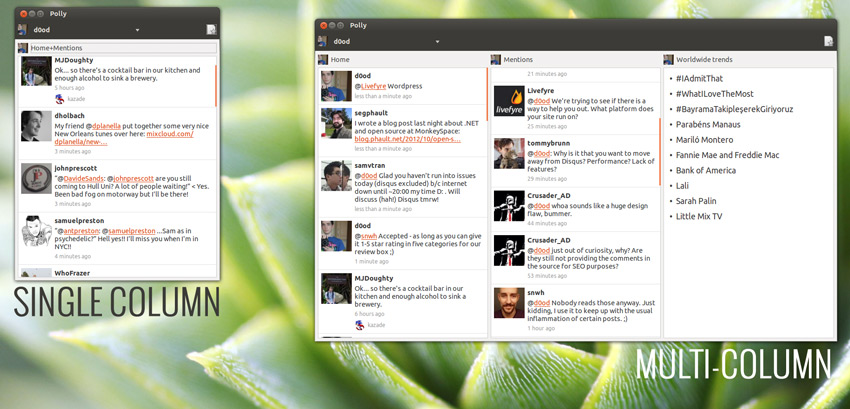
If you’ve used Ubuntu in the past then you may be looking for Gwibber, a social-networking app that collated updates from Facebook, Twitter, Flickr and other sites.
As of Ubuntu 13.04, Gwibber is not included, instead a ‘social lens’ is included in the Unity Dash. It’s an okay solution, but you can’t tweet or post status updates from it – a massive drawback. If you’re an avid social-media mogul you will most certainly prefer the power and performance of a dedicated desktop app.
Gwibber’s successor is the Ubuntu-Touch orientated ‘Friends-app’. While it’s available to from the Ubuntu Software Center it’s not the most featured or complete app available. It can manage both Facebook and Twitter, but it lacks many of the features offered by its predecessor.
See our review for a bit more information, or to try it out yourself hit the install button below.
Other Twitter apps available through Ubuntu’s app store include the slick Hotot and the powerful, configurable Turpial.
Non-Software Center options include Birdie – a cute twitter app in development (and just about stable enough for daily use).
But our ultimate Twitter app suggestion for power users is Polly (pictured above). Fans of multi-account, multi-column layouts owe it to themselves to try it out.
The default messaging app Empathy is more than capable of handling your IM needs, supporting services like Google Talk and Facebook Chat. But for VOiP need you can’t beat Skype. And, good news, it’s available for Ubuntu.
Web Browsing
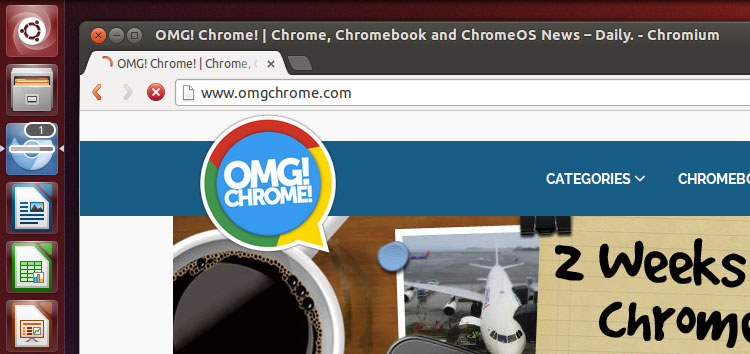
Google Chrome is the most popular web-browser on the planet (ignoring the luddites who remain chained to Internet Explorer) – and for good reason. Fast, featured, and now the only way to get an up-to-date version of Adobe Flash on Linux, Chrome is an all-round fantastic option.
Installing it easy, just head over to the Google Chrome download page (link below) and select the .deb installer option. Once fully downloaded simply double-click on the .deb to begin installation through the Software Center.
If grabbing a .Deb installer sounds a bit too much like hard-work you can always plump for Chromium, the open-source version of Google Chrome. It doesn’t come with any of the handy bits built-in – so no Flash or PDF reader – but it is available to install straight from the Ubuntu Software Center.
Other top picks include the lightweight GNOME-orientated browser Web, and the ever-reliable Opera.
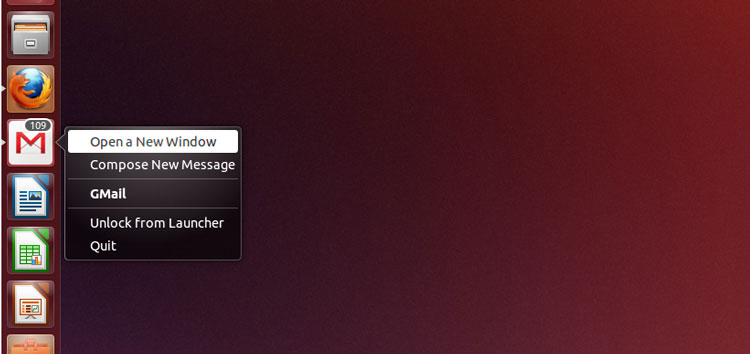
Geary is our recommended choice of e-mail client to anyone looking for the ease of use of Gmail but in an integrated, desktop app. Geary supports multiple accounts from all IMAP-supported web-mail services; shows threaded conversations, powerful search features and best of all it integrates nicely with the Ubuntu desktop.
If all you use is Gmail then another solution would be to use the GMail web app in Ubuntu (see image above).
When enabled, new mail alerts, unread count and more show right on the Unity desktop. It’s easy to set up – just visit Gmail in Firefox (or Chromium if you have it installed) and, when prompted, hit the ‘install‘ button to enable integration.
Music & Video

If Ubuntu’s default music player Rhythmbox isn’t your thing there is a veritable chorus of other choices available. From the large-library-friendly Clementine, to the super-flexible gMusicBrowser.
If you’re an avid user of cloud music services you can also download the official Spotify for Linux client:
Rdio subscribers should check out a natty new Rdio player for the desktop.
Google Music users can get the most out of the service by following the following guide. It has links to all the apps needed, including a neat desktop music player supporting Google Play Music.
On the video side of things there is only one app worth recommending – the swiss army knife of video players VLC.
Gaming

Steam. ‘Nuff said.
Graphics & Creativity
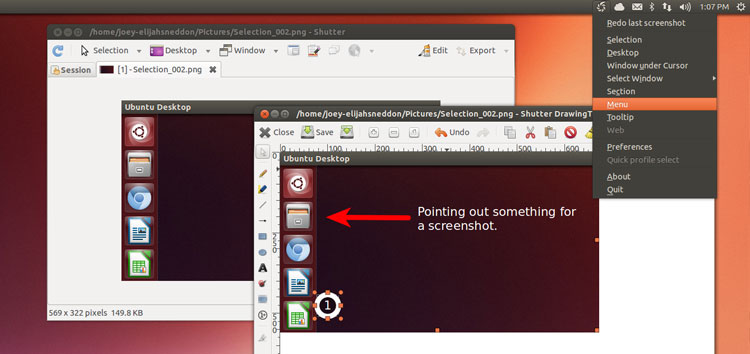
Ubuntu has a basic screenshot tool of its own by default but for advanced use try Shutter. It supports timed-snapping, image editing (including adding text, arrows and highlights to a screenshot); basic image effects; and uploading to popular image sharing services.
GIMP is the closest thing to Photoshop available on Linux – and it’s free! There’s a bit of a learning curve but a wealth of online guides, tips, and tutorials are available to get you started.
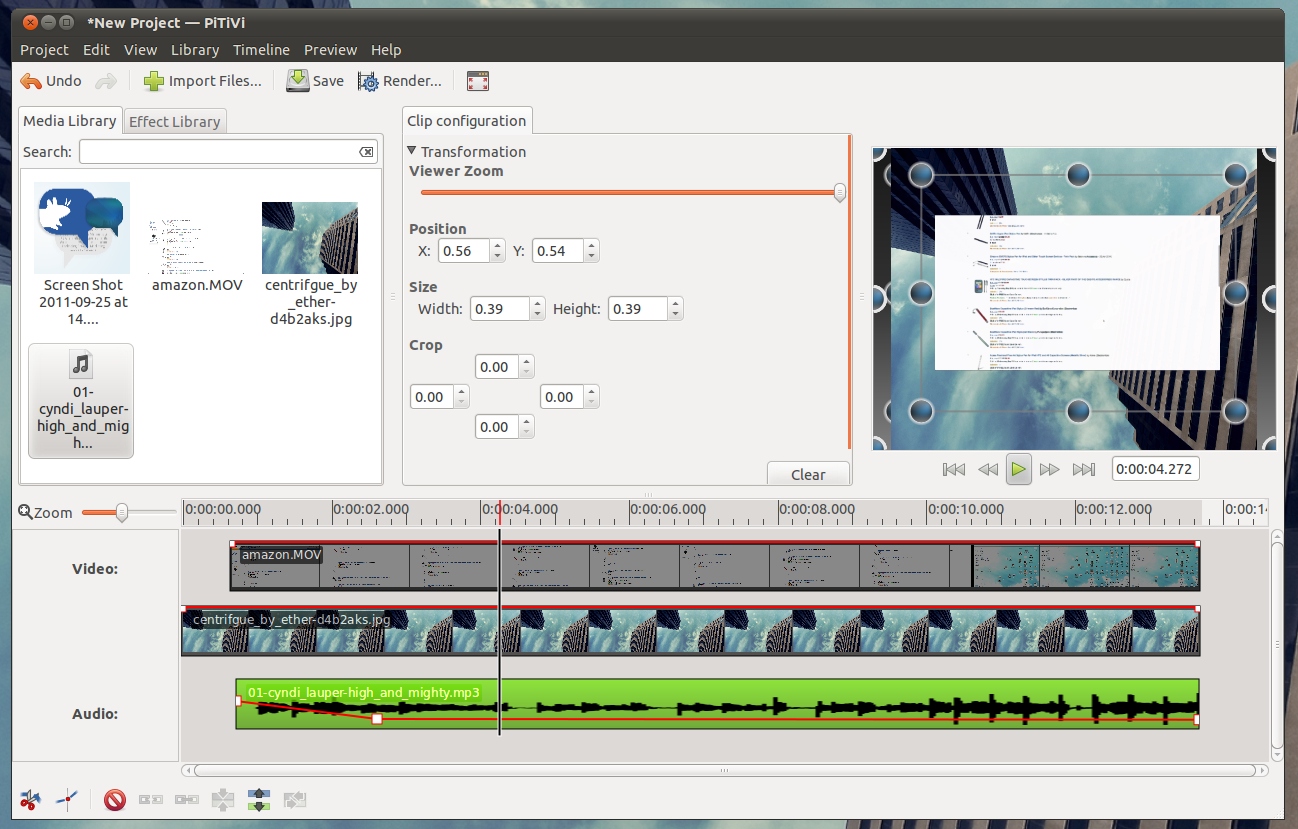
For video editing there are also plenty of options, the most reliable of which is PiTiVi. PiTiVi supports basic editing, lets you add some neat-looking effects to your videos, then export them to online sites like Vimeo and YouTube.
Looking for more professional-grade? You may wish to brave the latest beta builds of Oscar-winning non-linear editor Lightworks.
Productivity
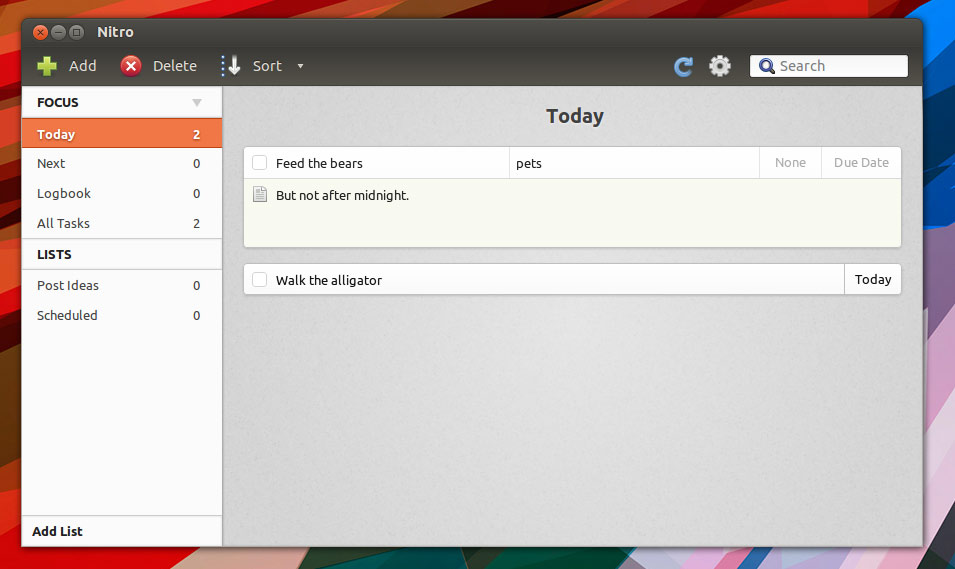
Nitro is a fantastic to-do manager that is available not only on Ubuntu but Windows, OS X and Google Chrome. It can sync your to-do lists using Dropbox or Ubuntu One. So no-matter where you are or what you’re using you’ll have access to your tasks.
You’ll find Nitro on the Ubuntu Software Center. While it is a free application you will need to an Ubuntu One account to install it.
An excellent alternative to Nitro is Springseed.
If you’re going to be spending a lot of time infront of your computer screen you should grab RedShift from the Software Center.
This handy tool will adjust the temperature (colour-wise, not heat-wise) of your monitor or laptop screen over the course of the day. This, it’s claimed, will help prevent your eyes from being overly strained.
When you really need to knuckle down and concentrate on writing you’ll want to reach for a so-dubbed “distraction free text editor”. FocusWriter is available on Ubuntu for free, and supports a wide array of customisation options so you can tailor the perfect productive environment.

