The latest iteration of the popular GNOME desktop, version 3.8, sees release today – but what notable changes and improvements should you be looking out for?
Here’s a list of our 10 favourite changes – in no specific order – new to this release.
10: App Launching Made Easier
Opening apps in GNOME Shell has always been easy to do, but tweaks to the Application Overlay in this latest release makes it even quicker still.
When viewing the Application Overlay you’ll now find two tabs at the bottom – ‘Frequent Apps’ and ‘All’.
‘Frequent’ groups your most used apps together in one page, meaning you don’t have to go search them out or remember to pin them to the launcher.
‘All’, meanwhile, shows all your installed apps, including new ‘groups’ of apps.

9: New App Previews
3.8 brings two new application ‘previews’ to the desktop – a desktop weather app called ‘Weather’ (imagine that, eh!) and a new note-taking app called ‘Bijiben’.
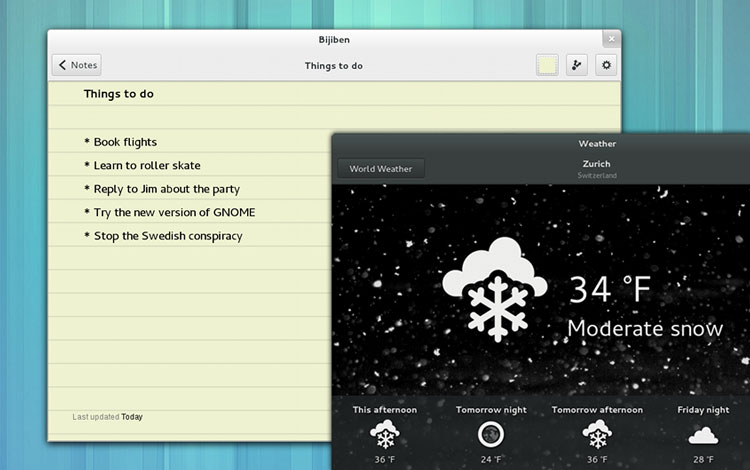
8: Clocks App
‘Clocks’ is another new app on the GNOME desktop. Now stable and included as a default application in this latest release, Clocks allows you to add and preview world times, add alarms, and make use of a stopwatch and a timer.

7: All The Tweaks
No run-down of notable new stuff would be complete without mention of the raft of minor but vital ‘papercut’ fixes that the GNOME team have been dutifully seeing to during this cycle.
Over 60 such bugs have been fixed, new animations introduced, and usability problems solved.
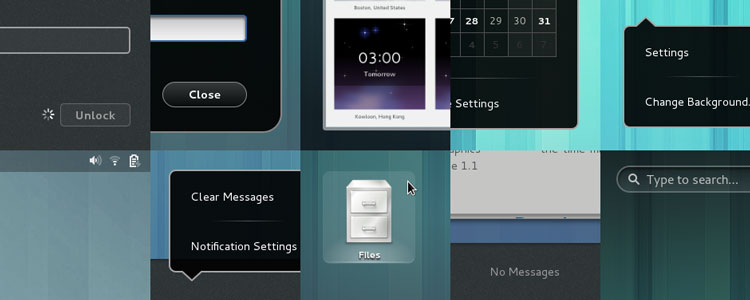
6: Privacy Options
Privacy is a hot potato topic on the Linux desktop right now. Ubuntu has included a range of configurable Privacy settings in its last few releases, but it’s only with 3.8 that GNOME follows suit.
Options for adjusting what appears on the lock screen; what activity is tracked; and how long temporary files are kept around for can all be accessed behind the new Privacy tile in Settings.
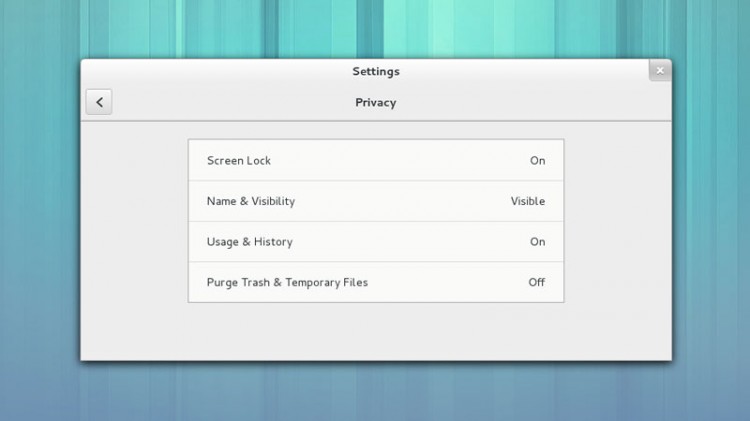
5: Documents <3 Google

‘Documents’, the default document management app on the GNOME desktop, gains a number of interace tweaks this release – as well as some seriously cool Google Docs/Drive integration.
Documents can now:
- Open PDF files from Google Drive
- Edit Google Docs from within the app itself
- Share Documents via Google Docs
4: Web Changes

Web, the default web-browser in GNOME, also gets a boat-load of updates. Including:
- ‘New Tab’ button added to toolbar
- Private-browsing mode
- Now Supports Adobe Flash
- Improved page search interface
- Undo tab close action
3: Improved Search
The Activities Overview has given its search results view a bit of an overhaul, with application-specific search results displayed.
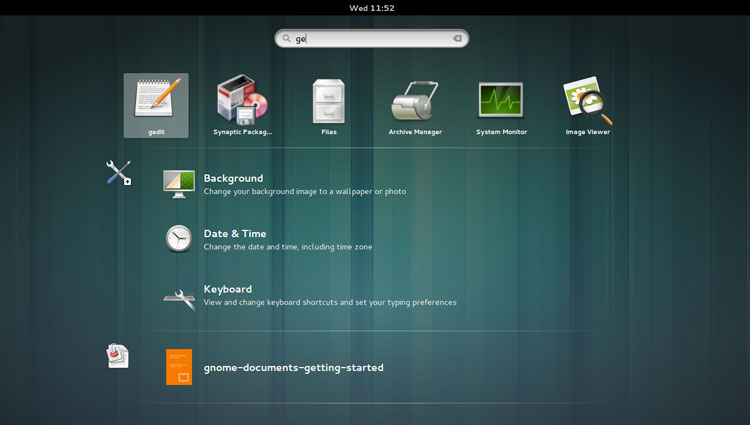
You can fine tune the results that appear by tweaking the option inthe ‘Search’ settings pane in Settings (formally known as ‘System Settings’)
Don’t want ‘Documents’ appearing? Turn it off. Want files and folders to appear first? Move them to the top.

2. Classic Mode
Miss the ‘panel up, panel down’ desktop layout of old? GNOME 3.8 has you covered with their new Classic mode.
The best thing about Classic mode is that it’s wholesome GNOME. It’s not a fork but built with GNOME 3 technologies – so you’re don’t lose out on any of GNOME’s great features. Everything from the App Menus and the Message Center to the GNOME Shell activities overlay are included and accessible.

1: Notifications
Accessing GNOME’s Messaging Tray is easier in this release thanks to the addition of two new keyboard shortcuts:
- Super+M – Opens and closes the message tray
- Super+N – Expands a notification when displayed
Furthermore, a new Notifications Settings pane allows you to choose which apps show notifications, what sort of notifications they show, and where. Handy stuff!

