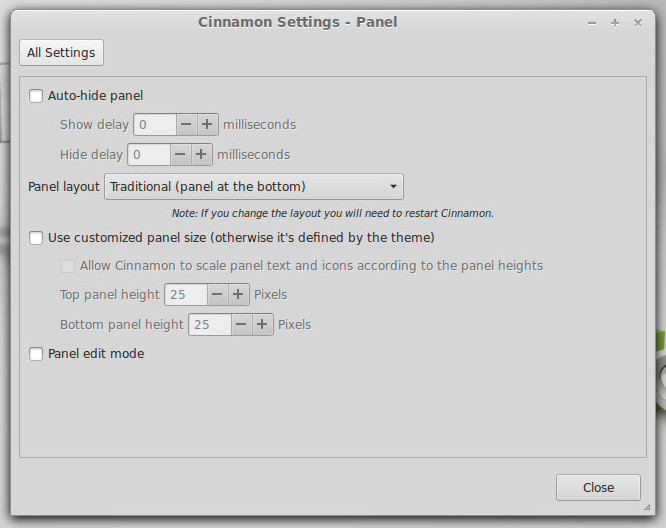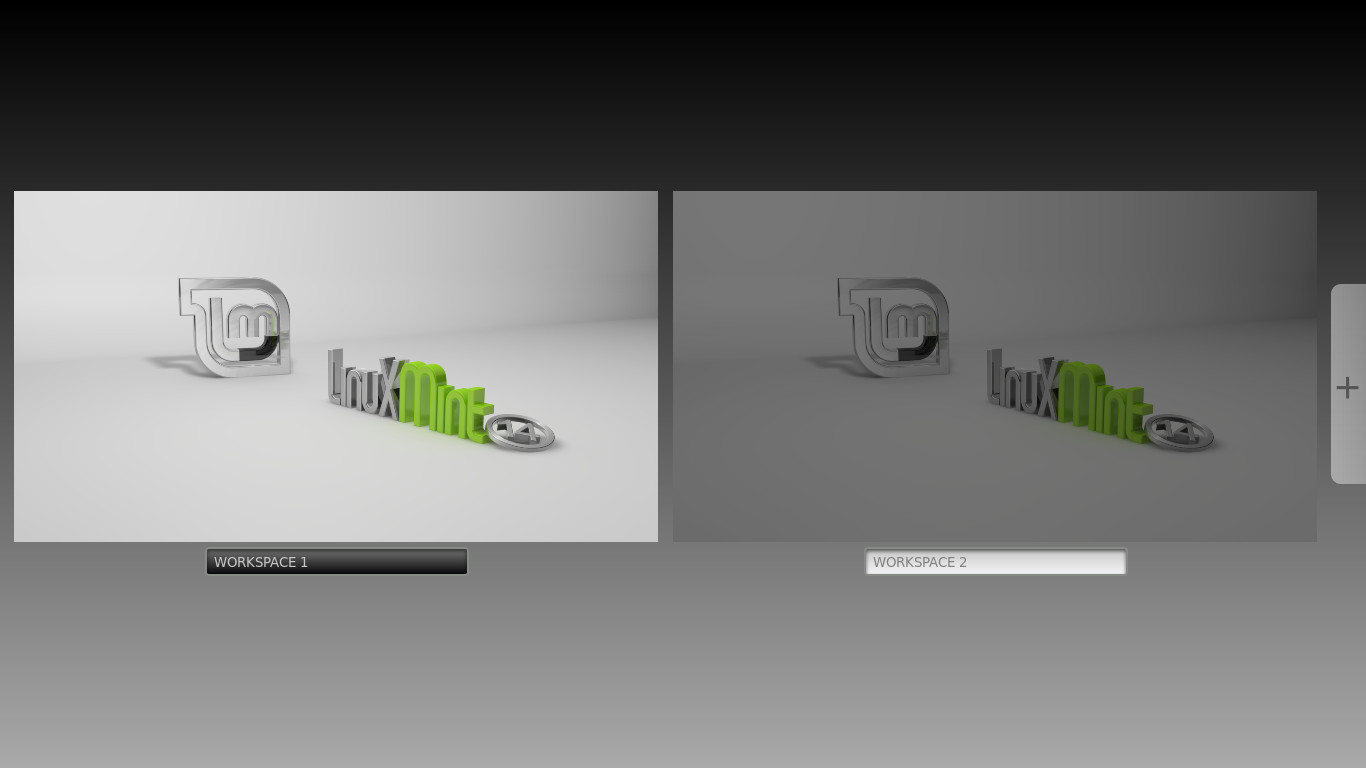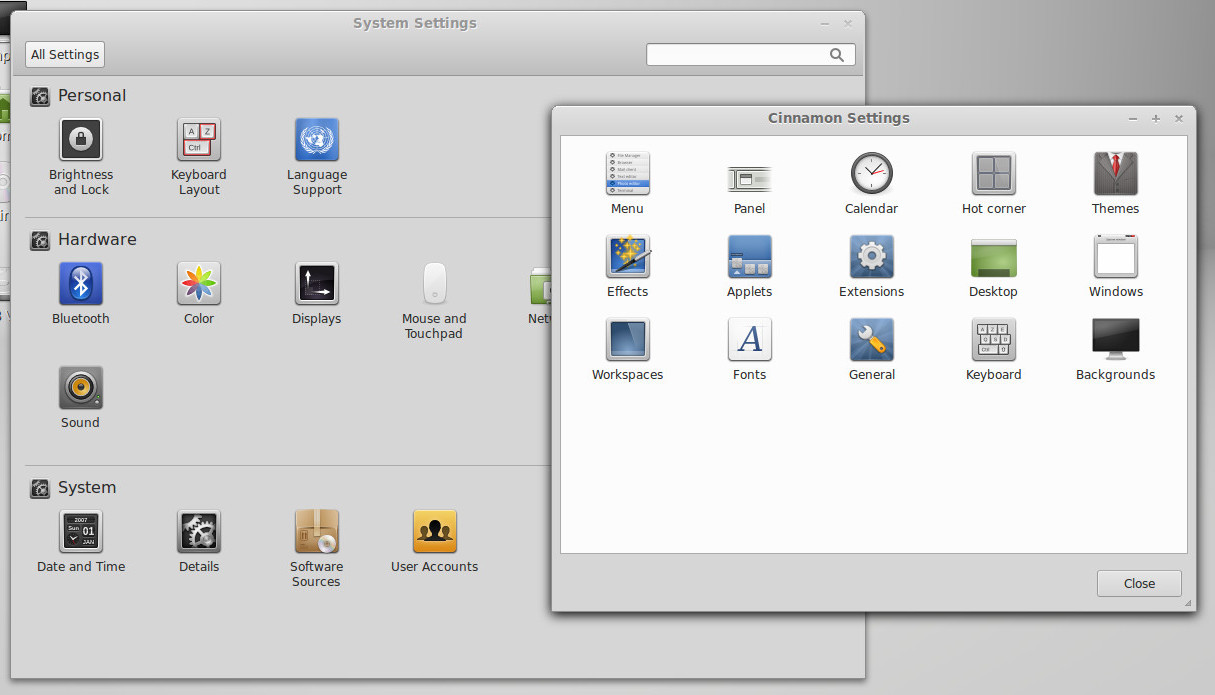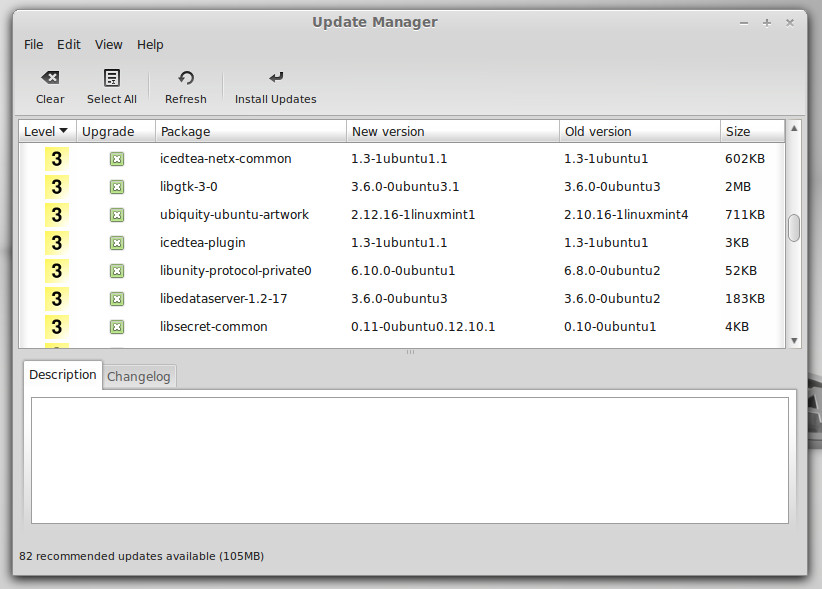Perhaps the most well-known and/or notorious derivative of Ubuntu: Linux Mint, has released its fourteenth version, codenamed: “Nadia”.
Priding itself on being for “newbies” and being a power user, Linux Mint is not among my favourite Linux distributions. Nevertheless, I’ve downloaded the latest version, with their Cinnamon desktop, to give it an in-depth review.
First Impressions
Upon first login you’re greeted in familiar Linux Mint style: a single panel along the bottom -with a plethora of menus, buttons and indicators- and the usual desktop icons atop a minty wallpaper.
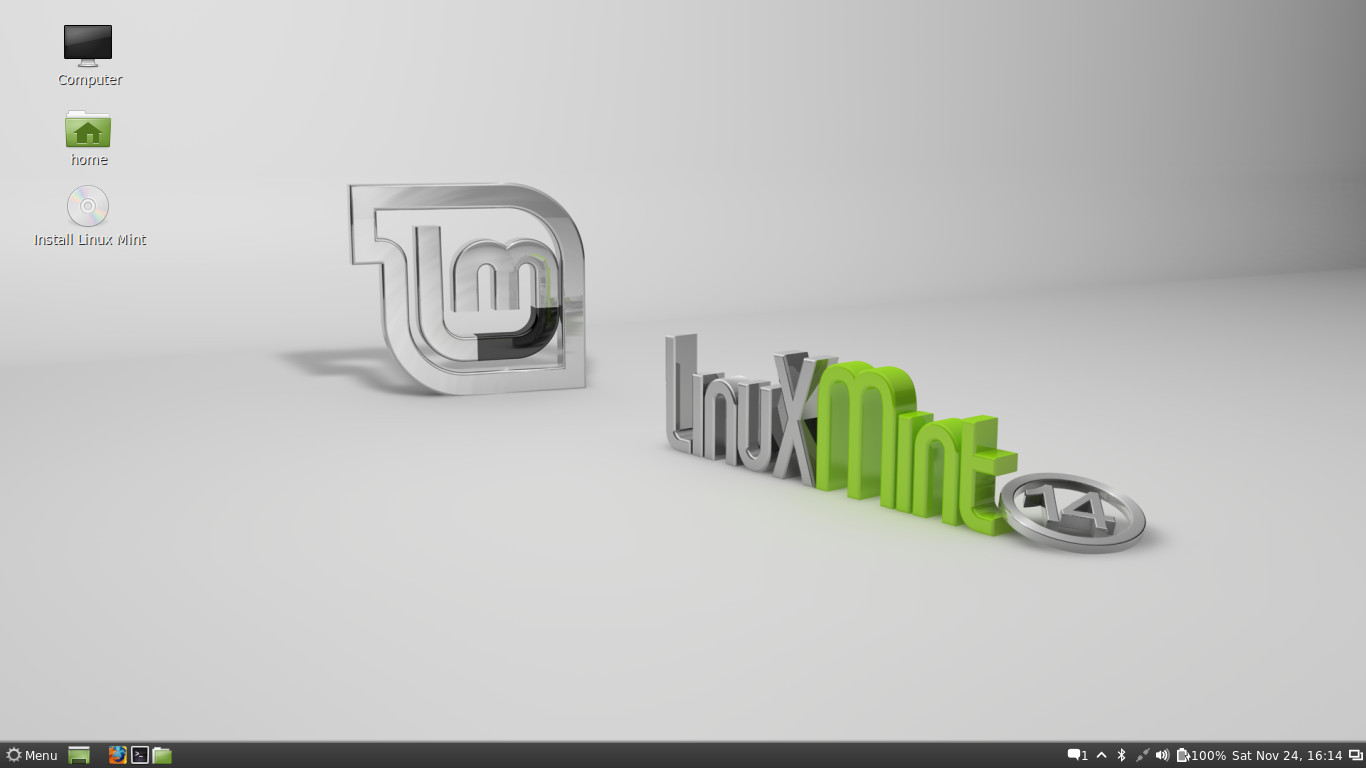
Out-of-the-Box
Unlike Ubuntu, Mint comes preloaded with a wealth of pre-installed software. This includes applications like GIMP & GThumb for graphics, Pidgin instead of Empathy, and Banshee, MPlayer & VLC for audio and video playback.
In addition to all of this, Mint provides it’s own set of “minty” tools, which include a custom update manager & software centre.
Mint also includes proprietary software like Adobe Flash and Java, and multimedia codecs, so you can play all your music and video and browser the web with ease.
Personally, I think the Mint team could slim down the amount of pre-installed applications as there are duplications (and triplication in the case of VLC, MPlayer and Totem) of function, which seems unnecessary.
Cinnamon
Cinnamon being a complete fork of Gnome Shell, has a similar experience, but it provides a more traditional desktop metaphor of a panel with menus.
Look & Feel
The default colour scheme in Mint relies heavily on pale greens and dark & light greys, which is garish at times (particularly in the file browser). Mint’s application theme appears to be a variation on elementary’s with a hybrid of green and Faenza icons throughout.
Something that bugs me deeply is the blurriness of the panel icons and menus -could definitely use some polish.
Mint Menu
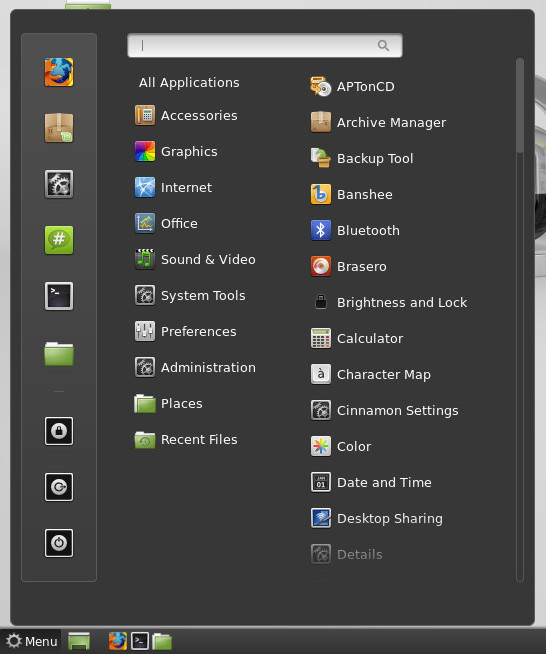
The Cinnamon menu is more akin to a typical application menu than say the Unity Dash or the GNOME Shell overview; it provides users access to all installed applications, places and recent files, either through the menu or via the search box.
It also has a rudimentary “dock” built in for your favourite applications & places, as well as to house the session buttons.
The menu itself doesn’t seem to be extensible nor does it provide results from online sources (like Amazon).
Nemo
Nadia comes with the Mint developers’ fork of the Nautilus file manager –Nemo- installed by default.
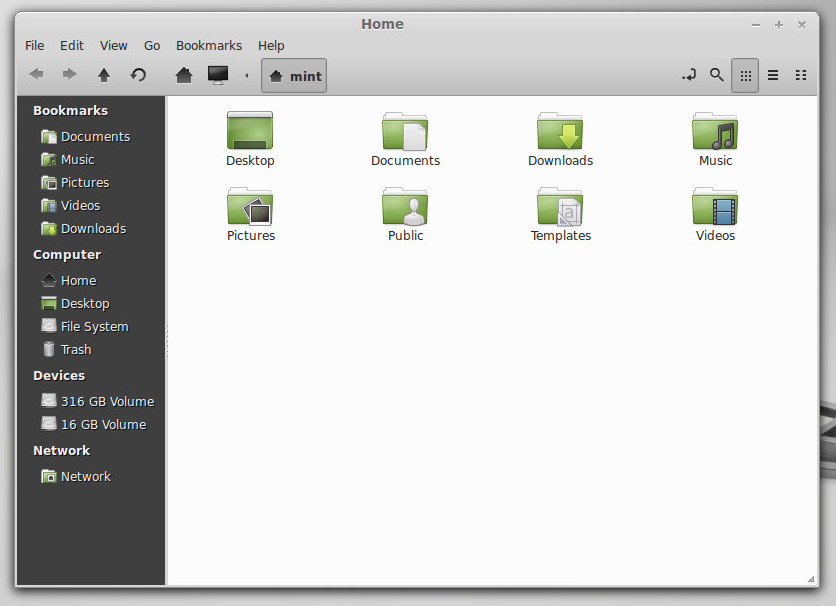
Nemo returns some of the features that the Gnome developers were removing from Nautilus; bringing back features and configurability to the toolbar, like addtion of removeable “Home”, “Computer”, “Refresh” and “Up” buttons
Nemo also retains the “compact” folder layout that has been removed from the Nautilus 3.6 series.
Cinnamon Panel
The slim panel along the bottom hosts a variety of applets, from left to right: the menu, a “Show desktop” button, a favourite applications launcher, the window list, the panel settings button, the usual system indicators and a window switcher
However my favourite of these is a recent notifications indicator, which stores what on-screen popups you may or may not have missed -something I’d personally like to see in Ubuntu.
Unlike Gnome Shell and Unity, Cinnamon’s panel is heavily configurable by default, allowing users to configure its size, placement and items on the panel.
Hot Corner
Cinnamon comes with support for one hot corner which is configured to the top left and triggers the workspace overview, which is nifty.
Extensibility
Cinnamon, like Gnome Shell, can be enhanced via what Mint calls “Spices”. Users can download these “spices’ in the form of applets for the panel as well as themes and extensions for Cinnamon itself -accessed either directly online or through the settings manager.
Performance
Throughout my whole experience using Linux Mint 14 for this review, I was surprised at how quick Cinnamon was, even in a live boot environment. Applications (the notoriously slow aside) opened promptly and window and workspace management was a breeze.
Cinnamon does have a “2D” variation for lower spec machines, but as afar as I could tell it was simply normal Cinnamon with the desktop effects disabled, which one can do through the Cinnamon settings.
Configurability
Being partially Gnome, Mint suffers from having two separate settings panels; the Gnome Control Panel exists in tandem with the Cinnamon settings. While it is lovely to see the level configure-ability of Cinnamon, it would be nicer if the two were concatenated somehow.
Software Management
Installing Applications
Despite being a spin-off of Ubuntu, Mint does not use the Ubuntu Software Centre, instead it provides its own in-built software tool, dubbed “Software Manager”.
While it bears some similarities to the Ubuntu Software Centre, such as applications categories, star ratings and user-based reviews, it excels in performance launching much quicker than the USC
Mint includes the Synaptic Package Manager, for more direct package management.
Updating Software in Mint
Mint’s views updates more conservatively than most; it ranks the importance of an update numerically and by colour.
The “Update Manager” presents all the info to the user, which -for a distro aimed at Linux newcomers- is arguably overwhelming. Having said that it is quite robust and its features are better suited for power users.
In Summation
It’s true that working well out-of-the-box is great for inexperienced users, but presenting them with an over-abundance of apps isn’t entirely the way to do it.
Cinnamon is maturing as a desktop environment but it is still rough around the edges; I’ll give it some pluses for configurability, but it needs some work in improving its user-friendliness.
For power-users, the inclusion of more advanced system and package management tools, the features of the “minty” tools and the overall configurability of the system may be to their liking.
Performance-wise, I was surprised; I run Ubuntu with Unity and Linux Mint with Cinnamon was noticeably faster and more responsive.
While I try not to hold it against Mint for being partially responsible for the fragmentation of desktop Linux, it is a solid distribution if you’re looking for alternatives.
Download Linux Mint 14 “Nadia”
The default edition comes with either the Cinnamon (Gnome Shell fork) desktop or the MATE (a Gnome 2 fork) desktop. Both are offered for download with or without multimedia codecs included.
Usually, some times after the official release, community editions that have KDE and XFCE by default and a Debian-based version become available.

Linux Mint 14
Try it yourself
Linux Mint scores some points for the overall performance and out-of-the-box experience. Cinnamon is maturing as a desktop environment, but some roughness in the user-friendliness detract from it.