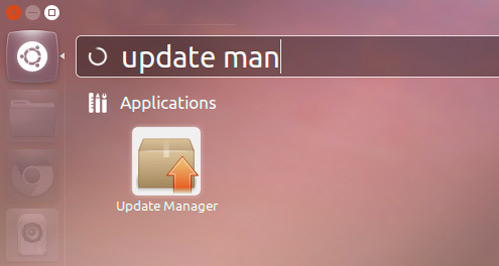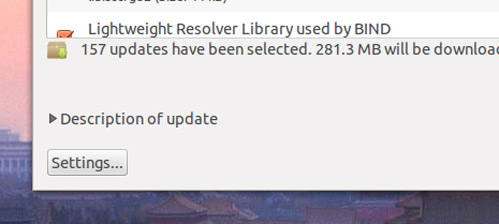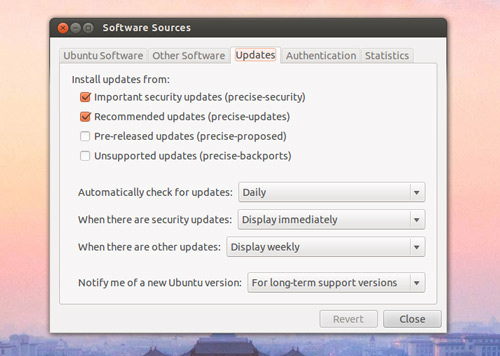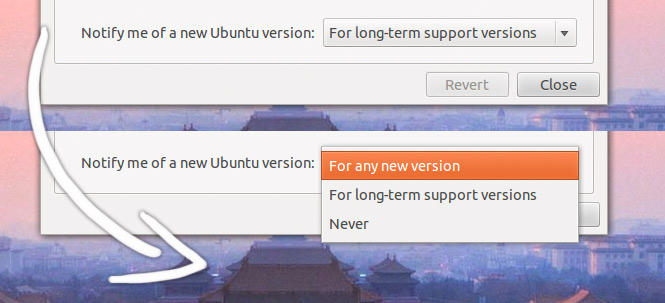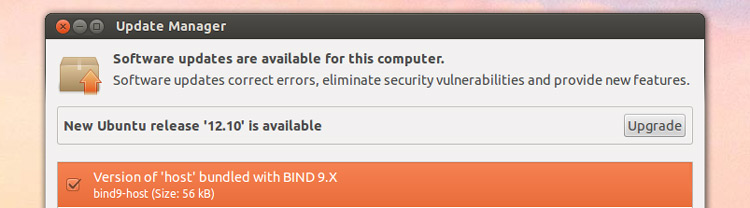Ubuntu 12.10 is now available to download – which is great news for those doing fresh installs.
But because Ubuntu 12.04, the release prior to today’s, was a Long Term Support release (meaning that it is supported with bug fixes and security updates for 5 years) you won’t find a pop telling you that a new version is available.
So what to do if you want to upgrade, but don’t want to reinstall? We’re here to let you know what to do….
How to Upgrade to Ubuntu 12.10
Open Update Manager from either the Power Menu or the Dash.
Click the ‘Settings’ button in the lower-left corner of the Update Manager window:
This will open Software Sources.
Click the menu next to “Notify me of a new Ubuntu version” and select ‘For Any New Version’.
It’s important to not uncheck or alter anything other than the above.
Once you’ve made the change you will likely be prompted to input your user password. After this, close Software Sources, then close and then reopen Update Manager.
You’ll now see the following prompt displayed at the top of the window:
Click the ‘Upgrade’ button to begin your upgrade to Ubuntu 12.10.
Things to bear in mind
Ubuntu 12.10 has just been released, so you won’t be the only person upgrading. With this in mind be prepared for the upgrade to take longer than usual to complete.
Do also remember that Ubuntu 12.04 is general more stable than later releases because of its LTS tag. If your productivity depends on general stability more than slick Unity Previews and some updated apps, hold off on upgrading for now.
It also pays to back-up any important files and folders before hand (pro tip: shove them in your Ubuntu One folder and sync before upgrading). It’s rare for ‘direct upgrades’ to go wrong, but never say never.
Finally, if you have additional “PPAs” added to your system they will be disabled on upgrade. If you’re reliant on a specific PPA for app updates or otherwise check that it supports Ubuntu 12.10 then re-add it.