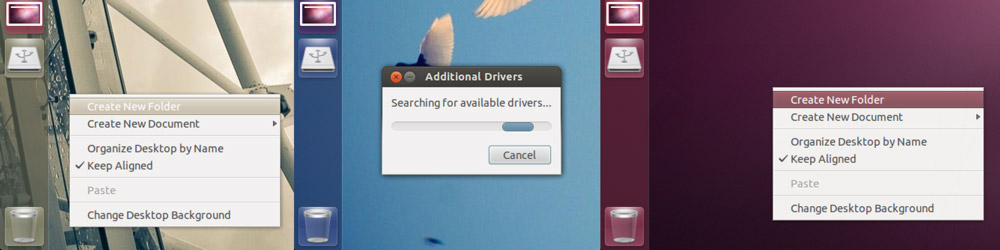Unity’s ‘chameleonic’ colour matching feature is great at giving the Ubuntu desktop to give your desktop a subtle but consistent feel.
It takes the ‘average’ colour of your desktop wallpaper and uses this to ‘tint’ the Unity dash, launcher and notification bubbles.
But what if it went a bit further and used this colour in the default GTK theme?
That ‘what if?’ has been answered by developer David Callé.
Chameleon Ambiance
Callé has created a small python script that works on the same ‘chameleon’ premise as Unity’s various UI elements.
It takes the average colour of your wallpaper (as used by the Dash) and applies it to the progress bars, menu highlights, and dialog buttons of the default Ambiance theme.
The result doesn’t always work, but more often than not it does produce some pretty slick results.
Try it out for yourself.
How to Use Ambiance Chameleon
Get the python script using the link below.
Open a new Terminal window and navigate to your Downloads folder using the ‘cd Downloads‘ command.
Run the script:
python ambiance-chameleon.py
You will see an error message posted concerning ‘gobject’ but it’s safe to ignore this and proceed.
Open up the Appearance Preferences from System Settings and change your wallpaper. After a few seconds the ‘chameleon colour’ will be applied.
David notes that ‘some parts of the desktop are not fully updated [immediately]: you need to log out or restart unity to see the full effect on the top panel menus and GTK3 apps need to be restarted.’
But consider it a minor inconvenience to pay for achieving results so tailored to your choice of background.
Undo
When you want to return to ‘stock’ Ambiance just open the Appearance preferences pane in System Settings and choose ‘Ambiance’ from the theme drop down list.
Thanks to Georgi K, David Callé