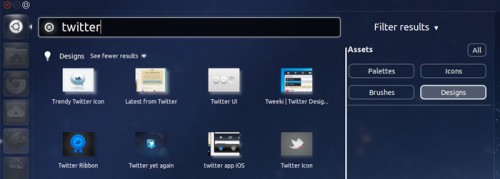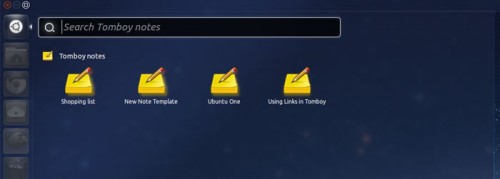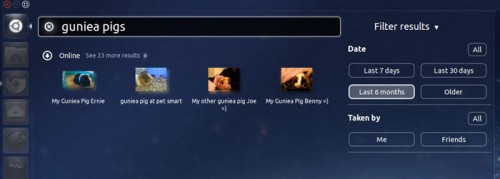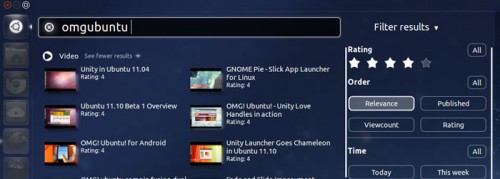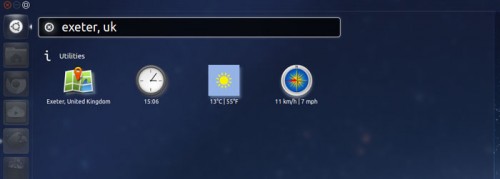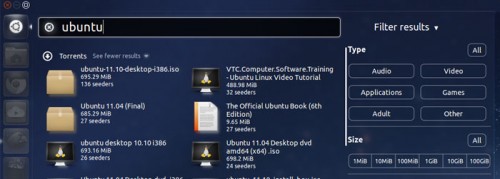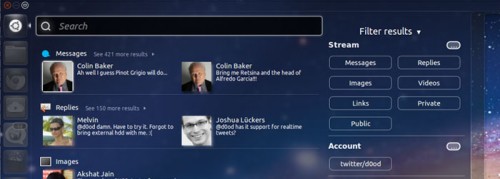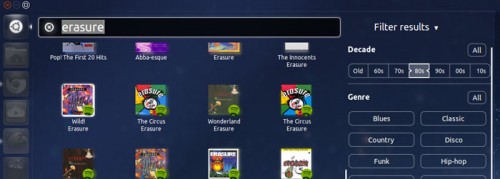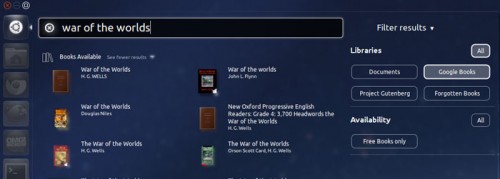It’s somewhat apt that Ubuntu’s ‘Lenses’ feature has brought Unity into clearer focus for many of its initial critics.
The search-orientated display windows – called ‘Lenses’ – make finding specific files, apps or information easy to do thanks to their tuned ‘search backends’ – called Scopes’.
Below are 10 of the best Lenses and Scopes available for Ubuntu 11.10.
Before going any further you will need to add the following ‘Super Lens’ PPA to your Software Sources so you can take advantage of the ‘one click install’ buttons used in this article.
Open up a new Terminal window and enter the following command as is: –
- sudo add-apt-repository ppa:jsevi83/unity && sudo add-apt-repository ppa:atareao/lenses && sudo apt-get update
Graphic Design Lens
The Graphic Design Lens is a veritable paintbox of inspiration having been designed to assist designers in finding resources to aid in their creativity.
Using it is simple: enter a keyword into the search field and the Lens will return designs and project ideas from Dribble; swatches from ColourLovers; icons from Iconfinder service; and GIMP brushes from DeviantArt.
The filter pane lets you narrow searches down to specific assets, whilst clicking on a specific result tile will download/open up the resource in a relevant app (i.e. GIMP brush opens in GIMP).
Contacts Lens
Since getting an Android phone my ‘address book’ lives on Google’s servers as part of my Google account. Amongst the various pluses this offers me is that, rather than fire up GMail to find a contact, I can use this ‘Contacts Lens’ to search my contact details directly from my desktop.
It doesn’t do anything revolutionary; you enter a name and the Google Contacts Scope powering the lens searches through your contacts until it finds a match (or matches).
Clicking on a result opens a mini contacts window so you can get the information you’re after, or edit what’s already there.
Tomboy Lens
Tomboy is a crutch of my creativity. I use it to jot down ideas, brainstorms, bad puns, shopping lists, contact details, etc. With so many notes covering so many different things it’s easy for me to loose track of what is written and where.
It’s this situation that the Tomboy Lens fixes. As well as displaying my most recent notes it also lets me search through the text of all my saved notes using the search bar. A killer feature made super easy to get at.
If you’re an avid Tomboy user then be sure to put installing this lens on your ‘to do’ list.
Photo/Flickr Lens
Whether I’m in need of a photo for a blog post, a new wallpaper for desktop, or interested to see what images are turned for a random tag, I turn to Flickr.
With that in mind it won’t shock you to learn that I’m a big fan of the Flickr Scope/Photo Lens set.
It lets me search Flickr without having to leave my desktop. The Scope does requires authorisation before it can access photos, both your own and those publicly available, but this minor inconvenience is well worth the convenience the lens lends to Unity.
YouTube Lens
Not watched enough Nyan cat? Got an urge to knock on nostalgias door and checkout your fave cartoon as a kid? Need to see if OMG! Ubuntu! have uploaded a new video?!
Say hello to video-flavoured procrastination tool as all of the above tasks are possible using the Video Lens from developers Ateraeo. It makes finding videos on YouTube stupidly easy from the desktop.
Video results can be sorted based on rating, relevance, upload date, etc. A configuration tool is included that lets you choose which application videos play back in. Options include VLC, YouTube app MiniTube, or the humble ol’ web browser.
Cities Scope
Short of a dedicated dedicated ‘weather lens’ is the ‘Cities Scope’.
Once installed, you can enter a city and country into the Dash search bar and have the current time, weather conditions, and link to Google Map for the location returned in the Dash under the ‘Utilities’ heading.
Torrent Lens
You don’t need to be flying the Jolly Roger to make use of torrents; there’s a loot-load of legitimate and fully legal bounty to be found out there. From TV shows, movies and books that have entered the public domain, to .iso’s of your favourite Linux distributions.
The Torrent Lens and Piratebay Scope makes finding and downloading .torrent files quicker than growling “oo-arrgh” in your best pirate accent.
Just enter a keyword and the Torrent Lens will scour The PirateBay for matching results.
Handy information on file size, type and seeder stats are displayed in the lens, and the filter pane lets you narrow things down based on category or file size.
What be ye waitin’ for? Weigh anchor!
Gwibber Lens
Twitter. You either get it or you don’t. And if you do then there’s a good chance that you’re using Ubuntu’s default social client ‘Gwibber’ to post and read updates.
The official Gwibber Lens compliments the desktop app perfectly. It shows messages, replies, images, etc from your stream – all of which can be searched through and filtered. If you’re using more than one account you can also filter messages on a per-account basis.
If there’s a drawback to using the lens it’s that it’s slow. Often frustratingly slow. I found it to lag a good 15 minutes behind what was actually going on in my Twitter stream.
I also dislike the fact that clicking on a tweet/item opens it up in the browser rather than Gwibber.
But the usefulness (read: search) offered by the elegant interface more than stands on its own merits.
Spotify Scope
There are a slew of additional scopes – ‘search backends’ – for Ubuntu’s Music Lens: Clementine, Grooveshark, and Banshee to name but three.
But my favourite music-lens addition is the ‘Spotify Scope’.
With a simple artist or track title search it ransacks Spotify’s millions-strong library and gives me a bunch of playable results (which are denoted by the Spotify logo in the bottom right-hand corner).
Clicking on a result immediately opens the track or album in Spotify for Linux for playback. Certainly sounds good to me.
Book Lens
As a Kindle user I download and read a lot of books – the majority of which I don’t get from Amazon’s Kindle store.
I’m an avid fan of late Victorian/early 1900’s fiction. H.G. Wells, Olaf Stapledon, Jules Verne, Stefan Zweig and the majority of works by these authors are long-since out of copyright and freely downloadable online.
The Book Lens makes searching available to download freely (and legally) online, as well as sifting through any local copies you have, a snap.
Enter a title or author, narrow your search down to a specific source via the filter pane, and click on a result you want to be taken to page where you can download it.
Although the Lens is capable of searching and showing locally-stored .Pdf’s located in the Documents folder it doesn’t detect .mobi or .epub files – a sad oversight in my opinion as .epub is the definitive and most widely used ebook format.