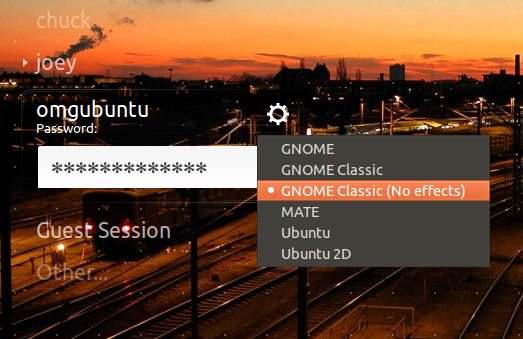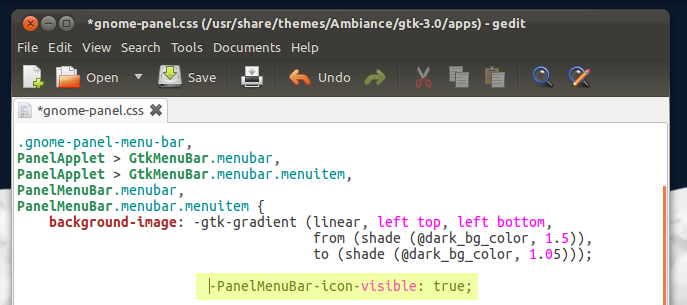Longing for the look and feel of the classic GNOME desktop in Ubuntu 11.10? Well it’s easier to achieve than you might think.
Although Ubuntu 11.10 ships with the Unity desktop, and GNOME 3 in its repositories, aping the looking of the ‘old’ GNOME desktop is easy. All you need is to install a few extra packages and performing a tweak here and there.
The end result is a desktop like this: –
How to
The first step is to install the ‘gnome-fallback-session’ from the Ubuntu Software Centre. Click the button below to do this.
Next, log into the ‘GNOME Classic (No Effects)’ session from the Ubuntu login screen.
This will present you with a desktop that looks something like this: –
It’s GNOME 2-ish, but with a few tweaks we can make the Classic Session look like this:
Tweaks
Change the panel background
- Alt+Right click on the top panel
- Choose ‘Properties’
- Select the ‘background’ tab
- Select background image and click the button
- Navigate/select ‘usr/share/themes/Ambiance/gtk-2.0/apps/img/panel.png’
Install Ubuntu indicators
- Add ‘ppa:jconti/gnome3‘ to your Software Sources
- Update, then install ‘Indicator-applet-complete’.
- Alt+Right click on the top panel
- Choose ‘Add Applets’
- Add ‘Indicator Applet Complete’
Add the Ubuntu Logo to ‘App Menu’
- Open a new Terminal
- Run: gksu gedit /usr/share/themes/Ambiance/gtk-3.0/apps/gnome-panel.css
- Add ‘-PanelMenuBar-icon-visible: true;’ (sans quote marks) to the bottom of the ‘PanelMenuBar.menubar.menuitem’ item (see image)
- Save
- Logout and back in to see change take effect
- ALT+Right click on a panel or item to add, move or edit it
Compiz
The GNOME Classic Session doesn’t play too nice with Compiz in Ubuntu 11.10. But we can fix that.
- Open a Terminal
- Enter: gksu gedit /usr/share/gnome-session/sessions/gnome-classic.session
- Change the line:
RequiredProviders=windowmanager;notifications;
- to:
RequiredProviders=windowmanager;
With this fixed you can login to your GNOME 2.x style session using ‘GNOME Classic’ instead of the ‘GNOME Classic (No effects)’.
Like the wallpaper used in our screenshots? Grab it from the following link: