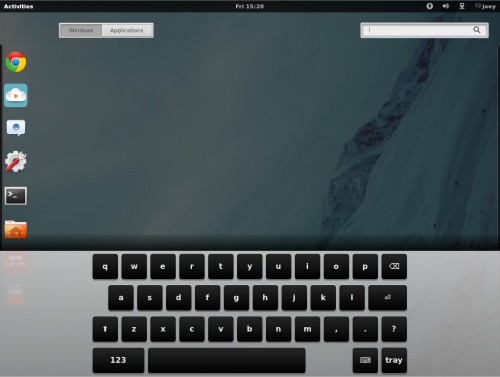Earlier today we posted five of our favourite themes for GNOME Shell.
Chances are you’ll want to try a few of those themes out on your desktop – but how to do it?
Providing you’re using Ubuntu 11.10 and GNOME-Shell, it’s actually quite simple once we’ve installed a few odds and ends first…
Preparation
The first thing we need to do (aside from ensuring we actually have GNOME-Shell installed) is to install the handy ‘user-theme-selector’ extension.
This isn’t provided in Ubuntu 11.10 out of the box but it is available to download in easily-installable .deb format.
First download and install:
Once completed install the next part: –
If you don’t already have it you’ll also need the GNOME Tweak Tool installed, too: –
You’ll now need to log out and back in for the extension to be ‘picked up’ by the system, then enable the extension from the ‘Shell Extensions’ tab in the ‘Advanced Settings/GNOME Tweak Tool’ app.
All that’s left to do is log out and back in one more time so that the extension is fully enabled.
Installing Themes
The hard part is over: now all you need to do is have downloaded a GNOME Shell theme you like (see our list of 5 pretty nice ones) and install it.
- Open the Advanced Settings/GNOME tweak tool
- Choose ‘Themes’ from the left-hand pane
- Click the ‘(none)’ button and navigate to and select your downloaded theme
- You will see a small pop-up telling you that the theme installed correctly
- Select it from the drop-down menu next to ‘Shell Theme’.
- The theme will be applied instantly
Not all themes available online are packaged correctly. In these instances you will need to create a hidden ‘.themes’ directory in your Home folder and place extracted themes inside there.