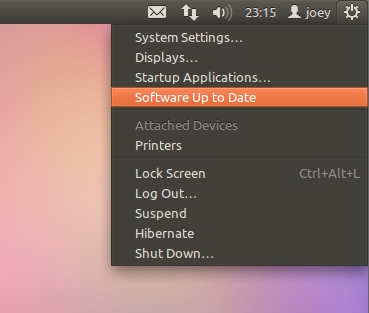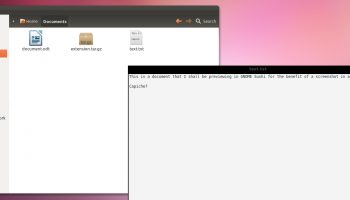So you’ve downloaded or upgraded to the latest release of Ubuntu – the ‘orsome Oneiric Ocelot – but what now?
Here is a list of 10 post-install tips/ideas to make your first encounter with the Oneiric Ocelot more of a stroll in the park than a walk on the wild side…
1. Read Up On What’s New
Ubuntu 11.10 comes with so many new features and tricks that it’d be all-to-easy to miss some out. To help orientate yourself with some of changes in Unity be sure to read our rundown of the latest release, refer to thenewubuntu.com or watch our super cheesy video below.
2. Check for Updates
As news Ubuntu 11.10 is there still may be a few last minute updates available. Be sure to check for any last minute updates added to Ubuntu after you downloaded it by checking the ‘PowerMenu’ (the right-hand cog icon) for any alerts.
3. Install Restricted Codecs
Due to legal reasons, Ubuntu can’t ship things like patent-encumbered codecs for playing back things like MP3s, .WMV videos or encrypted DVDs.
If you didn’t check the ‘Install 3rd party codecs/restricted drivers’ during the installation of Ubuntu 11.10 then you’ll need to manually install all of the ‘restricted’ codecs that let you play your music and watch your movies.
4. Browse the Ubuntu Software Centre
‘One size doesn’t fit all’ is an over-used, albeit appropriate, adage; If Banshee isn’t music to your ears; Thunderbird too cluttered for your e-mail conversations; or you’re intimidated by LibreOffice’s (seemingly never-ending) arsenal of apps don’t fear: Ubuntu makes it easy to find and install alternative applications.
There are thousands upon thousands of applications available freely in the Software Centre.
Popular choices include:
- OpenShot – an ‘iMovie’ style video editor with built-in YouTube uploading
- AbiWord – a simple, lightweight word processor
- Chromium – open source version of Google Chrome web browser
- Pidgin – popular instant messenger client
- Wunderlist – an acclaimed multi-platform to-do app
Don’t know how to install apps using the Software Center? We’ve got that covered for you: –
5. Quickly preview file contents
GNOME Sushi is the official “quick look” for Nautilus. With a tap of the space bar you can peek inside folders, preview files, photos and videos without opening them. Just search out ‘GNOME Sushi’ in the Ubuntu Software Centre to install it.
6. Swap the interface
If Ubuntu’s Unity interface isn’t to your tastes it’s easy to find something that is.
A less blingy version of Unity – ‘Unity 2D‘ – can be selected from the Session Cog on the log-in screen. This gives you all of the same features of regular Unity but without the fancy pants animations or suitable graphics card requirements.
GNOME Shell is an alternative ‘blingy’ desktop shell that, like Unity, introduces a slightly different way of working. We’ll be posting a guide on getting the best GNOME-Shell experience on Ubuntu very very shortly – so check back.
For more simplistic desktops you can always install the ‘Lubuntu desktop’ or ‘Xubuntu desktop‘ packages from the Ubuntu Software Centre. These are lightweight, non-resource-intensive alternatives. You might sacrifice looks, but you don’t sacrifice ability.
7. Set up Ubuntu One
We all love a freebie, and every Ubuntu user is entitled 5GB of free online storage space with Ubuntu One. Use it to back up your files, folders, Firefox bookmarks, Tomboy notes, Ubuntu Music Store purchases – whatever you like.
You can even access your files from anywhere with internet access; by syncing them to your Windows computer; or using one the free iPhone and Android applications.
Click the Ubuntu One icon on the Unity Launcher to get started.
8. Make the desktop your own
Just because something comes as default doesn’t mean it has to stay. Browse through some of the 15 HQ photos wallpapers or change the theme to something lighter.
Just click the ‘cog and spanner’ (System Settings) icon on the Launcher and select the ‘Appearance’ option from the settings window that opens.
You’ll find even more themes, wallpapers and visual treats by having a poke around our past posts.
9. Spread the word
Set up your Facebook and twitter accounts in Gwibber and tell your mates about Ubuntu; burn a CD to give your relatives’ ageing laptop a new lease of life; or buy some cool Ubuntu merchandise to show off your OS of choice to the world.
10. Finally…
Finally, to end on a corny note, take some time out to just enjoy using it. Forget about finding and installing new apps and just use Ubuntu like anyone else would: check Facebook or Google+ in Firefox, chat to your mates on Empathy, type up that letter in LibreOffice and listen to some music in Banshee.
Ubuntu 11.10 is a subtle, but worthwhile upgrade from Ubuntu 11.04 so be sure to take some time to explore what it has to offer. After-all, the changes inside Ubuntu 11.10 have happened for one reason: to make Ubuntu easier to use.
Pssst!
Whilst we are at it why not subscribe/fan/follow us here at OMG! Ubuntu! to find out about the latest news, cool applications, tips, tweaks, gorgeous themes and wallpapers and a healthy side-serving of opinion and bad jokes? Sure you do.
- RSS: Subscribe here
- Twitter @omgubuntu
- Facebook Facebook.com/omgubuntu
- YouTube youtube.com/omgubuntu
- Android App market.android.com/details?id=com.echo.omgubuntu