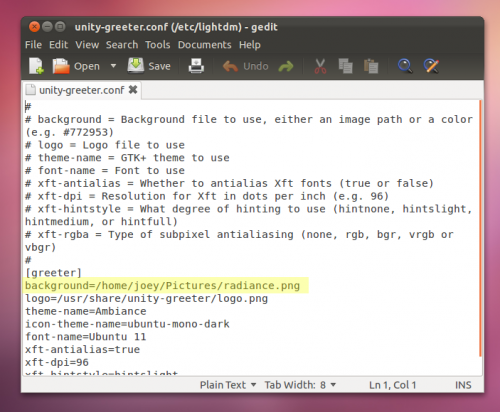Early demonstrations of Ubuntu 11.10’s new ‘login manager’ LightDM showed it changing wallpaper background based on the account selected.
This feature has yet to appear in the current implementation rocking out in the Ubuntu beta, but, to sate the appetite of the customisation connoisseurs, here’s a quick-and-dirty way to set your own background.
How to change LightDM background
Open a Terminal. (Dash > Type ‘Terminal’)
Enter the following command oh-so carefully: –
gksu gedit /etc/lightdm/unity-greeter.conf’
In the Text Editor window that opens make sure you DO NOT edit anything bar the line highlighted in the screenshot below: –
Edit this path to lead exactly to the location of the image you wish to use. Remember – it must end in a image format (.jpg, .png, etc)
My tip: Set it to the same image as your desktop wallpaper for a seamless-looking login experience.
Hit save, close the text editor window and log out of your session – You’ll now see your custom LightDM background in use!
Thanks to Mark