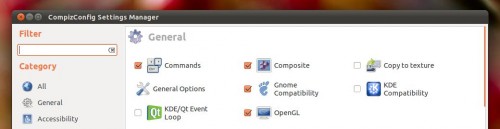If you’ve ever tried GNOME Shell you’ll be aware that triggering the “Activities” overview pane is done by placing the mouse in the top left-hand corner. But how do you get a similar effect in Ubuntu for triggering the Unity Dash?
Reader Yougo sent in a how-to on getting just that…
How to set a Compiz Edge binding to open Unity Dash (looks just like Gnome-Shell’s Activities)
1) The first thing you need to do is to install “xmacro“. This is a small program that allows you to simulate keystrokes from the command line, or in scripts, etc.
You’ll also need to install the Compiz Config Settings Manager, too: –
With the above items installed proceed to open the Compiz Config Settings Manager. When opened click on the to the ‘Commands’ icon.
Ensure that the checkbox next to it is ticked/enabled.
Note that sometimes changing compiz settings can cause Unity/Compiz to go a bit flaky. Logging out and in again sorts this out.
Once in the Commands Tab, copy and paste the following line into an empty command field.
- echo “KeyStrPress Super_L KeyStrRelease Super_L”| xmacroplay -d 1 :0.0 &> /dev/null
The final step is to assign the correct command to an ‘Edge Binding’. Choose the ‘Edge Binding’ tab from the top of the command window.
Next to the corresponding command number click on the button labelled ‘none’. Assign the command to the top lefthand corner of the screen.
That’s it – mousing over the top left of the screen will invoke the Dash without the need to click or press a button.
A PDF of these instructions can also be downloaded for offline viewing @ ubuntuone.com/p/1CVn/
Thanks to Yougo