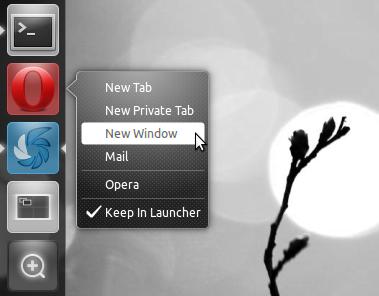Kyle Baker recently posted a short guide on adding Quicklist options to Opera’s launcher in Unity, just like so: –
Whilst his guide relates to Opera, the Unity developers have made it an easy enough ‘hack’ to apply to a variety of applications.
Add quicklist to Opera launcher in Ubuntu 11.04
1. Open Nautilus as root (ALT+F2 > ‘gksu nautilus’) and navigate to: –
/usr/share/applications/
and open the ‘opera-browser.desktop’ file in ‘gedit/text editor’.
2. Once open, scroll to the bottom of the file and paste in the the following text:
X-Ayatana-Desktop-Shortcuts=NewTab;NewPrivateTab;NewWindow;Mail;
[NewTab Shortcut Group]
Name=New Tab
Exec=opera -newtab
TargetEnvironment=Unity
[NewPrivateTab Shortcut Group]
Name=New Private Tab
Exec=opera -newprivatetab
TargetEnvironment=Unity
[NewWindow Shortcut Group]
Name=New Window
Exec=opera -newwindow
TargetEnvironment=Unity
[Mail Shortcut Group]
Name=Mail
Exec=opera -mail
TargetEnvironment=Unity
3. Finally hit save and close Gedit/text editor.
4. To add the icon to your launcher just ope the Dash or Applications Lens and drag the Opera icon on to your launcher. Right-click on this to see your new quicklist.
Remove the changes
Tried but don’t like it? Just re-open the opera-browser.desktop file and delete the lines that were added to remove your quicklist entries.