The first beta release of Ubuntu 11.04 is available to download and test.
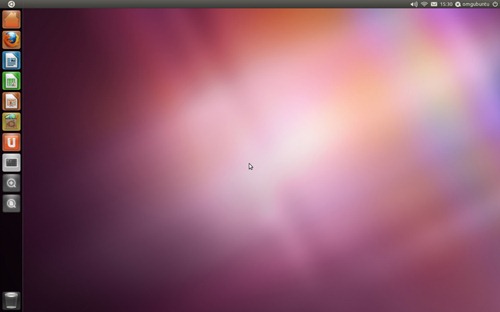
A look at the beta and its feature follows, but chances are you want the download to start whilst you wait.
You will find a variety of images – 32bit, 64bit, server, etc – at the link below. Where possible try to use the .torrent provided. This way not only will you get it faster, but in doing so so will someone else.
Ubuntu 11.04: Game-changer?
Ubuntu 11.04 is a game changer. There’s a new desktop shell (Unity), global menu bar for application menus, new scrollbars and the traditional notification area/icon stew has been bid a not-so-found adieu, too.
With so much change up front it’s natural to feel intimidated or apprehensive about trying it. The good news is that you can relax: Ubuntu 11.04 may have a new interface but as with every release of Ubuntu the improvement in usability more than speaks for itself.
Installation
If you have installed Ubuntu during the last year or so then you’ll be familiar with the helpful, straight-forward nature of Ubuntu’s installer. This hasn’t changed too much, although there are new installation options presented – including a “safe” upgrade from 10.10 to 11.04 that promises to leave your files in tact, as well as bringing many of your installed applications over, too.
Features
The main components of Unity comprise of a Launcher, a set of ‘Lenses’ for viewing and finding specific things, and a global menu applet that frees up vertical space by taking menus out of applications and putting them in the top panel.
The Launcher
You can pin applications to it for easy access; switch between open applications; right-click some applications for handy ‘quick lists’ of action items; and, on applications such as Empathy or Evolution, see unread message counts, transfer progress dialogues and more.
The launcher auto-hides when an application ‘touches’ it or is maximized. This way it’s never obstructing the task in hand. Should any application require attention whilst the launcher is hidden its icon pop out and shake to let you know.
Accessing the launcher when it is hidden is easy too, just poke the upper-left hand corner with your mouse.
Drag and drop
One brilliant feature that’s worth mentioning is the file type aware drag-and-drop. Drag a picture on to the launcher and only the applications that support opening the file type remain lit and other app icons dim.
See the video further down for a demonstration of this.
Lenses
So how do you find or launch applications that aren’t on the launcher? This, along with file searching, is done via the use of ‘Lenses’ – visually slick task-orientated overlays that use Zeitgeist’�- a semantic search and tracking engine – to display relevant results such as most recently used, favourites, etc.
Two ‘lenses’ are included on the launcher by default: ‘File Lens’ and ‘Applications Lens’.
The Panel
Ubuntu 11.04 uses a single desktop panel with a Global Menu applet for displaying applications menus. Anyone who has ever used OS X will adapt to this change quickly. For others it may take some time – unlearning habits isn’t supposed to be easy.
If when launching an application you wonder where you menus are then note that, by default, they are hidden, only appearing when mouse-ing over the ‘menu area’ of the panel. This looks neater, but can be confusing.
Maximized windows have their window buttons embedded into the panel to save even more vertical space.
The Dash
Clicking on the Ubuntu icon to the left of the screen (or hitting your super/windows key) will reveal the Dash. This is a ‘one stop shop’ for finding or launching applications and files. Just start typing to see results begin to filter in.
You can see many of the above features mentioned above demoed in this video:
Sound Menu
The Ubuntu Sound Menu has been improved. Alongside support for music playerback, playlist selection and volume control comes support for the adjusting of Microphone levels during voice calls.
Fire up Skype (or another supported VoIP application) to see the Microphone entry appear in the Sound Menu.
Look
Ignoring the obvious difference that an entirely new shell brings looks wise, it is pretty much business as usual for Ubuntu in the theme department. The boot screen is the same, the default wallpaper is only subtly different from the previous, and the default Ambiance GTK theme and mono icon set have received the most minor of changes.
Despite the new ‘shell’ Unity is still themeable for the most part, although some themes work better with the new panel than others.
Applications
The default application set has been updated and upgraded, including:
- Firefox 4
- Banshee media player
- LibreOffice
- Shotwell photo manager – greater file support
- Empathy – now with user blocking
- Ubuntu Software Centre – now with ratings and reviews
Beta stability
With this being a beta release stability is not guaranteed. Whilst I encountered no major issues using it it is still not uncommon for Compiz to crash, leaving Ubuntu in varying states of uselessness.
The trick is to be prepared: create a Compiz launcher on your desktop to enable a quick re-launch.
Don’t Miss These Features:
Trying it out? Make sure you check out: –
- Test Drive - a neat way of trying out the top 30 applications without installing them. Not enabled by default, but switching it on only takes on package.
- Unity Love Handles - Resizing windows just got sexy! Regardless of whether you’re on a touch-enabled device or still using Mr mouse and Mrs Keyboard you can use this insanely slick feature.
- Unity 2D - don’t have the grunt for the full Unity 3D experience but don’t want to miss out? Install the 2D version from the Software Centre.
- Indicator-Network - Another not-in-default but if you’re keen for connection to look good check otu the visually stunning successor-in-development to the current Network applet -Indicator-Network.
- VolleyBrawl - There’s currently only one game for sale in the Ubuntu Software Centre and it happens to belong to us! $2.99 + some time to kill = fun fun fun! (to quote Rebecca black)