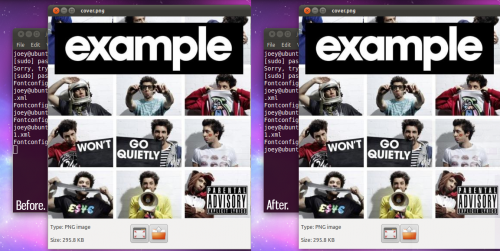We’ve fallen in love with ‘Borderless’ Metacity theme mods of late – the elementary example we featured last week was particularly striking.
Rather than wait for your favourite theme maker to add a borderless-variant for you to install why not do it yourself? OMG! Ubuntu! reader zach4618 sent in a super easy guide on how to ‘mod’ a theme yourself.
“OMG! has covered borderless themes lately, and there seems to be some desire for borderless metacity themes (esp. Ambiance/Radiance).
I came across a really simple method of modifying *any* metacity theme to make it borderless.”
Here’s Ubuntu’s Ambiance theme both before and after I ‘modded’ it to lose its pixel-sized border: –
How to make any Metacity borderless
1. Open a new Terminal session (Applications > Accessories > Terminal) and enter the following: –
sudo gedit /usr/share/themes/[theme name]/metacity-1/metacity-theme-1.xml
(note: theme names are capitalized, e.g.: Radiance, Ambiance, etc.)
2. Scroll down to lines numbered 14-16 in the Gedit window that opens.(Don’t see any numbers? Hit Edit > Preferences > View and check ‘Display line numbers’.)
Change the “value” at the end of the three lines in question from “1” to “0”.
Thusly: –
<distance name=”left_width” value=”1″/>
<distance name=”right_width” value=”1″/>
<distance name=”bottom_height” value=”1″/>
becomes: –
<distance name=”left_width” value=”0″/>
<distance name=”right_width” value=”0″/>
<distance name=”bottom_height” value=”0″/>
3. Save the file and then change your theme using Appearance Preferences.
If you modified a theme that you were already using, you must “refresh” the theme by changing to a different theme, then changing back.
4. To revert back to normal, follow steps 1 & 2 to change the values back to 1.
To overcome the “bug” of not being able to resize the window by grabbing it, you can use:
Alt + F8 or Alt + Right mouse scroll or Right-click title bar > Resize