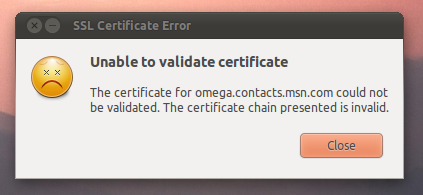So Microsoft threw some switch or other today that has resulted in many Pidgin users who try to connect to the MSN network being greeted with the following pop-up: –
Now i’m not a Pidgin user but I can appreciate it’s enough to get anyone in a flap so here’s how to “fix” it courtesy of the brains @ retrohack whose Windows instructions i’ve adapted for Ubuntu.
- Open https://omega.contacts.msn.com in your browser
- You will get a directory access denied error – for once it’s what we want to see!
- Click the ‘security’ or ‘padlock’ icon usually found to the left of the URL in the address bar to view the certificate.
- Click around to find the ‘export certificate’ feature (In Chrome/ium this is the ‘details’ tab)
- Rename the exported certificate omega.contacts.msn.com and copy it to the Pidgin certificates folder located in your home folder at .purple\certificates\x509\tls_peers\ (You’ll need to press CTRL+H to see hidden files)
- Overwrite the existing file with the one you’ve just exported
- Breathe. You’re done.
Tip | Sebi