If you use Caffeine – the screensaver and sleep inhibiting application, not the alkaloid psychoactive stimulant – then you may be able to help its development by answering one very simple question: ‘How do you use it?’
What do I mean by that?
Caffeine has several methods with which to inhibit the screensaver/power-saving kicking in:
- You can click on the tray icon to active
- You can right-click on the tray icon and set a ‘timer’: a short period of time for which Caffeine will be activated
- You can set Caffeine to automatically active when certain applications are open and in use
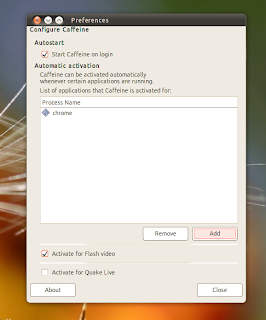
Killer Features
In my eyes this last feature is the ‘killer’ feature of Caffeine. I can set it to automatically kick-in when I’m using Totem or Google Chrome.
I don’t have to remember to click anything, turn anything on etc – inhibiting happens automatically. You can set pretty much any – and as many – processes to invoke the inhibiting powers of Caffeine as you like.
It’s this feature that Caffeine developer Tommy Brunn is specifically asking OMG! readers about. He wants to know which method you use from the list above and, if it’s not the last one, why not.
Don’t be shy or elusive in your responses; real life reasons are exactly what’s required here. Leave you comments, reasonings, musing & insights below.
Installing Caffeine
If you don’t currently use Caffeine you can install it using the commands below:
sudo add-apt-repository ppa:caffeine-developers/ppa
sudo apt-get update && sudo apt-get install caffeine
If you’re feeling brave you can install the development version of Caffeine which make use of an Indicator Applet so, as such, forfeits the timer menus & the one-click activation of the stable release
sudo add-apt-repository ppa:caffeine-developers/caffeine-dev
sudo apt-get update && sudo apt-get install caffeine