Display album art (and lyrics!) for your playing tracks right on your desktop with CoverGloobus.
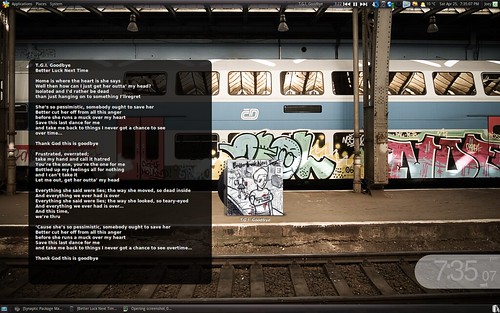
Download: http://www.deviantart.com/download/118080718/CoverGloobus_1_2_by_JordiHP.gz
Once downloaded, extract the contents by right clicking and choosing ‘Extract Here’.
Move the extracted folder to somewhere where you won’t delete it!
Set Up
Inside the folder double click on ‘CoverGloobus-config.py‘.
In the prompt box that follows click ‘Run’.
The CoverGloobus configuration window will present itself.
Select the media player you use from the drop down list. Click ‘Ok’.
Now to get the Cover Art on your desktop!
Return to the folder and double click on ‘CoverGloobus.py‘.
A square box should appear on your desktop.
To move it, just Alt+Drag it to where you want it.
Done! As you play a track in your music player, the cover-art will be displayed in CoverGloobus!
To close CoverGloobus, click on the album art section and hit the space bar.
Want lyrics as well?
To view lyrics for the currently playing track, middle-click on the album art.
The lyrics window can be moved with a simple ‘click and drag’.
To close the lyrics window (which doesn’t auto-update between tracks unfortunately!) just middle click on it.
Extra Themes!
CoverGloobus also comes with 4 other themes. To use them, just double click on ‘CoverGloobus-config.py‘ in the CoverGloobus folder you extracted earlier and choose a different theme. These are what they each look like!
(Left – Right: Lucid Dark, Bad Choice (Default), iSticky, 45 Controls, Vinyl)
Launcher/Menu Entry
Adding a menu entry is simple.
- System > Preferences > Main Menu
- In the side bar ‘click’ the menu you’d like it to appear in (E.g ‘sound and video’)
- Click ‘New Item’
Name: CoverGloobus
Command: Click Browse > (navigate to your CoverGloobus folder and select ‘CoverGloobus.py’.
To add an icon for it click the ‘rocket’ icon and navigate to it.
Click ‘Okay‘.
Simple!