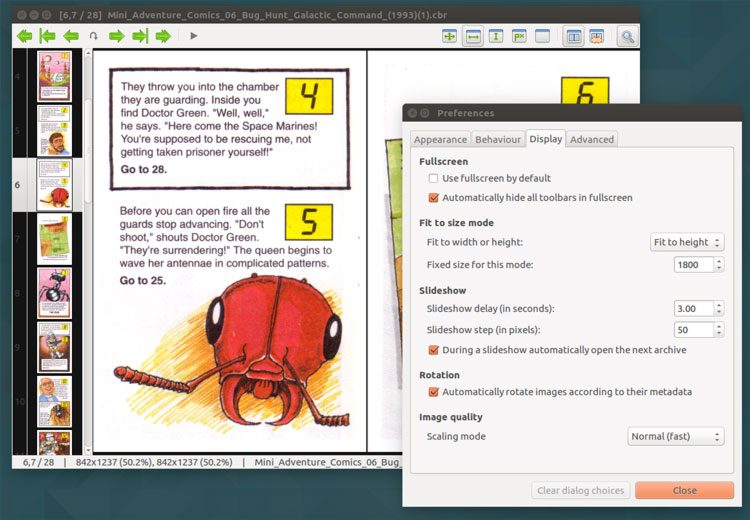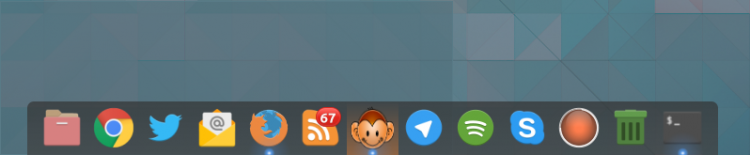I very recently stumbled across a blog post that shared something I’ve been looking for for years: the little-known run of 35p ‘choose your own adventure’ comics.
These A6-sized delights left an indelible impression on me as a kid. Long, long out of print and barely meriting the most fleeting of mention online, I have spent many, many hours over the years trying to track these little adventure comics down — almost as many hours as I spent in the hallway reading them!
Between these, and Fighting Fantasy‘s The Forest of Doom (a more advanced game-book which I was way too young to be playing back in the 90s, and a book whose cover is seared in to my childhood memory), I’ve recently had need for decent comic reader.
Naturally I turned to the internet. One application appeared in list after list of free comic book readers: Mcomix.
So, I decided to give it a quick try.
Mcomix — a Comic Book Reader for Linux
The comics I want to re-read are distributed in the (common) .cbr format.
Now, technically, you don’t even need a separate app to open .cbr files on Ubuntu as the default ‘Document Viewer’ app can handle them just fine (you can also unpack a .cbr package and open each and every image in your system image viewer but that’s effort, right?).
But I wanted something designed specifically to cater to the comic reading experience. Something able to handle and arrange comics and pages properly, with page numbers, magnifying options, and so on.
The Mcomix comic book reader app was recommended to me. It’s open-source and supports a variety of container formats, including CBR, CBZ, CB7, LHA and PDF.
MComix is (I learned) a fork of an older comic book reader called ‘Comix’, but boasts additional features, enhancements and bug fixes over its now defunct inspiration.
Like comic book reader apps for macOS and Windows, Mcomix is designed to handle sequential images (i.e, in page order) in a simple interface.
And I do mean simple: pages are listed on the left side of the screen, while the currently selected page appears in right side pane. A toolbar across the top offers a range of quick-to-click buttons for various options:
- Previous/next archive/comic
- Skip to first/last page
- Previous/next page
- Jump to page number
- Slideshow
- Best fit mode
- Fit to width, height or size
- Manual zoom
- Single, double page or manga mode
Dive in to the Preferences section to tweak and tune virtually every feature, from default zoom level or slideshow duration through to the background colour of both the left side preview bar and the main preview area.
There’s also a great ‘Library’ feature.
Mcomix is super straight-forward it is to use. It’s also lightweight, free and open-source. Beyond comics the app can also double up as a regular image viewer.
Install Mcomix on Ubuntu
Helpfully, the application is available for Linux and Windows. Not all of us can excise Microsoft’s OS from our daily lives, but using open-source software on it can be a great way to mask the distaste!
Even more helpfully, it’s available to install on Ubuntu straight from the Ubuntu archives.
I will say that the app lacks a decent icon (sorry to whomever designed it). Hopefully some of the popular desktop Linux icon themes will add a custom icon for this awesome little app in due course.