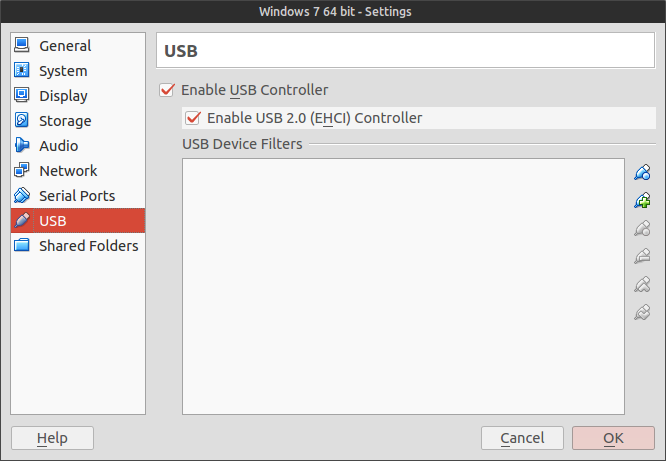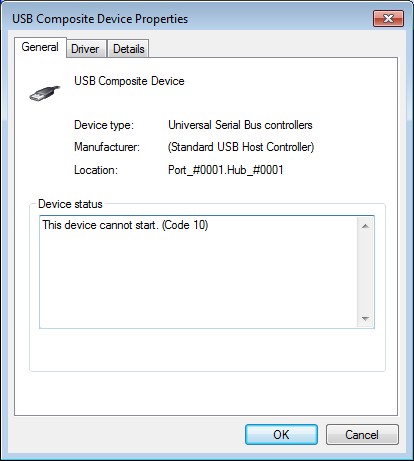
Ever been plagued with the oh-so-vague Code 10 error in your VirtualBox Windows 7 guests on Ubuntu hosts?
The error, usually displayed if Windows has a problem with a USB device, can mean any number of things and it can be quite difficult to find a solution that works.
I’ve been experiencing the error while connecting my TomTom GO and Nook SimpleTouch devices to my VirtualBox Windows 7 guest running on a Ubuntu host. I’ve tried many solutions, but to no avail.
The solution that ultimately resolved the issue for me was the most obvious one, and it only includes a few steps.
First, download the “VirtualBox Oracle VM VirtualBox Extension Pack” from the VirtualBox website, for the version of VirtualBox which you are running.
You can install it simply by double-clicking it. Alternatively, if that doesn’t work, you can open VirtualBox and add the extension pack from File → Preferences → Extensions window. When the extension opens, click Install, read and agree to the license agreement and allow the installation by inputting your password.
Following that, you simply need to edit the settings of each virtual machine affected by ticking the “Enable USB 2.0 (EHCI) Controller” box in the USB tab.
As per Sameer Naik’s suggestion in the comments below, you also need to add your user to the vboxusers group. You can do this by executing the following command, replacing username with your own username in your system.
sudo usermod -a -G vboxusers username
Done! USB connections inside your Windows virtual machine should now be working.