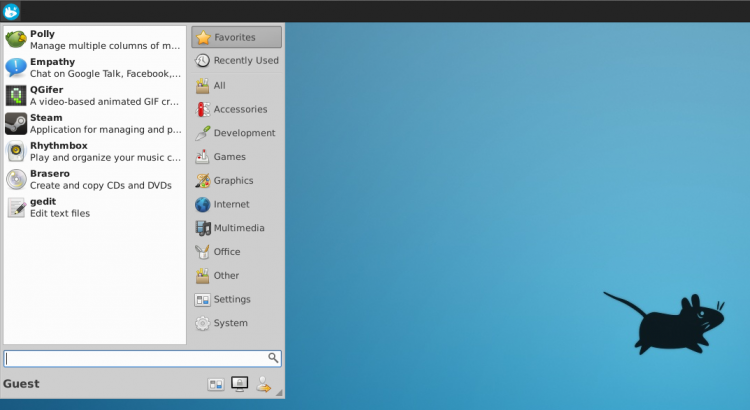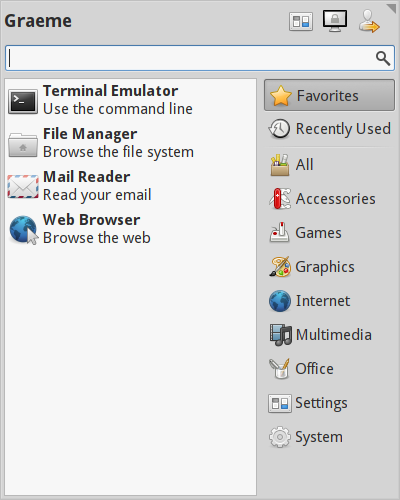Xubuntu offers a great desktop experience, but its stock application launcher is basic.
The good news is that more featured alternatives are available, such as ‘Whisker Menu‘ – a third-party app that powers up app launching with a raft of nifty features and options.
Visually, the applet borrows cues from Linux Mint’s Cinnamon menu, the Windows start menu and the Kickoff launcher found in KDE. The result is something incredibly handy, nice to look at and – more importantly – very Xfce.
Features Overview
Whisker Menu is incredibly simple to use.
To access apps you click on the Whisker Menu icon (which can be placed on whichever desktop panel you like). This will, by default, display a list of your favourite applications.
Apps listed in the favourites view can be reordered and removed, and other entries added by right-clicking on an app result when browsing or searching (see below).
If favourites don’t do it for you, you can switch to the ‘Recently Used’ view. This lists the 10 most recent applications to have been opened – a handy way to re-open an app if you accidentally close it.
To avoid seeing duplicated entries you can choose to hide apps listed in ‘Favourites’ from the ‘Recently Used’ view.
And, if the favourites view isn’t to your liking, you can set the recently used list as default.
A sidebar on the right of the menu offers up category filter browsing. This feature works in a similar way to that of the traditional XFCE app menu: you click a top-level category (‘Music’, ‘Internet’, etc) and the applications badged under them are shown.
A row of three quick links are also present in the menu window, giving access to System Settings, screen locking and session controls.
Search Box
But the biggest draw of Whisker Menu – the one that users of Xfce will be interested in this app for – is the ability to search for applications from within the menu.
Application names and their descriptions are searched to offer up the best chance of a match.
To make app search even faster, Whisker Menu automatically focuses the entry box when the menu is opened. This sounds like a trivial setting, but it’s fantastic if you prefer mouse-free app launching.
You’re also free to set the position of the search box (plus user name and quick link buttons) at the top or the bottom of the menu window.
Install & Add Whisker Menu in Xubuntu
Whisker Menu is available for Xubuntu 12.04 and up from the developers’ PPA.
To add it, first open a new terminal window and enter the following commands:
sudo add-apt-repository ppa:gottcode/gcppa
sudo apt-get update && sudo apt-get install xfce4-whiskermenu-plugin
Once completed, right-click on the Xfce panel you wish to add the menu to. Choose ‘Add Item’, select ‘Whisker Menu’ in the small window that follows, then hit the ‘Add’ button.
To move the applet simple right-click on the menu icon and select the ‘Move’ option. You’ll see an arrow icon appear; drag the applet to the desired position.
Finally, to adjust the settings of the menu simply right-click on its tray icon and choose ‘Settings’.