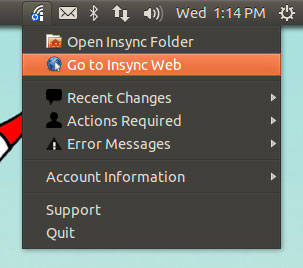Although Google are taking their sweet ol’ time in giving Linux users a native Google Drive client there do exist a number of solutions for those brave enough to try.
Insync, which despite sounding like the name of a dodgy 90s boyband, is arguably the slickest of these.
Along with instantaneous syncing of your Drive contents to and from Ubuntu, the tool lets you edit your documents offline, quickly generate share links through Nautilus, and alert you to any changes or errors via an indicator applet.
The company who make the app claim to store nothing themselves (bar authentication token and metadata info on your files). All uploads, edits and deletions occur natively on your device and are ‘synced’ to Google Drive.
Insync Features
For Drive-less Linux users the ‘best bit’ about Insync is that it is a ‘wrapper’ for Google Drive; it lets you sync files and folders from a Google cloud account, and vice versa.
Amongst its features:
- Nautilus Integration
- Indicator Applet for management/notifications
- Offline Docs editing
- Multiple account support
Using Insync on Ubuntu 12.04
Anyone who has used Google’s official Drive clients or a similar cloud sync service like Ubuntu One or Dropbox will find Insync straight forward to use.
Once installed and authenticated with a Google Account, Insync will pull download the contents of your Google Drive to an ‘Insync’ directory in your Home folder. Inside this are separate folders, one for each of Google Account added.
When a file is added or edited from this folder, and Insync is running, the changes will be “synced” back to Google Drive.

If you’re running Google Drive on Windows, Mac or ChromeOS these changes will also be ‘synced’ there when you next login.
Sharing
Sharing a file within your Drive folder is simple: right click, go to the ‘Insync‘ sub-menu and choose the relevant option.
Indicator
Error (e.g. ‘login failure), change (e.g. on a shared document) and action (‘User wants to share doc a with you’) notifications are relayed via the Indicator Menu that appears when the application is running.
Quick links for opening your Insync folder or visiting the online interface are also present, as is a sub-menu with links for adding, editing or removing accounts.
Google Docs
One of Insync’s more “unique” features is the way in which is supports offline editing for your Google Docs.
Rather than downloading your files in Google’s own office formats (as the official Drive client does) it fetches Microsoft Office-compatible versions (gdoc = .doc; .gsheet = .xsl, etc.) that can be edited in LibreOffice or similar.
Price and space
As Insync uses Google Drive for storage you’ll be getting 5GB of space for free.
Additional space can be purchased from Google from as little as $2.49/m for 25GB.
How this stacks up:
- Ubuntu One $39.99/year for 20GB
- Dropbox $30/year for 20GB
Download and Install Insync on Ubuntu 12.04
If all of the above sounds tempting – and chances are it does – then you’ll want to now how to download and install the app.
This is where things take a swerve towards ‘not so awesome’.
Insync for Linux is in beta (so expect bugs) and installing it is a bit of a faff.
- Download the Insync.tar.gz via this link
- Extract to your Home folder
- Open a new terminal and navigate into the extracted Insync folder using the ‘cd’ command (e.g. cd insync/)
- Run: sudo ./insync-installer
- Follow any on-screen prompts
After installing there are a few other things to note:
- Insync must be started from the Terminal by running ‘insync’
- The app doesn’t auto-start by default, and there is no in-app way to enable this
David Burton, via Tip Form