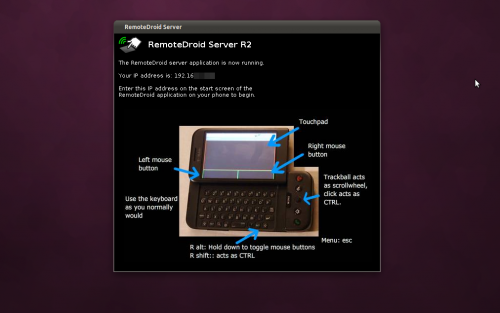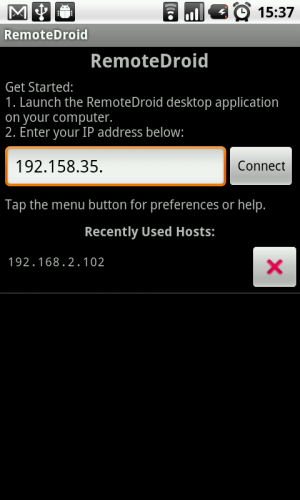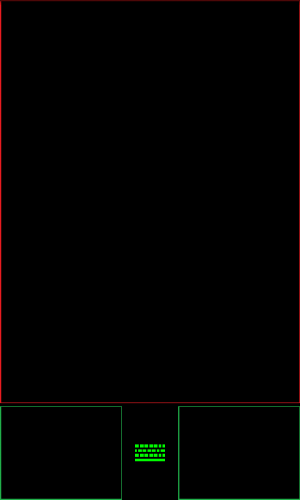This week I’ve been on the hunt for a simple Android app that will let me pause and play videos running on my Ubuntu desktop from the other side of the room.
Despite not being exactly what I was looking for RemoteDroid, a small app that turns your Android phone into a wireless keyboard and trackpad, proved to be the easiest to set up and to use.
Admittedly it’s not the most elegant solution for my purpose but it does allow me to do more than just hit pause or turn the sound down during scenes featuring near-bombastic explosion sequences.
RemoteDroid features include: –
- Touch-screen mouse control
- Two onscreen mouse buttons, with right-click/control-click functionality
- Use in either portrait or landscape mode
- Works with any WiFi network
- Compatible with Mac, Windows and Linux operating systems
The set up is simple, and although RemoteDroid requires a small ‘server’ app running on the desktop it’s both light and straightforward to use.
Once the server application is running on your desktop you can download and install the ‘RemoteDroid’ app from the Android Market. The app is free although an obligatory ‘Pro’ version is also available for a small cost.
Run RemoteDroid, enter your I.P. address (this is displayed on the RemoteDroid server screen).
Hit connect. Once ready you’ll see a ‘trackpad and buttons’ layout screen like that below.
The big block of nothing filling much of the screen is where you ‘touch’ to move the cursor on your desktop screen. The left and right buttons are, as you’d imagine, buttons. The left being ‘left click’ and the right being ‘right click’.
Pressing the ‘keyboard’ icon nestled between them will open your preferred Android keyboard, allowing you to enter text (if needed) in any open applications on your desktop.
- Download the RemoteDroid Server app (Requires Java SE runtime)
- Download the Android application from the Android Market