The Ubuntu 10.04 Live CD has ditched the boring ‘black on white text’ menu approach and instead delivers up a GUI menu. Whilst we’re still 2 months away from the final installer design, here’s a quick peek at it as it currently exists: –
So you’ve download and burnt your Ubuntu 10.04 Live CD, you pop it into your disc tray and whirr up.
The first screen is a blink and you miss it affair.
This screen essentially tries to convey “hit a button to see other options”. Doing so will take you to the, by now, familiar menu screen where you can select options such as OEM install, memory test, disc check, etc.
The new look menu
But what happens if you don’t press a key during the fleeting all-but-a-second the first screen show for? Lo and behold you see the gorgeous new Ubuntu Plymouth boot screen whizzing by your eyes before fading into this menu: –
This screen replaces the text menu of old and you’ll now notice that languages are now presented on the left-hand side rather than in a pop-up selection screen.
‘Clicking the ‘Try Ubuntu 10.04’ buttons takes you straight to the Live CD desktop so you can fool around with the latest and greatest OS.
Installation
Clicking on ‘Install Ubuntu 10.04′ does, not surprisingly, initialize the installation walkthrough.
The set-up steps haven’t changed dramatically so far, you’re still presented with pretty much the same screens as in the Alpha bar a few tweaks here and there: –
Some screenshots very kindly provided by NCLI and ricsipontaz

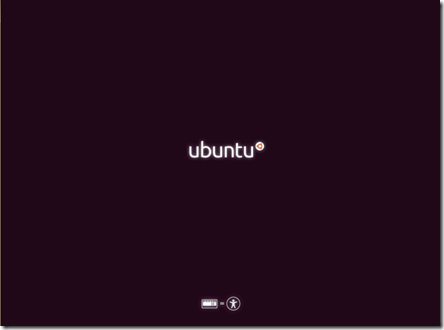
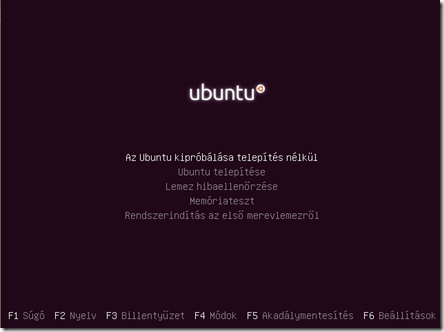
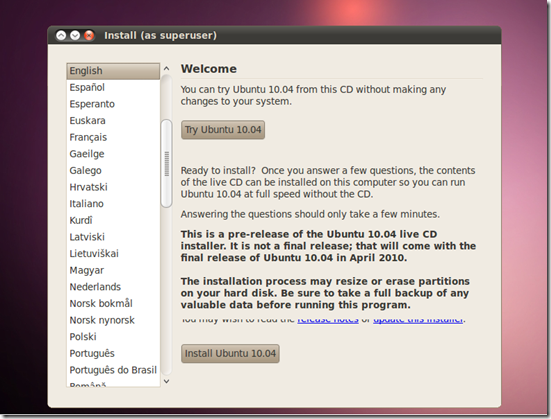
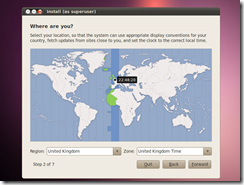
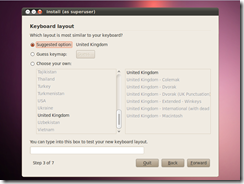
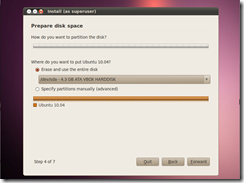

![Screenshot-Ubuntu Testing [Running] - VirtualBox OSE-9 Screenshot-Ubuntu Testing [Running] - VirtualBox OSE-9](http://lh3.ggpht.com/_FJH0hYZmVtc/S5bbrl4e92I/AAAAAAAAGf4/s1AdKg_mjKk/Screenshot-Ubuntu%20Testing%20%5BRunning%5D%20-%20VirtualBox%20OSE-9_thumb%5B4%5D.png?imgmax=800)
![Screenshot-Ubuntu Testing [Running] - VirtualBox OSE-10 Screenshot-Ubuntu Testing [Running] - VirtualBox OSE-10](http://lh6.ggpht.com/_FJH0hYZmVtc/S5bbtlnxUuI/AAAAAAAAGgA/wJE758LKBqs/Screenshot-Ubuntu%20Testing%20%5BRunning%5D%20-%20VirtualBox%20OSE-10_thumb%5B5%5D.png?imgmax=800)