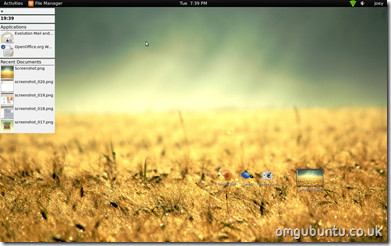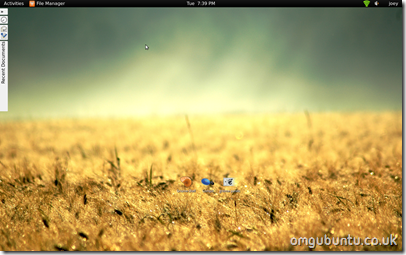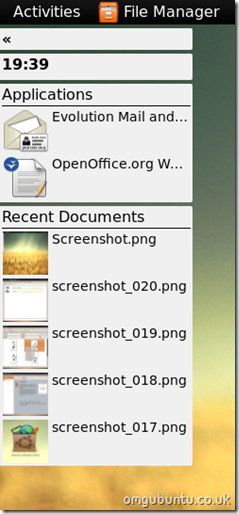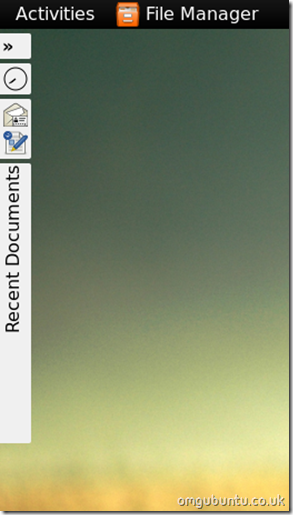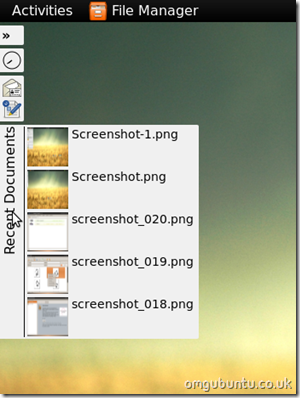Continuing our look at Gnome 3’s Gnome-Shell, we land upon the oft unnoticed desktop sidebar!
The sidebar can be enable/disabled from the user menu in the top right-hand corner and unless clicked or hovered over, sits flush against the left hand side of the desktop.
These pictures are a bit small, so here is the sidebar enlarged:
Annoyingly, the application shortcuts in the sidebar aren’t customizable. I couldn’t find anyway of removing or adding my own.
Hovering over the ‘recent documents’ tab provides a quick pop out overview of said items: –
Currently there doesn’t seem to be anyway to change the location of the sidebar, either.
This will be a big bug bear for a lot of people, however there is a reason it’s on the left and that’s because it’s considered (in terms of user interface design) the easiest point to get to as well as being looked at more often due to the fact we read left – right.
Useful or in the way?
The sidebar is disabled by default in current builds of Gnome-Shell (Gnome 3’s new interface) and i think there may be a reason for that: It’s borderline pointless. By the time it takes to shuffle your mouse over to the sidebar you could nudge it up to the top left and get a greater variety of options and files.
As with most things time is a great decider, so the more i sit with the sidebar the more i may come to appreciate it. As for now – it’s staying disabled.